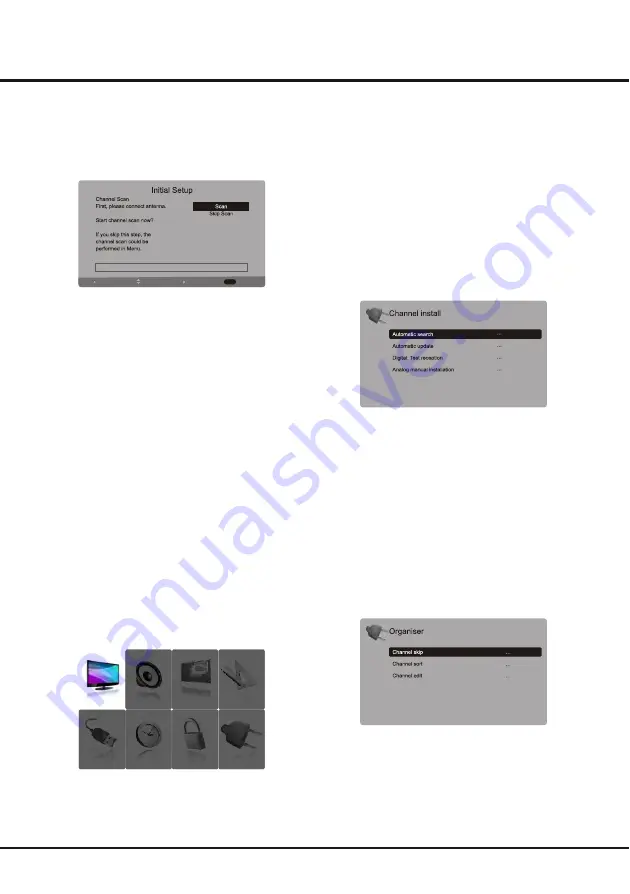
Picture
Sound
PAP
Options
USB
Timer
Lock
Setup
8
General Operation
Initial set-up involves selecting all the settings required to
be able to search for and store all the channels you can
receive. Make sure that the television is switched on and
follow all the steps in turn specified hereafter.
1. Press the up or down direction button to select the
Scan
option and press the
OK
or right direction button to start
the search automatically. All available TV programmes
are stored. This operation takes a few minutes. The
display shows the progress of the search and the number
of programs found.
Note: To
prevent
the
channel
setup
process
from
being
interrupted
,
wait
for
the message
indicating
that
the
setup
is
complete
.
In this step, you can also select
Skip Scan
to skip the
initial setup progress. But when you turn the TV on next
time, the Initial setup menu will still appear.
2. During the setup, user can follow the hints available at
the bottom of the screen to return to the last step by
pressing the left direction button. Or press
Exit
to exit
or interrupt the search halfway.
3. After initial setup is complete, press
OK
to exit. The
channels are arranged in a preset order. If you wish to
skip channels, modify the preset order or rename
channels, select
Setup
>
Organiser
and press the
OK
or right direction button to enter.
Initial
Set-up
0%
Back
Select
Next
EXIT
Exit
Using
Menu
System
This section explores the menus of your TV. Each menu
is outlined and detailed to help you get the most from
your TV.
To access the menu system:
1. Press the Menu button to display the main menu.
2. Press the up, down, left, right direction button to select
the desired item, then press the
OK
button to open the
corresponding submenu.
3. In submenus, use the up or down direction button to
select menu options, use the left or right direction button
to set functions or change values. Use the
OK
button
to activate a setting. Use the
OK
or right direction button
to open the corresponding submenu.
4. Press
Menu
to return to the previous menu or press
Exit
to close the menu.
Automatic
Channel
Set
-
up
This option allows the TV to search for, find and store all
the available analog and digital channels for the antenna
or cable input selected. F
ollow all the steps in turn specified
hereafter.
1. Press the
Menu
button to display the main menu, and
select the
Setup > Channel install
, then press the
OK
or right direction button to enter.
2. Select the
Automatic
search
and press the
OK
or right
direction button to start the automatic search process.
The search may take a few minutes. During the process,
you can press
Menu
or
Exit
to abort halfway.
3. Once the automatic search ends, press the
Menu
button
to return to the last step or press
OK
to restart your
channel search.
4. After the automatic search, channels are arranged in a
preset order. You can skip channels, modify the preset
order or rename channels, select
Setup
>
Organiser
and press the
OK
or right direction button to enter.
Skipping
channels
: If a channel was stored twice or its
reception is poor, you can simply skip it. The skipped
channels can not be selected by pressing the
PROGRAM UP /DOWN button.
Select
the
Channel
skip
option
and
press
the
OK
or
right
direction
button
to display
Channel
skip
menu
.
Press
the
up
or
down
direction
button
to
select
a
channel
and
press
the
OK
button
to
check
the
box
.














