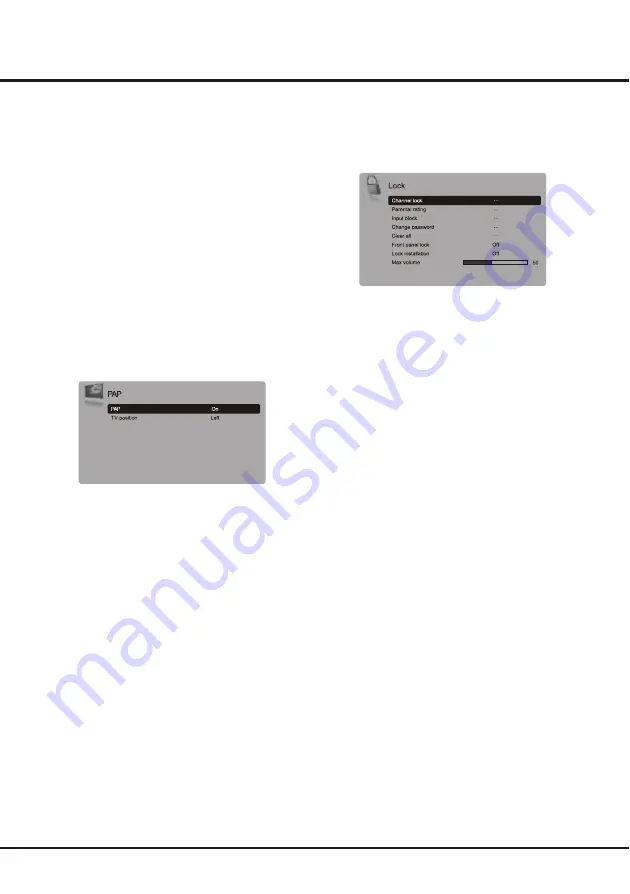
Advanced Functions
11
Using the Lock Function
This menu can control the special function for TV
channels.
Note: You must enter your personal code before entering
the Lock menu.
Display the main menu by pressing
Menu
and select
Lock
, then press
OK
to confirm. Then press the number
button to enter the password to enter the
Lock
menu.
To
display
the pictures from different source inputs side
by side. Note that one window is for both analog and
digital TV inputs, the other is for HDMI and CMP inputs.
1. Display main menu by pressing
Menu
. Select
PAP
and
press
OK
to confirm.
2. Select the
PAP
item, and press the left or right direction
button to turn on/off PAP function.
3. When
On
is selected, select TV position, press the left
or right direction button to reposition the TV window.
Note: Press the left or right direction button to toggle the
focus window. When focus in TV window, digit keys and
PROGRAM UP/DOWN work in TV. When focus in the
other window, PROGRAM UP/DOWN can change
available extension sources.
PAP Function
The factory default code is 0000. And the super
password is 0812. If you forget your code, enter it to
override any existing codes.
The
Lock
options are as below:
Channel
Lock
: this option allows you to lock a certain
TV channel. Highlight
Channel
lock
, press the
OK
or
right direction button to display
Channel lock
menu. Use
the up or down direction button to select a certain TV
channel you want to lock, then press the
OK
button to
lock. To unlock, use the same operation.
Parental
rating
: this option allows you to set a rating to
a program. Highlight
Parental
rating
, press the
OK
or
right direction button to display
Parental
rating
menu.
Then use the left or right direction button to adjust.
Input
lock
: this option allows you to lock a certain
external source you want to lock. Press the
OK
or right
direction button to display
Input
lock
menu, then press
the up or down direction button to select a certain
external source you want to Lock, and press the
OK
button to lock. To unlock, use the same operation.
Note: When the current input is locked, you can press
OK
and enter the password to enter.
Change
password
: this option allows you to change the
password. Press the
OK
or right direction button to enter,
then press the number button to enter the new password
twice.
Clear
all
: this option allows you to unlock all locked
channels. Press
OK
to confirm.
Front
panel
lock
: this option allows you to lock the set's
buttons, press the left or right direction button to select
On
to lock the set's buttons.
Lock
installation
: press the left or right direction button
to select
On
to prevent access to the Installation menu to
prevent any channels from being set up without your
consent.
Max
volume
: press the left or right direction button to set
the max volume when watching programme.














