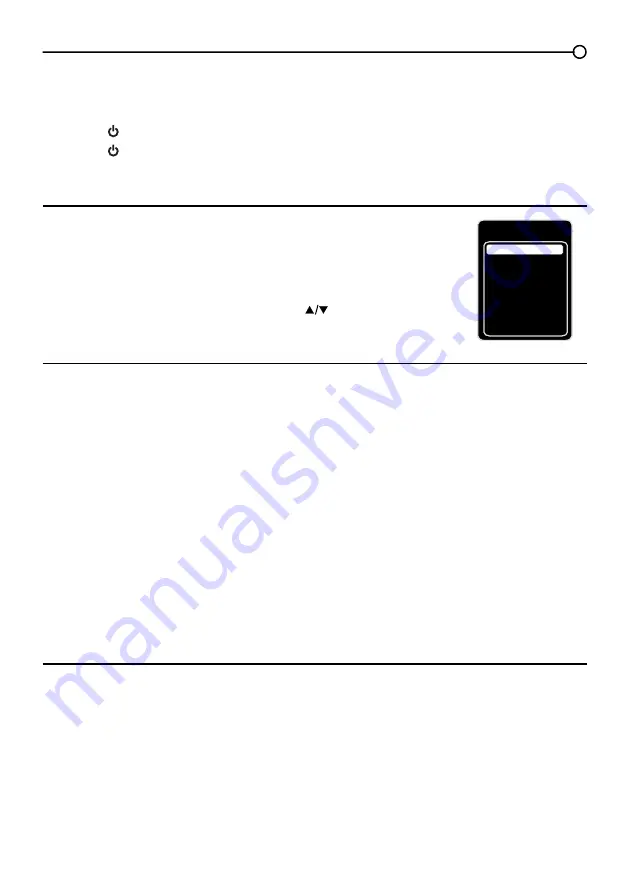
17
Selecting a Channel
1. Select the desired channel by using the
CH+/-
RUWKHQXPHULFNH\SDG
The
CH+/-
can select only memorized channels.
6HOHFWQRQPHPRUL]HGFKDQQHOVXVLQJWKHQXPHULFNH\SDG
7RXVHWKHQXPHULFNH\SDG
Analog TV Channels
– When selecting an analog channel, such as channel 12, press the 1,
then the 2, then press
OK
.
DTV
±:KHQVHOHFWLQJGLJLWDOFKDQQHOVVXFKDVEHVXUHWRSUHVVWKHGRWLQWKH
appropriate place. So, for 12.3, you would press 1, then 2, then dot, then 3. Press
OK
to select.
3. Press
GO BACK
to return to the previously viewed channel.
What is a Sub-channel?
A sub-channel is a channel such as 12.3. By using high-compression technology, digital broadcasting
enables multiple signals to be sent simultaneously. Therefore, you can select more than one program
per main channel, since digital broadcasting technology can distinguish between multiple channels on
DVLQJOHQHWZRUN
Turning the TV On and Off
3OXJWKHSRZHUFRUGIURPWKH79LQWRDQ$&SRZHURXWOHW
2. Press
WRWXUQRQWKH79
3. Press
WRWXUQRIIWKH79:KHQ\RXWXUQWKH79RIILWDXWRPDWLFDOO\JRHVLQWR6WDQGE\0RGH
Note:
When your TV is in Standby Mode, it is still receiving some power. To completely
disconnect the power, unplug the power cord.
Selecting the Video Input Source
7XUQRQWKH79WKHQSUHVV
INPUT
on the remote control.
The INPUT list appears.
2. To select an input source, press the
INPUT
button
repeatedly or use the up and down arrows (
) to
highlight the video source and press
OK
to select.
Adjusting/Muting the Volume
1. Use the
VOL +/-
to adjust the volume. The volume bar will be displayed at the bottom part of your
79VFUHHQZKHQ\RXDUHDGMXVWLQJWKHYROXPH7KHYROXPHEDUGLVDSSHDUVDIHZVHFRQGVDIWHU
you have completed the adjustment.
2. Press
MUTE
WRWXUQWKHVRXQGRQDQGRII7KH087(PDUNLVGLVSOD\HGRQWKH79VFUHHQIRUD
few
seconds.
3. When you press
MUTE
again, the volume reverts to its previous level. Or you can press the
VOL +
to cancel the mute function.
Chapter 2 - Understanding the Basics
Input
AV
CMPT
No Label
PC
No Label
HDMI1 No Label
HDMI2 No Label
TV
No Label
HDMI3 No Label
















































