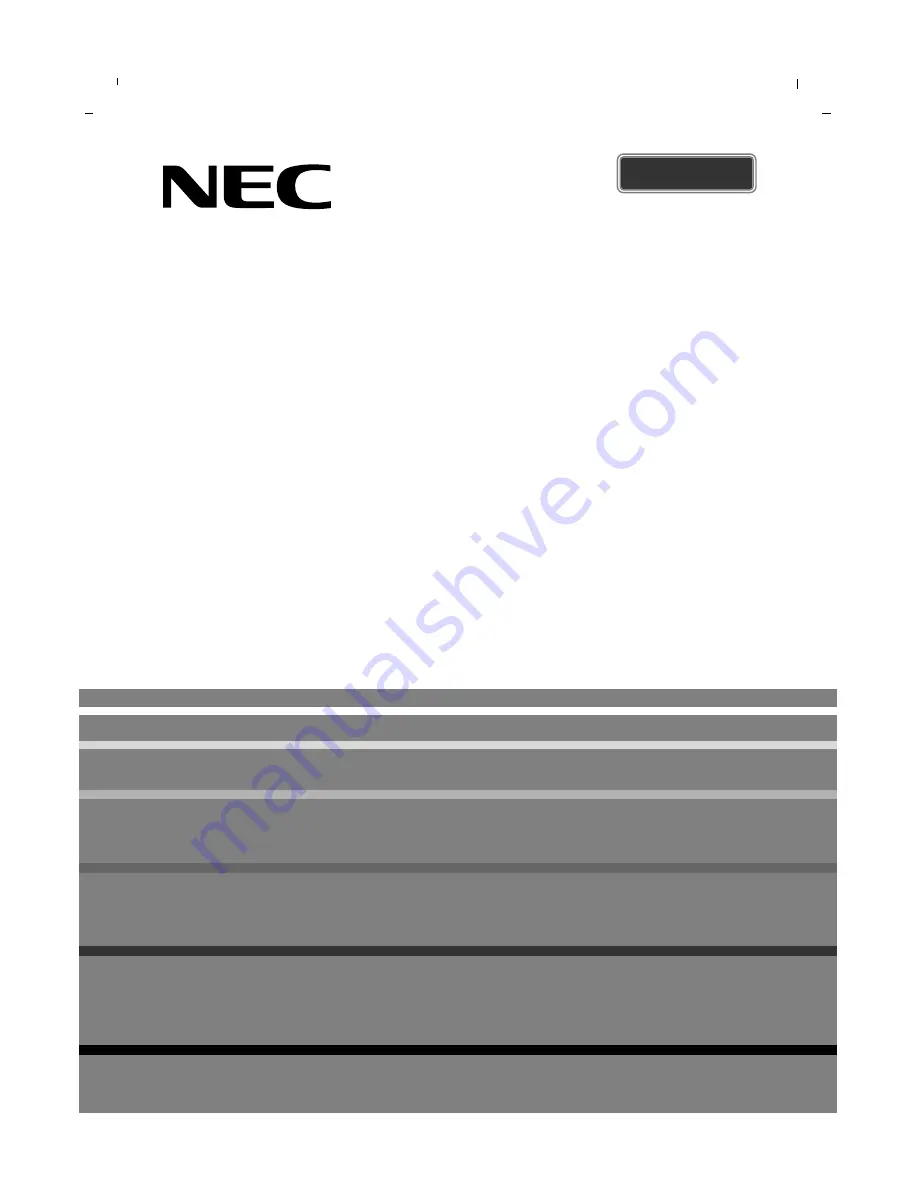
LCD TV
Owner’s Manual
NLT-19HDDV3
NLT-22HDDV3
NLT-26HDDV3
Please read this manual carefully before operating your set.
Retain it for future reference.
See the label attached on the back cover and quote this information to your dealer when
you require service.
ENGLISH

















