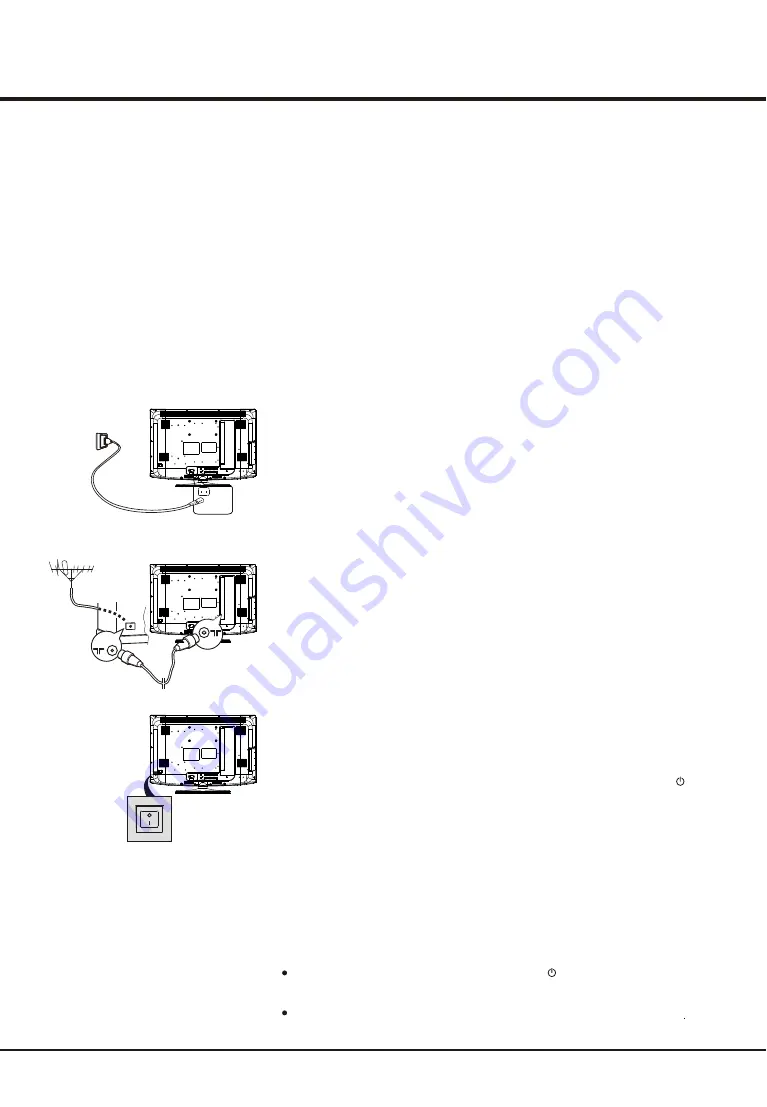
7
Chapter 2
General Operation
POWER
POWER
POWER
Switching on
Follow the instructions on this page on how to switch on your TV set and the remote
control before going on to following pages describing how to use the channel set-up
procedure.
1. Insert two AAA batteries in the remote control.
Precautions on using batteries:
- Only use the battery types specified.
- Make sure you use the correct polarity.
- Do not mix new and used batteries.
- Do not use rechargeable batteries.
- Do not expose batteries to excessive heat, throw them in a fire, recharge them
or try to open them, as this could cause them to leak or explode.
- Remove the batteries from the remote control if you are not using it for a long
period of time.
3. C
onnect
an
outside aerial to the
ANTENNA IN
socket at
the
back of the TV set.
The aerial socket (75 OHM - VHF / UHF / cable) can be used for connecting
an external aerial or other equipment fitted.
4. Switch the TV on by pressing the AC power button located at the back.
Note:
If the power indicato
r light
s
up,
the TV set is in standby mode. Press the
button or the PROGRAM UP/DOWN buttons on the remote control or at the side
of the TV set to turn on the TV.
The location and name of the power socket on the TV may vary
according to TV model.
2. Connect the power cable
FIRST
to the television,
THEN
to a mains socket.
Your TV set should only be connected to an AC supply. It must not be connected
to a DC supply. If the plug is detached from the cable, do not, under any
circumstances, connect it to a mains socket, as there is a risk of electric shock.
Note: The figures are for representation only. The location of the power socket at
the back of the television might differ depending on the model.
Switching off
To put the TV set into standby mode, press the
button on the remote control,
the TV set remains powered up, but with low energy consumption.
To switch off the TV set, press the power button at the back or at the side
Summary of Contents for L19M19
Page 15: ......
Page 16: ...72 LPMT62 E001A...
















