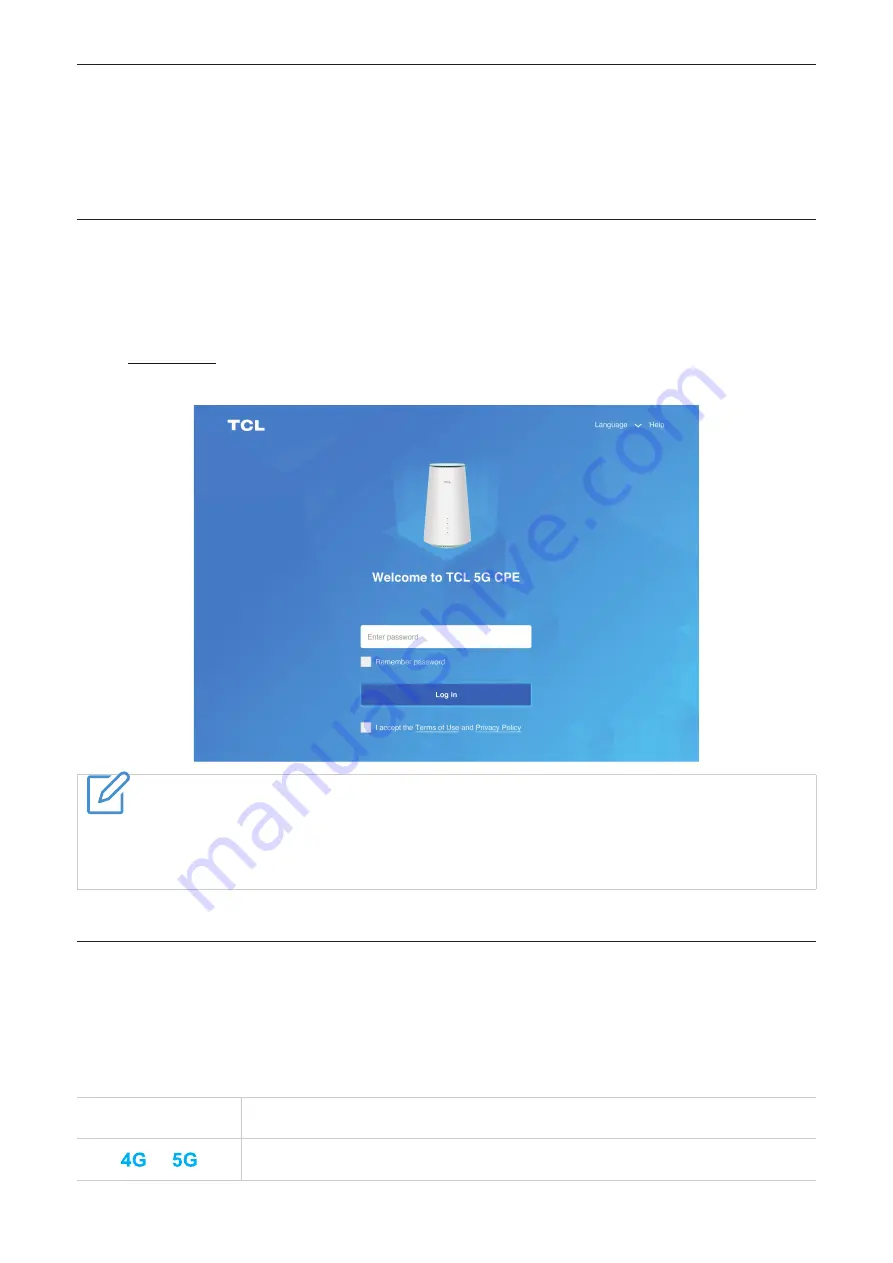
Chapter 3 Accessing the Web User Interface
This chapter describes how to access your CPE's web user interface and gives you an understanding of the web user interface.
3.1 Log in to the web user interface
To log in to the web UI, please follow these steps:
1. Open a web browser on the device connected to the CPE network.
2. Loginhttp://192.168.1.1 , and follow the on-screen instructions to complete the sign-in process. For default login information, please refer to
the bottom label of your CPE.
Things to note
• Click on the upper right corner of the screen
Language
, change the language setting.
• Click on the upper right corner of the screen
instruction
, to access the user manual.
3.2 Explore the features of web user interface
The web user interface mainly consists of the following parts:
,
,as well as
. Click on each section to display
more information about your CPE.
Commonly used status icons appear in the Web UI to provide you with information about CPE.
status icon
or
its meaning
This is the network your CPE is connected to. Displayed when there is no available network
No service
.
6






















