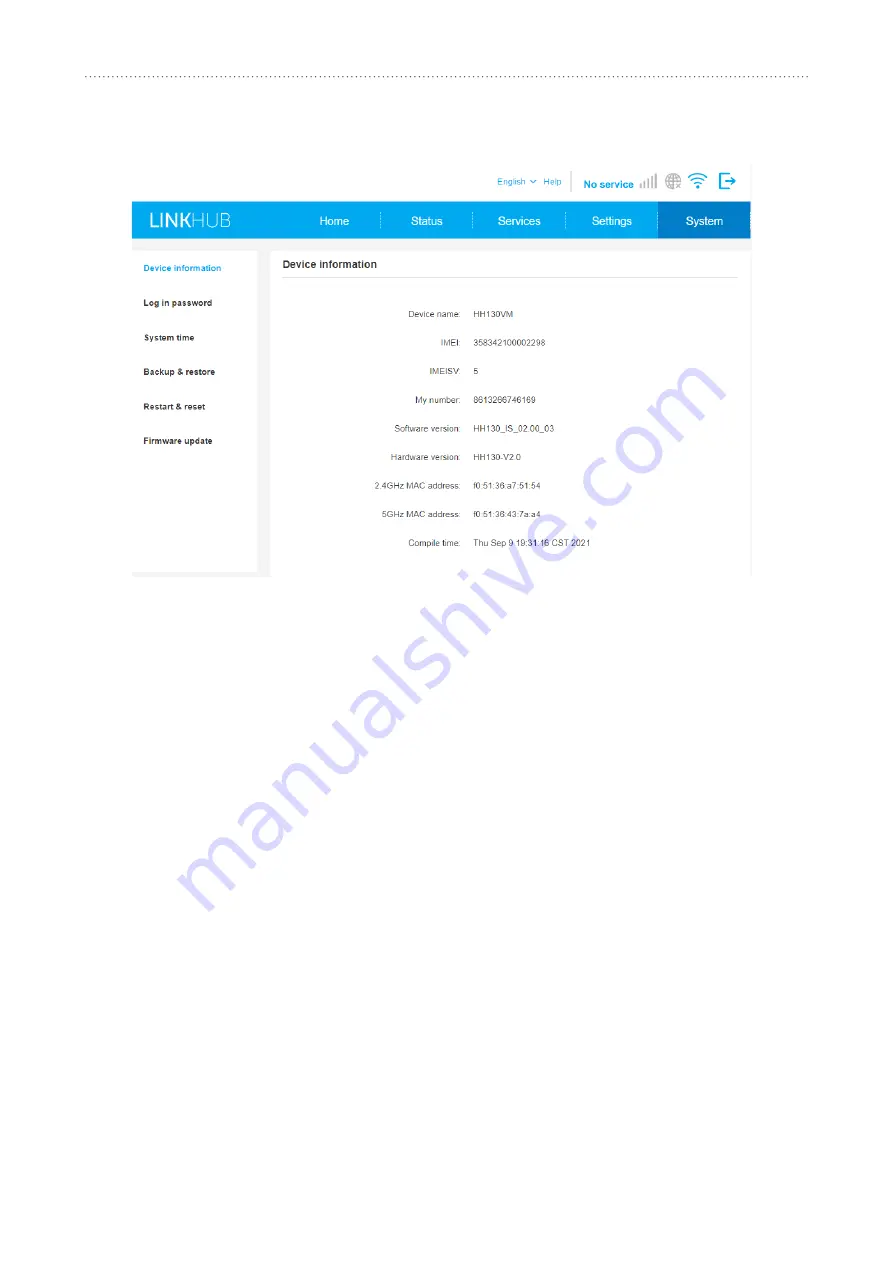
24
System
6. System
6.1
Device.information
You can view information for your device here such as IMEI, software version and MAC address.
6.2
Login.password
Click on
Show
to display the password and click on
Hide
to hide it. You can enter a new password
and click
Apply
to apply. The length of your login password should be 8 characters, and must
contain letters and numbers, including 0-9, a-z, A-Z, "-+!@$#^&*"%/:=;.
Note:
You can find your default Wi-Fi password and also Web-UI password printed on label located
on the bottom of your device.
6.3
System.time
You can select the correct time zone here.
Daylight saving time will be set automatically but can be overridden by changing the settings.
6.4 Backup & restore
y
How to save the configuration:
Click
Backup
to backup current device configuration. On both Windows and macOS, this is
saved to your 'Downloads' folder.
y
How to restore the configuration:
1) Click
Browse
to select a file.
2) Click
Restore
.
Summary of Contents for HH130VM
Page 1: ...USER GUIDE HH130VM ...

















