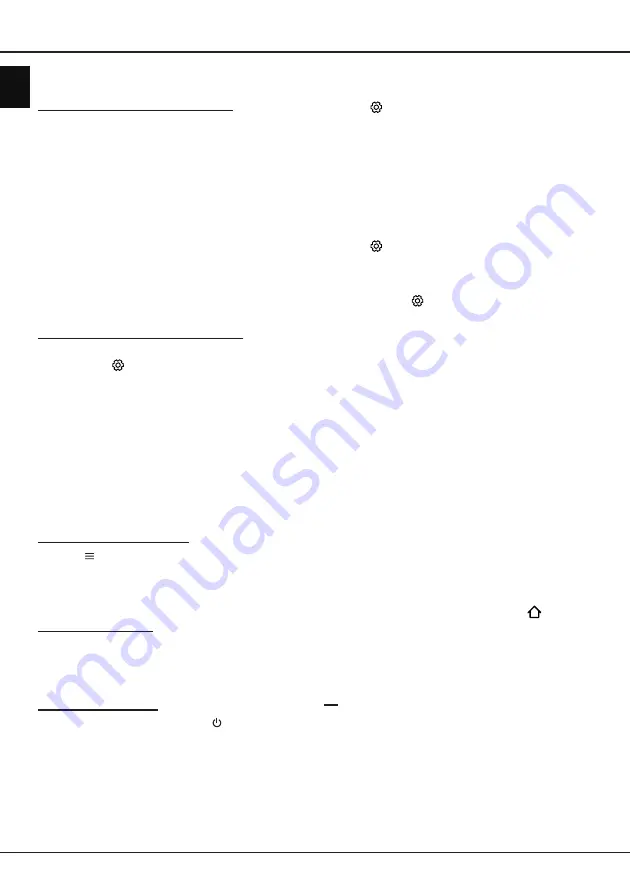
EN
14
English
Using more of your TV
your digital TV service operator for more information
about services and terms.
Using the common interface module
WARNING: Switch off your TV before inserting a
common interface module. Be sure to follow the
instructions described below. Wrong insertion of
a common interface module may damage both the
module and your TV.
1.
Following the directions printed on the common
interface module, gently insert the module into the
common interface slot on the TV.
2.
Push the module in as far as it will go.
3.
Turn on the TV and wait for the common interface
function to be activated. This may take several
minutes.
Note: Do not remove the common interface
module from the slot. Removing the module
will deactivate the digital services.
Accessing common interface services
After inserting and activating the common interface
module, press
on the remote control, select
System > Common Interface
and press
OK/
►
to
enter.
This menu option is only available if the common
interface module is correctly inserted and activated.
On-screen applications and content are provided by
your digital TV service operator.
T-Link
Use this function to search for CEC devices connected
to the HDMI sockets in your TV and enable one-touch
play and one-touch standby between CEC devices.
Enabling or disabling T-Link
1.
Press
on the remote control, press
▲
/
▼
to
select
T-Link
and press
OK/►
to enter.
2.
Press
◄
/
►
to select
On
or
Off
and press
OK
to
confirm.
3.
Press
EXIT
to close the menu.
Using one-touch play
With one-touch play, pressing the play button on (for
example) your DVD remote control starts playback on
your DVD device and automatically switches your TV
to the correct source, displaying DVD content.
Using system standby
With system standby, pressing the button on (for
example) your TV remote control switches your TV
and all connected HDMI devices to standby mode.
Note: The CEC functions depend on the devices
connected and it is possible that some
devices may not interoperate correctly when
connected to this TV. The user manual or
the manufacturer of the problematic devices
should be consulted for further information.
Reset shop
Allows you to reset the TV to factory default settings.
1.
Press
on the remote control, select
System >
Reset shop
and press
OK/►
to enter.
2.
Use the numeric buttons to enter the password.
3.
Press
◄
/
►
to select
OK
and press
OK
to confirm.
4.
The
Initial setup
menu appears. Follow the
instructions in the section
Initial setup
.
LED Indicator
Allows you to select the LED indicator on the TV front
panel to flash or not.
1.
Press
on the remote control, select
System >
LED Indicator
and press
OK/►
to enter.
2.
Press
▲
/
▼
to select
Flashing
or
Normal
and
press
OK
to confirm.
3.
Press
EXIT
or to close the menu.
Viewing pictures, playing music and watching
videos from a USB storage device
Your TV is fitted with USB connectors that enable
you to view pictures, listen to music or watch videos
stored on USB drives.
Supported file formats:
Picture JPG/JPEG, BMP, PNG
Music MP3
Video AVI, MPG, MPEG, TS
Notes:
-
Some USB keys and USB products like
digital cameras or mobile phones are not fully
compatible with USB standard so they may not
work with the TV media player. Not all USB
keys or devices are compatible with the USB
function. Not all above formats are recognised.
The encoding formats of your files will determine
whether or not they can be played.
-
Please use high speed (minimum 5MB/s read
transfer) USB drives.
When a USB device is connected, press on
the remote control to display the homepage, press
▲
/
▼
/
◄
/
►
to select
Media
and press
OK
to enter.
Press
◄
/
►
to select a USB drive in case you have
inserted two or more USB drives and press
OK
to
enter.
All
Use this function to display all supported files, if
available.
1.
Press
▲
/
▼
to select
All
, then press
OK/►
to enter
the main file content browser.
2.
In the main file content browser, use
▲
/
▼
/
◄
/
►
to
select a file or an inner file folder.
3.
Select an inner file folder, press
OK
to enter a sub
file content browser.





















