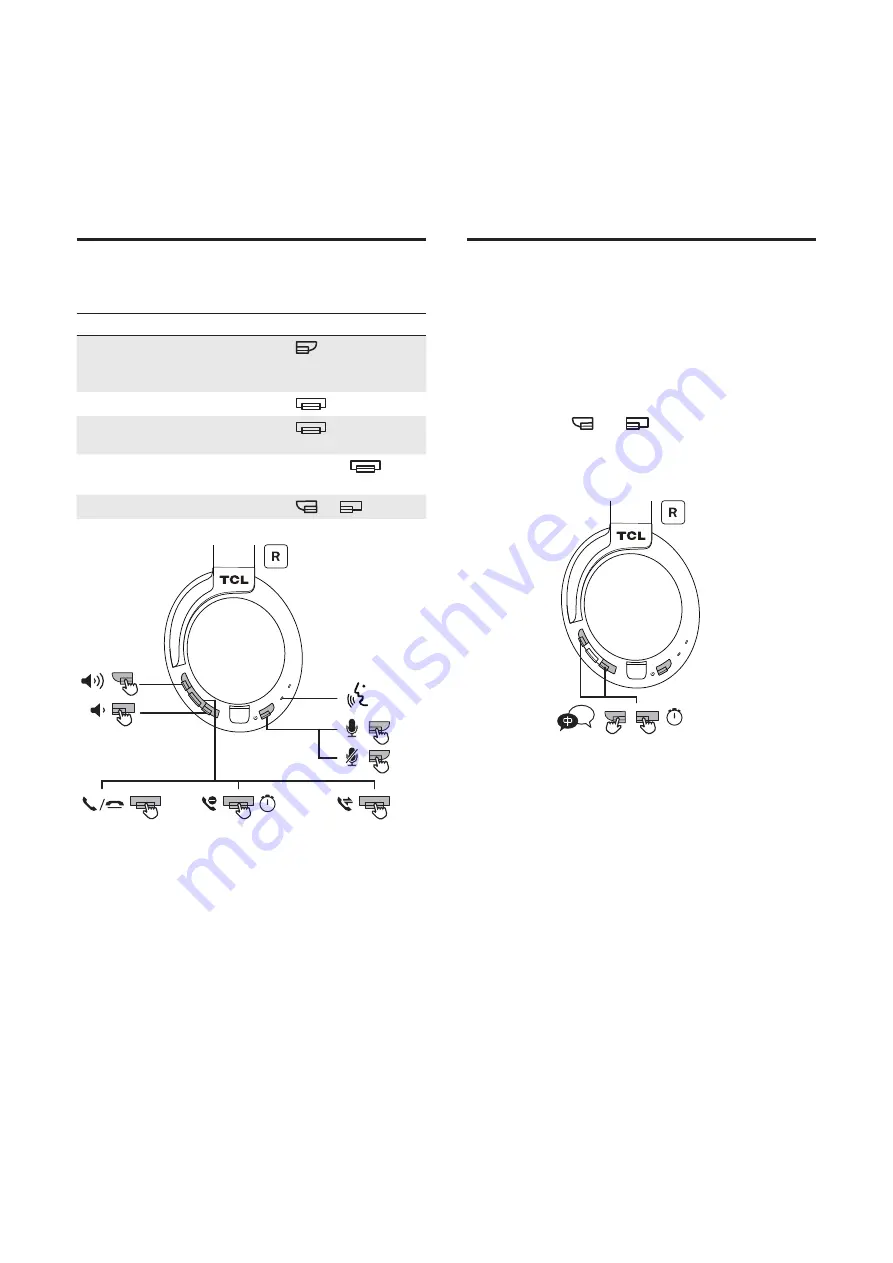
8
Call control
Call control
Operation
Mute/unmute the
microphone during a call
Press
twice. No mute
function when 2nd caller
actived
Pick up or hang up a call
Press
once
Switch to another caller
during a call
Press
twice
Reject an incoming call
Press and hold
for
2 seconds
Adjust the volume
Press
or
00:02
X 2
X 2
X 2
Switch the voice language
After powering on the headphones, you will hear voice
notifications of different headphone status such as when the
battery level is low or when the headphones are connected
to the smartphone or Bluetooth
®
device. To switch to
another voice language, see the following steps.
1 Make sure the headphones are powered on.
2 Press and hold
and
simultaneously for
5 seconds.
You will hear a sound signal to confirm that the voice
language has been changed.
00:05
A
Tip
•
There are two voice languages (English and Mandarin
Chinese) available for selection.































