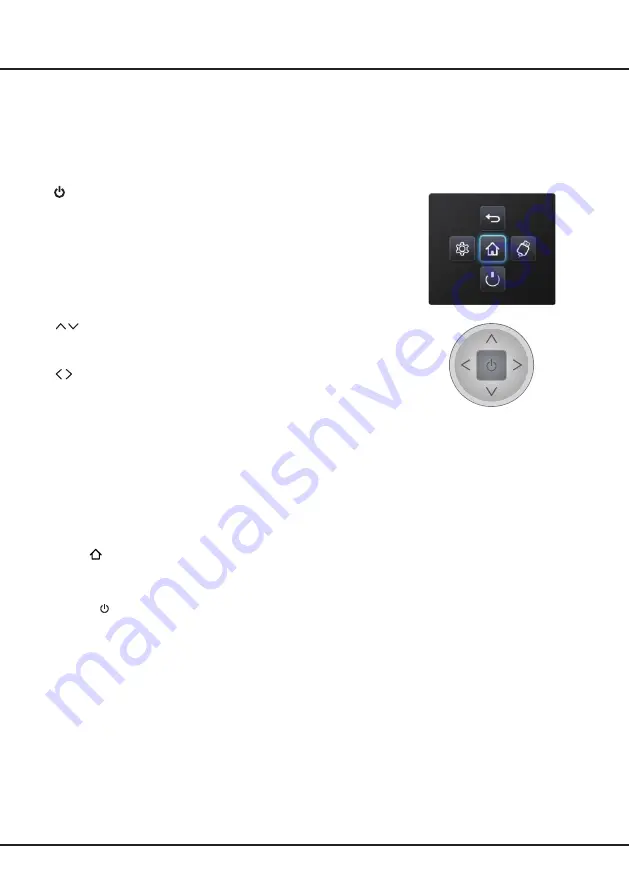
4
Chapter 2
Connections and Setup
TV Controller
Type 1:
TV Controller is a multi directional button that helps navigate without remote control. For some models, there's only
one TV button--TV Controller.
Note:
The product colour and shape may vary depending on the model.
1.
Turns the TV on by pressing the Controller when the TV is in standby
mode.
In the menu system, press and release it within 2 seconds, it acts like
OK
button on the remote to confirm your selection.
When the power is on, press and hold the TV Controller more than 2
seconds and then release, the NAV menu will display on the screen;
The NAV menu is a shortcut to
Homepage
,
Settings menu
,
Source
,
Power
and
Return
.
The NAV menu will disappear after several seconds without operation.
2.
Scans up/down through the channel list. In the menu system, they act
like the UP/DOWN direction buttons on the remote and adjust menu
controls.
3.
Adjusts the volume by moving the Controller left and right. In the menu
system, they act like the RIGHT/LEFT direction buttons on the remote
and adjust menu controls.
TV Controller
NAV menu on TV Screen
Type 2:
1. PR-/+ (PROGRAMME DOWN/UP)
buttons
Scans down/up through the channel list. In the menu system, PROGRAMME DOWN acts like the down direction
button on the remote and adjusts menu; PROGRAMME UP acts like the up direction buttons on the remote and
adjust menu controls.
2. VOL-/+ (VOLUME DOWN/UP)
buttons
Decreases/increases the volume. In the menu system, they act like the left/right direction buttons on the remote
and adjust menu controls.
3. Home ( )
button
Displays or exits the Homepage.
4. OK
button
Confirms your selection or enters the next screen.
5. POWER ( )
button
Switches the TV on or to standby. (
Note:For some models, the
POWER
button turns the TV on or off.
)
Note:
The location and names of the function buttons and power button on the TV may vary according to TV model.



















