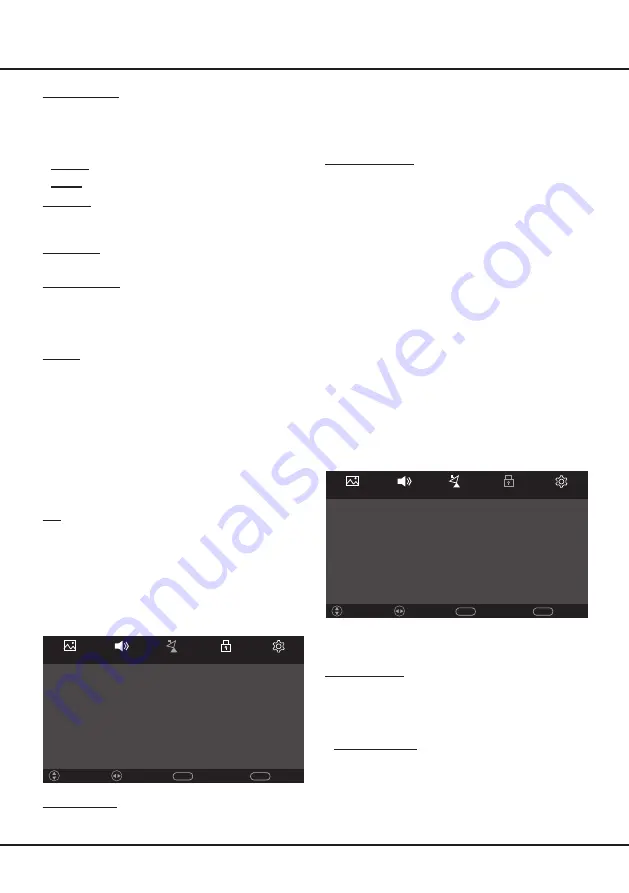
9
Press
OK/
►
to enter the submenu. Press
OK/
►
again
to see a confirmation page. Press
◄
to confirm to start
your automatic search. The channel search may take a
few minutes. During the process, you can press
MENU
first, and then
◄
to confirm
to stop the search halfway.
Manual Tuning
Press
OK/
►
to enter the submenu. You can search
channels manually.
- Use
◄
/
►
to select a channel number at
Current
CH
.
- Use
◄
/
►
to select a color system at
Color
System
.
- Use
◄
/
►
to select a sound system at
Sound
System
.
- Select
Search
, then use
◄
/
►
to start searching.
When the channel you want is retrieved, it will be
saved automatically.
- If the picture is not clear, select
Fine-Tune
and use
◄
/
►
to fine tune the channel.
- You can also use
◄
/
►
to select
On
to turn on AFC
(automatic frequency control) function at
AFC
to
help get a better signal.
Lock
Press
MENU
on the remote control, select
Lock
and
press
▲
/
▼
to enter the lock menu. The
Lock
options
are as follows:
Lock System
Off
Set Password
Sound
Channel
Lock
Setup
Channel Lock
Picture
Return
MENU
Exit
EXIT
Adjust
Move
Note:
Some options may be not available for certain
signal sources.
Lock System
Press
◄
/
►
to select
On
or
Off
, but you have to enter
the correct password with the numeric buttons first
. After
you enter the correct password, you can have access to
the following two options:
-
Set Password
:
Press
OK/
►
to enter. You can set
a new password with the numeric buttons.
Notes:
-
The default password is
0000
.
Sound Mode
Press
◄
/
►
to scroll through the sound mode settings:
Standard
,
Movie
,
Music
,
Sports
and
User
. When you
select
User
, you can have access to the following two
options’ settings.
-
Treble
: Press
◄
/
►
to adjust the treble level.
-
Bass
: Press
◄
/
►
to adjust the bass level.
Balance
Press
◄
/
►
to balance the sound between the left and
right speakers.
Surround
Press
◄
/
►
to toggle between
Off
and
On
.
Auto Volume
Press
◄
/
►
to select
On
to reduce the annoying blasts
in volume during commercial breaks and also amplifies
softer sounds in program material. Eliminates the need
to constantly adjust the volume.
SPDIF
Selects a proper sound type for your SPDIF output.
Press
◄
/
►
to toggle between
Auto
and
PCM
.
- If you select
Auto
, the SPDIF output format is
•
Dolby Digital when the program’s sound format is
Dolby Digital or Dolby Digital Plus or HE-AAC.
•
PCM when the program’s sound format is MPEG.
- If you select
PCM
, the SPDIF output format is PCM,
regardless of the program’s sound format.
Note:
The options you may choose depend on the
program you are watching.
EQ
Press
OK
or
◄
/
►
to enter the submenu. Use
▲
/
▼
to
select an option and press
◄
/
►
to adjust.
Channel
Press
MENU
on the remote control, select
Channel
and
press
▲
/
▼
to enter the channel menu. The
Channel
options are as follows:
Picture
Auto Tuning
Manual Tuning
Sound
Channel
Lock
Setup
Return
MENU
Exit
EXIT
Adjust
Move
Auto Tuning
TV Menu Operations















