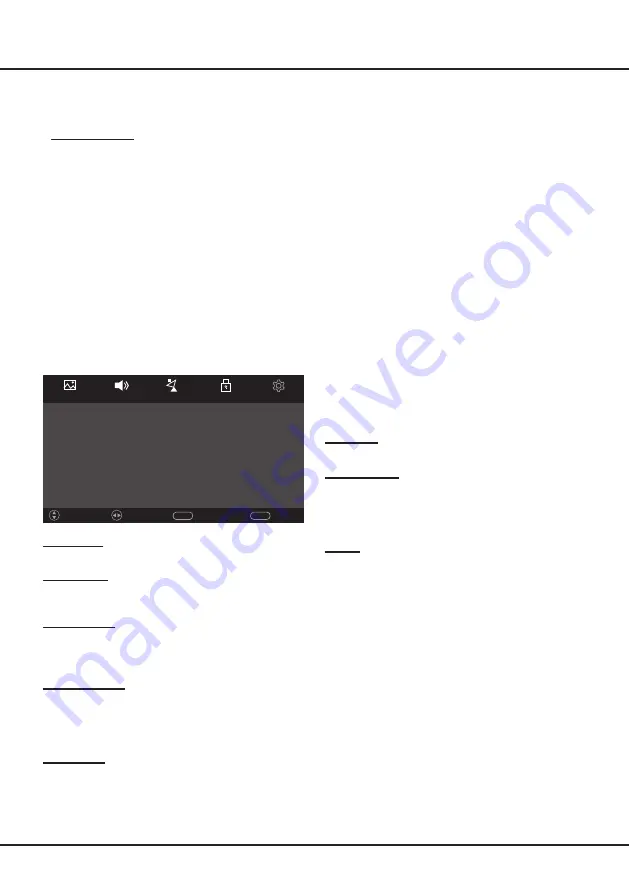
10
Allows you to search for CEC devices connected to the
HDMI 2 socket in your TV. Press
OK/
►
to enter the
submenu.
-
Enable HDMI Link
: Use
◄
/
►
to select
On
or
Off
to turn on or off HDMI Link function. When the
function is enabled, you can do the settings of the
following options.
-
TV Auto PowerOn
: Use
◄
/
►
to select
On
or
Off
.
Select
On
to enable the TV to automatically power
on when you power on a CEC device (e.g. DVD)
with the device’s remote.
-
Device Auto Standby
: Use
◄
/
►
to select
On
or
Off
. Select
On
to enable all CEC devices to
automatically go to the standby mode when you
turn off the TV with the TV remote.
-
Speaker Preference
: Use
◄
/
►
to select
Amplifier
or
TV Speakers
as your preferred speaker.
-
Amplifier Support ARC
: When
Amplifier
is set as
the speaker, this option is available. Use
◄
/
►
to
select
On
or
Off
to turn on or off ARC function.
Note:
The CEC functions depend on the devices
connected and it is possible that some
devices may not interoperate correctly when
connected to this TV. The user manual or
the manufacturer of the problematic devices
should be consulted for further information.
Location
Press
◄
/
►
to toggle between
Home
and
Shop
.
USB Update
Allows you to update the software. Insert the USB stick
in which a new version software is stored into a USB
socket of the set first
and press
OK/
►
to enter. Follow
the on-screen instructions to complete the process.
Reset
Press
OK/
►
to reset the TV menus to factory default
settings.
-
The super password is
8888
. If you forget your
code, enter the super password to override any
existing codes.
-
Channel Lock
:
Press
OK/
►
to enter the submenu.
•
Use
▲
/
▼
to select a channel and press the green
button to lock it. A lock icon will appear on the right.
To unlock the channel, press the green button
again.
•
Use
▲
/
▼
to select a channel and press the blue
button to skip it. A skip icon will appear on the right.
To unskip the channel, press the blue button again.
Note:
When
Lock
System
is set to
On
, you have to
enter the correct password before you start
Auto tuning or Manual tuning channels under
the
Channel
menu.
Setup
Press
MENU
on the remote control, select
Setup
and
press
▲
/
▼
to enter the setup menu. The
Setup
options
are as follows:
Sound
Channel
Setup
Picture
Lock
Language
English
Led Status
On
Sleep Timer
Off
Auto Standby
Off
HDMI Link
Reset
Location
Home
USB Update
Return
MENU
Exit
EXIT
Adjust
Move
Language
Press
◄
/
►
to select your desired language.
Led Status
Press
◄
/
►
to toggle between
On
and
Off
to turn on or
off the LED indicator when the TV goes into standby.
Sleep Timer
Press
◄
/
►
to select a period of time after which the TV
will go into standby mode. To disable the sleep timer
function, select
Off
.
Auto Standby
Press
◄
/
►
to select a period of time after which the TV
will go into standby mode if there is no operation during
the time period. To disable the auto standby function,
select
Off
.
HDMI Link
Note:
For some models, the
HDMI Link
option is not
available.
TV Menu Operations















