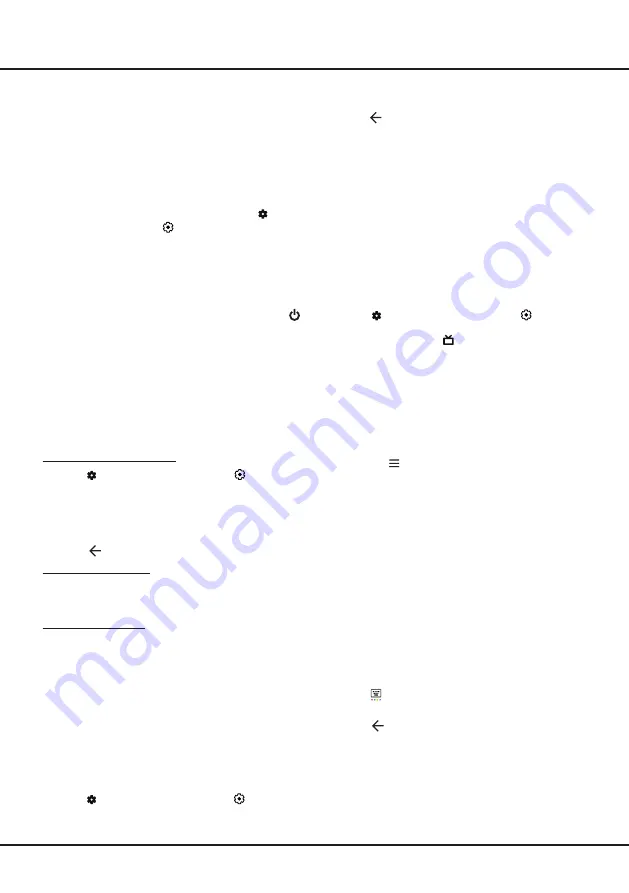
13
Using More of Your TV
sure:
1.
Your TV is connected to an effective wireless home
network.
2.
The desired controller, such as a smartphone, is
connected to the same network as your TV.
3.
An app which supports network waking up function,
such as YouTube, has been installed into the
controller.
4. Network
Standby
is set to on in the
Network &
Internet
menu. In Google TV mode, press
on the
remote control, select
(Settings)
> Network &
Internet > Network
Standby
, and press
OK
to turn
it on.
When the TV is in networked standby mode, you can
use the app to wake up the TV remotely.
Notes:
-
This feature is disabled if you press and hold the
button on the remote control and confirm to shut the
TV down.
-
Before using the feature of network wake up, make
sure
Quick start
is set to on
.
Consumer Electronic Control (CEC)
Use this function to search for CEC devices connected
to the HDMI sockets in your TV and enable auto power
on and auto standby between the TV and CEC devices.
Enabling or Disabling CEC
1.
Press
on the remote control, select
(Settings)
> Channels & Inputs > Inputs > Consumer
Electronic Control (CEC)
and press
OK/Right
to
enter.
2.
Select the
HDMI control
option, and press
OK
to
toggle between on or off.
3.
Press
to return to the previous menu
.
Using Auto Power On
Enables the TV to automatically power on when you
power on a CEC device (e.g. DVD) with the device’s
remote. Press
OK
to turn it on to enable this function.
Using Auto Standby
Enables all CEC devices to automatically go to the
standby mode when you turn off the TV with the TV
remote. Press
OK
to turn it on to enable this function.
Note:
The CEC functions depend on the devices
connected and it is possible that some devices may not
interoperate correctly when connected to this TV. The
user manual or the manufacturer of the problematic
devices should be consulted for further information.
120Hz DLG
(* not available for 43C635 and 50C635)
1.
Press
on the remote control, select
(Settings)
>
Picture > Advanced Settings > Motion
and press
OK
to enter.
2.
Select the
120HZ DLG
option and press
OK
to
toggle between on and off..
3.
Press
to return to the previous menu.
Notes:
- 120Hz DLG is only available at resolution up to 2K
(2560 x 1440). 4K resolution will only support 60Hz.
- Variable Refresh Rate and Auto Low Latency mode
need to be set to on.
- A compatible games console or PC is required,
please refer to games console or PC instructions for
further information.
Using EPG
(Electronic Program Guide)
EPG is an on-screen guide that displays scheduled
digital TV programmes. You can navigate, select and
view programmes.
1.
Press
on the remote control, select
(Settings)
> Channels & Inputs > Channels > EPG
and press
OK
to enter, or press
directly
(if available)
on
the remote control, the
Program Guide
menu will
appear, which allows you to get information about
the current or next program playing on each channel.
Navigate through the different programs using the
Up/Down/Left/Right
buttons on the remote control.
2.
Use the related buttons shown at the bottom of the
screen to view EPG.
- Filter:
Program guide filter for digital TV programs.
• Press
to display the type list of the program.
•
Navigate through the different types using the
Up/Down
buttons on the remote control.
• Select one or more types, which you want to
highlight from the type list, press
OK
to select or
deselect. A checkmark will appear to the right of
the type when selected.
- Custom Schedule:
Press
Up/Down
to select a
program, then press the
RED
button to set the
schedule, press
OK
to enter and use
Up/Down
to
select
Schedule Reminder
or
Schedule Record-
ing
.
- Select Date:
Press the
GREEN
button to select
date.
- Reminders:
Press the
YELLOW
button to view
your schedule list.
Note:
To access the color buttons, you need to
press button on the remote control to display the
virtual remote control keyboard first.
3.
Press
to return to the previous menu.
Bluetooth Function
(* not available for some models)
Bluetooth
®
is a wireless technology standard for
exchanging data over short distance between Bluetooth
devices. You can connect Bluetooth audio device,
mouse or keyboard via the TV.



















