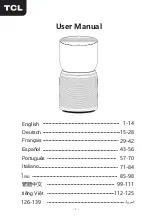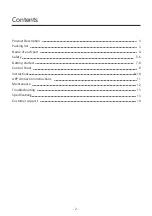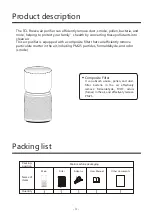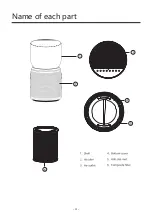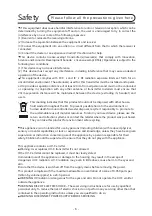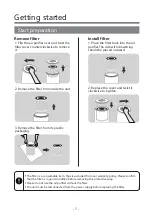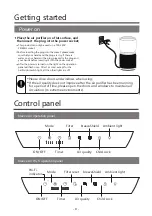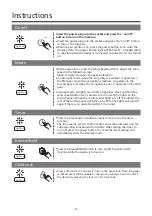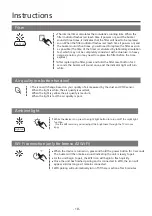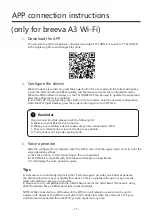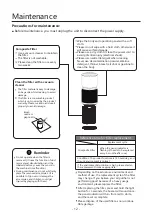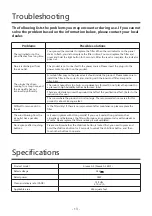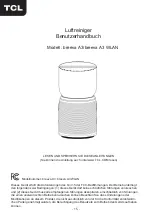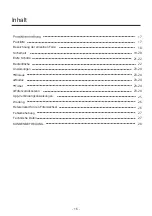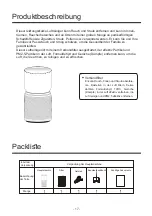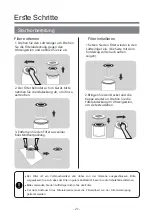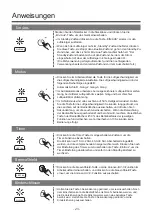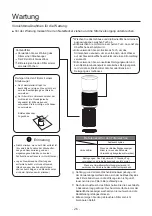1
APP connection instructions
Download the APP
You can scan the QR code below to download and install TCL HOME or search for "TCL HOME"
in the Apple App Store and Google Play Store.
2
Configure the device
When the device is turned on, press the power button for 3 seconds and the buzzer will make a
sound, the WiFi indicator will flash quickly, and the device will enter the configuration mode .
When the WiFi indicator is always on, the TCL HOME APP can be used to operate the equipment
after the configuration is completed.
[Turn off Wi-Fi]: Long press the power button for 3 seconds to enter the network configuration
state (the Wi-Fi light flashes), press the power button again to turn off Wi-Fi.
3
Voice operation
After the configuration is complete, enter the APP screen, click the upper right corner to enter the
voice operation settings:
A. Click the function to start connecting to the voice assistant.
B. TCL HOME is compatible with both Alexa and Google voice assistants.
C. It will display the voice operation guide.
If your connection fails, please check the following list:
A. Make sure your Bluetooth is turned on.
B. When you are adding a device, make sure you are connected to Wi-Fi.
C. Put your smartphone as close to the device as possible.
D. Your phone is not in power-saving mode.
Tips
A. Because we are constantly improving the TCL Home app to provide you a better experience,
the actual instruction may very slightly from above. This is no problem though, our app has the
latest information to keep you up to date.
B. Devices are only compatible with the 2.4GHz band and not the 5GHz band. (No need to worry,
all WiFi networks have a 2.4GHz band that comes standard).
NOTE: While connected to a WiFi network, the WiFi icon will remain on even when the unit is
powered off. However, the WiFi icon will dim to 50% brightness when the unit turns off. If your
unit become disconnected from the WiFi, you can repair it at any time .
Reminder
- 11 -
(only for breeva A3 Wi-Fi)
Summary of Contents for Breeva A3
Page 1: ...Air Purifier User Manual READ AND SAVE THESE INSTRUCTIONS...
Page 2: ......
Page 6: ...6 Name of each part 4...
Page 87: ...www TCL COM 15 1 2...
Page 88: ......
Page 89: ...PM2 5 TVOC PM2 5...
Page 90: ...6...
Page 91: ...15 1 2 B 15...
Page 92: ...1 2 3 RSS IC EU ppmv UV...
Page 93: ...1 2 2 3 1 91...
Page 94: ...1 breeva A3...
Page 95: ...1 2 3...
Page 96: ...VOC LED 3 3...
Page 97: ...1 App Store 2 3 A ALEXA C A B C D A B 3 i F i W i F i W E M O H L C T...
Page 98: ...12 3...
Page 99: ...Possible solutions CADR 3 3...
Page 100: ...TCL OVERSEAS MARKETING LIMITED 22E 22 ID...
Page 101: ......
Page 102: ......
Page 103: ......
Page 104: ...6...
Page 105: ......
Page 106: ......
Page 107: ...2 3 1 2 105...
Page 108: ......
Page 109: ......
Page 110: ......
Page 111: ......
Page 112: ......
Page 113: ...www tcl com...
Page 114: ...Model breeva A3 breeva A3 Wi Fi 112...
Page 116: ...114 H ng d n s d ng B chuy n i V tr ng g i...
Page 117: ...6 115...
Page 118: ...116...
Page 119: ...1 Xoay ho c di chuy 3 K v o c i m n c i l ho 117...
Page 121: ...119...
Page 122: ...B 120...
Page 125: ...123...
Page 126: ...38W 270 124...
Page 127: ...125...
Page 128: ...breeva A3 breeva A3 Wi Fi breeva A3 Wi Fi breeva A3 1 FCC 15 2 www TCL COM 126...
Page 130: ...128 PM2 5 PM2 5...
Page 131: ...6 129 1 5 4 2 3 6...
Page 132: ...130 10 8 15 FCC 1 2 15 FCC...
Page 133: ...131 1 2 3 4 RSS 1 2 FCC IC s RF 20 20 UV C 0 050 ppmv 24 UV C UV C UV C UV C...
Page 134: ...132 1 2 3 1 2...
Page 135: ...133 50 60 100 240 breevaShield breevaShield Wi Fi breeva A2 breeva A3 Wi Fi...
Page 136: ...134 50 3 3 50 10 1 2 8 4 3 3 BreevaShield...
Page 137: ...135 3 LED Wi Fi breeva A3 Wi Fi 8 Wi Fi Wi Fi Wi Fi Wi Fi TCL Home 3...
Page 139: ...3 137 6 12 3...
Page 140: ...W38 V24 246 158 cfm 270 138 CADR 3 246 3 Wi Fi A3 breeva A3 breeva...
Page 141: ...139 100 www tcl com TCL F 7 22E 22 www tcl com...
Page 142: ......
Page 143: ......