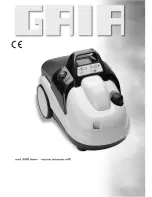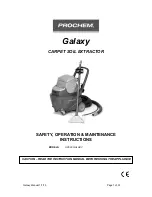1
、
APP connection instructions
Download the APP
You can scan the QR code below to download and install TCL HOME or search for "TCL HOME"
in the Apple App Store and Google Play Store.
2、
Configure the device
In the standby mode, press the power button for 3 seconds and the buzzer will make a sound,
the WiFi indicator will flash quickly, and the device will enter the configuration mode . When the
WiFi indicator is always on, the TCL HOME APP can be used to operate the equipment after the
configuration is completed.
[Turn off Wi-Fi]: Long press the power button for 3 seconds to enter the network configuration
state (the Wi-Fi light flashes), press the power button again to turn off Wi-Fi.
3
、
Voice operation
After the configuration is complete, enter the APP screen, click the upper right corner to enter the
voice operation settings:
A. Click the function to start connecting to the voice assistant.
B. TCL HOME is compatible with both Alexa and Google voice assistants.
C. It will display the voice operation guide.
If your connection fails, please check the following list:
A. Make sure your Bluetooth is turned on.
B. When you are adding a device, make sure you are connected to Wi-Fi.
C. Put your smartphone as close to the device as possible.
D. Your phone is not in power-saving mode.
Tips
A. Because we are constantly improving the TCL Home app to provide you a better experience,
the actual instruction may very slightly from above. This is no problem though, our app has the
latest information to keep you up to date.
B. Devices are only compatible with the 2.4GHz band and not the 5GHz band. (No need to worry,
all WiFi networks have a 2.4GHz band that comes standard).
NOTE: While connected to a WiFi network, the WiFi icon will remain on even when the unit is
powered off. However, the WiFi icon will dim to 50% brightness when the unit turns off. If your
unit become disconnected from the WiFi, you can repair it at any time .
Reminder
- 12 -