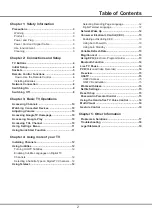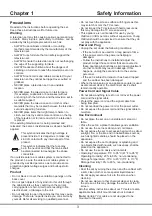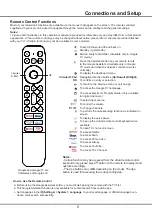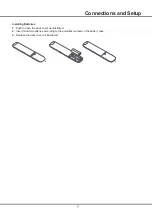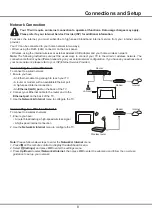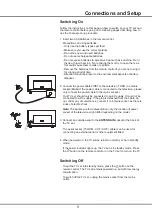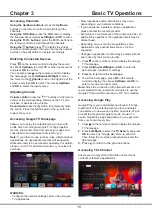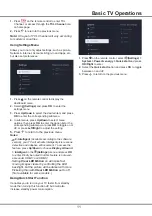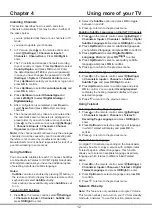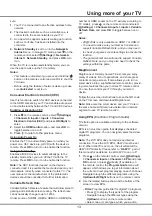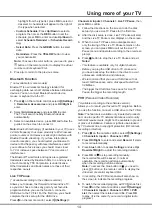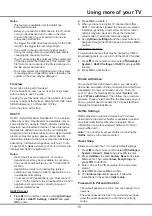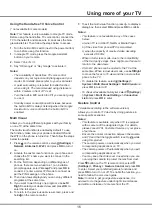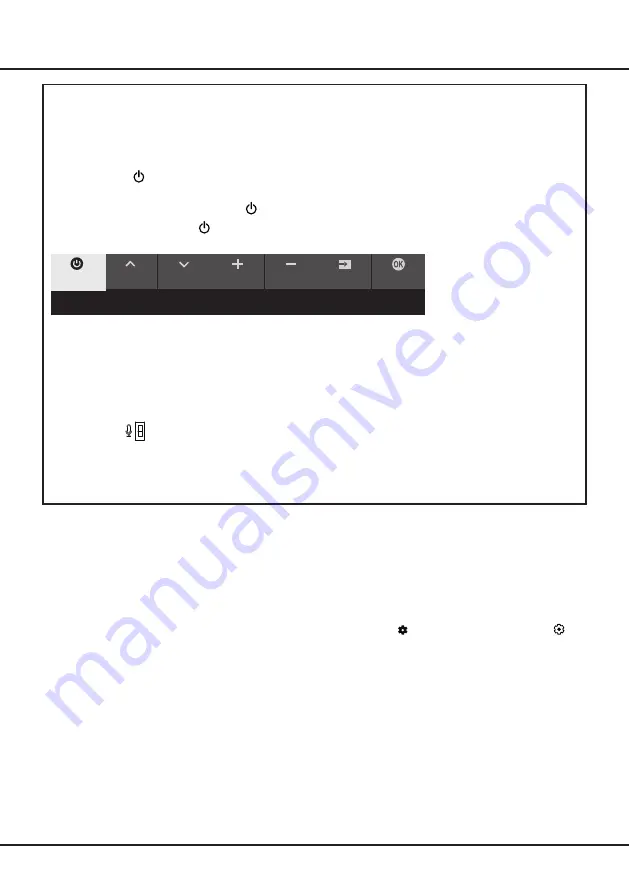
4
Chapter 2
Connections and Setup
Initial Setup
The first time you switch the set on, the
Welcome
wizard appears, which guides you through the initial setup process.
Follow the on-screen instructions to finish the initial setup process such as selecting the language, pairing your
remote, connecting to the network, and more. During each step, either make a choice or skip the step. If you skip a
step, you can perform the setup later from the settings menu.
Notes:
- It’s recommended to select
Set up Google TV
and finish its setup to enjoy more features during the initial setup process.
If you have finished basic TV’s setup, you can reaccess Google TV by pressing
on the remote control, selecting
(Settings) > Set up Google TV
and pressing
OK
to confirm.
-
When you pair your remote, keep the remote control and TV within 1 meter, and follow the on-screen guide for
pairing. After finishing pairing the remote, you can use the Google Assistant button. If you skip remote pairing, you
will be prompted to pair the remote with the TV again when you use the Google Assistant button for the first time.
TV Buttons
-
Power button
If the batteries in your remote control are run down, you can use the button(s) on your TV set.
There is only one button on the TV set, it may work just as Power on/Standby button, or as a multi-function
controller.
You can turn on the TV by pressing the button on the TV.
While the TV is on, press the button to display the multi-function menu. For more information about how to
use the multi-function menu, please refer to the figure below.
• Press to move the highlight to the next function selection
•
Press and hold the button for more than 2 seconds to confirm your selection.
Note:
You can follow the on-screen guide to operate.
Figures and illustrations are provided for reference only and may vary depending on the model.
-
MIC switch
ON
OFF
The MIC button is located next to the power button. If you want to use the feature of hands-free TV voice control,
turn on this switch.
CH+
CH-
Source
OK
Volume-
Standby
Tips: Short click to change, long click to select.