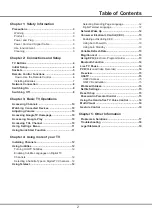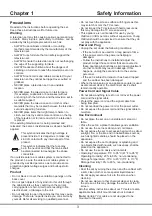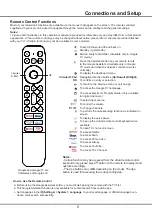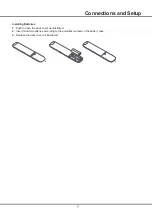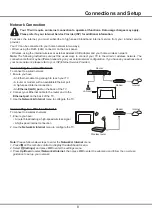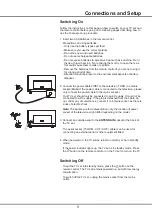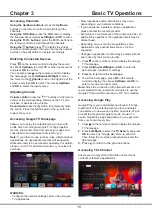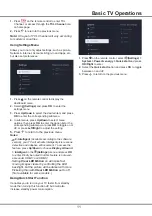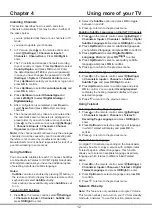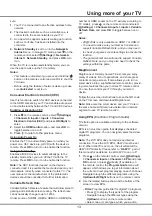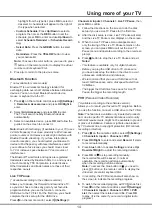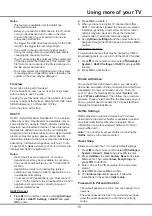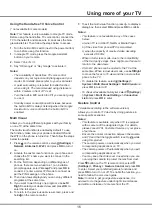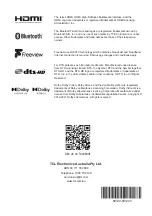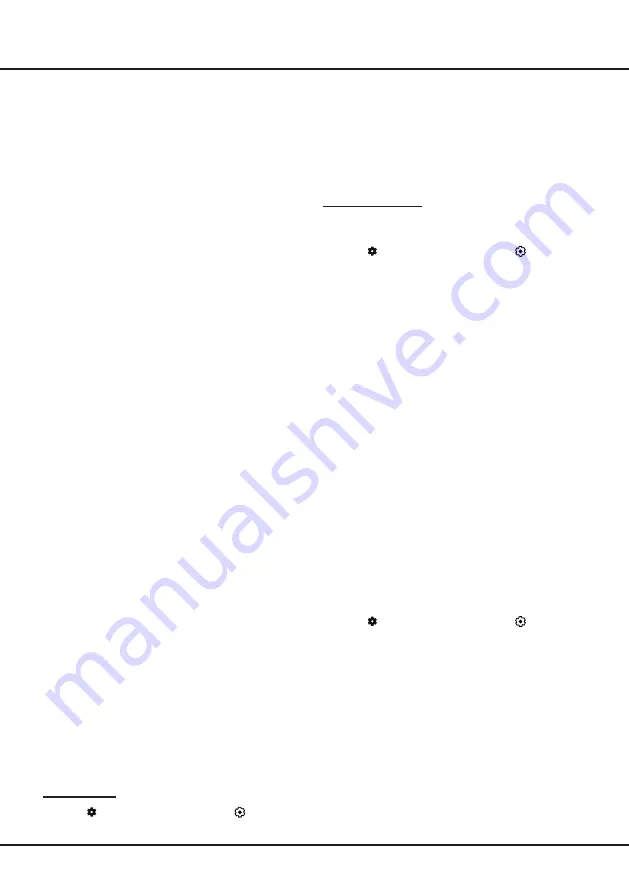
15
Using more of your TV
2.
Press
OK
to activate it.
3.
When you tune to a digital TV channel that offers
HbbTV, this will be signaled to you by an on-screen
indication (generally a red button, but other colour
buttons may also be used). Press the indicated
colour button to open the interactive pages.
4.
Use
Up/Down/Left/Right
and the colour buttons to
navigate through the HbbTV pages and press
OK
to
confirm.
HbbTV Deactivation
To avoid disturbances that may be caused by HbbTV
broadcasting tests, you can turn off the HbbTV function:
1.
Press
on the remote control, select
(Settings)
>
System > HbbTV Settings > HbbTV
and press
OK
to enter.
2.
Press
OK
to deactivate it.
Works with Alexa
To use the Works with Alexa function, you will need a
device like an Amazon Echo or Amazon Echo Dot (Sold
Separately). Set up your Amazon device. Then, on
your TV go to the Settings Menu, select
System
, and
select “
Works with Alexa
”. Then follow the on screen
prompts. Please note that within the Alexa app on your
phone, you will need to enable the TCL Assistant Skill,
through the Alexa Skills Menu.
Netflix
Settings
Netflix provides on-demand movies and TV shows
delivered via the Internet. Netflix is available in certain
countries.Unlimited membership is required. More
information can be found at www.netflix.com <http://
www.netflix.com/>.
Note:
You can directly access Netflix via clicking the
Netflix
button on the remote control.
Reset Shop
Allows you to reset the TV to factory default settings.
1.
Press
on the remote control, select
(Settings) >
System > About > Reset
and press
OK
to enter.
2.
Press
Up/Down
to select
Factory Reset
and press
OK
to enter. Then select
Erase Everything
and
press
OK
to confirm.
3.
Enter 1234 or the PIN according to the on-screen
prompt.
4.
Select
OK
and press
OK
to confirm.
5.
The
Initial setup
wizard appears. Follow the
instructions in the section
Initial setup
.
Password in Parental Control
-
The default password is 1234. You can change it to a
new one.
-
The super password is 0423. If you forget your code,
enter the super password to override any existing
codes.
Notes:
- This feature is available only for digital non
encrypted channels.
- Before you connect the USB drive to the TV, make
sure you have backed up the data in the drive
to avoid the loss of your important data due to
unforeseen malfunction.
- The bigger the USB drive free memory for the PVR
function, the bigger the recording length.
- If you want to change channel or signal source
during recording, store the recording data before
changing the channel or source.
- The TV cannot play files normally if the parameters
of the file exceed the limitations of the system, the
file format is not supported, the file is damaged, or
the file cannot be decoded.
- Do not disconnect the USB drive when the system
is reading a file or transmitting data, otherwise the
system or the drive may be damaged
.
Freeview
Never miss a thing with freeview!
Find out what’s on now, next or over the next 7 days
with the easy to use TV guide.
Looking for your favourite show? Use Search for quick
access to all your favourite on demand from ABC iview,
SBS On Demand, 7+, 9Now and 10 Play.
All in one place, all for free.
HbbTV
HbbTV (Hybrid broadcast broadband TV) is a service
offered by certain broadcasters and available only on
some digital TV channels. HbbTV delivers interactive
television over broadband Internet. These interactive
features are added to and enrich the normal digital
programs, and include services such as digital teletext,
electronic program guide, games, voting, specific
information related to the current program, interactive
advertising, information magazines, catch-up TV, etc.
To use HbbTV, please ensure your TV is connected to
Internet and HbbTV is switched on.
Notes:
-
HbbTV services are broadcast- or country-
dependent and may be unavailable in your area.
-
You cannot download files to your TV with HbbTV
function.
-
Application provider or broadcasting related
conditions may cause an HbbTV application to be
unavailable momentarily.
-
To access HbbTV applications, you must connect
your TV to the Internet via a broadband link. HbbTV
applications may not work correctly in case of
network related issues.
HbbTV Access
1.
Press
on the remote control, select
(Settings)
> System > HbbTV Settings > HbbTV
and press
OK
to enter.