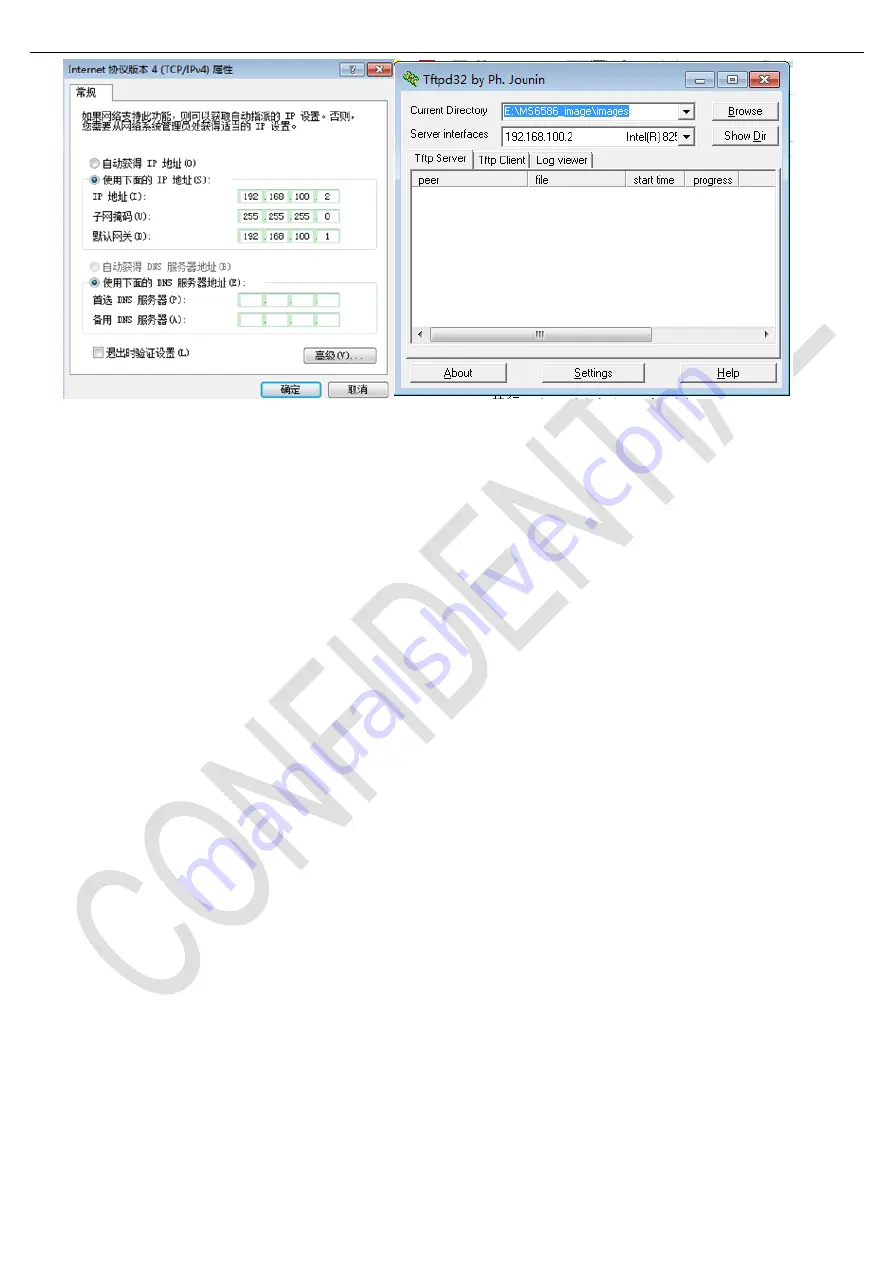
Test and Alignment Specification for MS6586 Series
Page 16 of 22
3. Open
“SecureCRT.exe”
;
Press
“Enter” key and power on the TV
;
When it shows
“<< MStar >>#”, input
:
setenv ipaddr 192.168.100.10
setenv serverip 192.168.100.11
saveenv
reset
When it finishes, power off the TV,
4. Press PC
“Enter” key and power on the TV
;
When it shows
“<< MStar >>#”, input
:
”mstar scripts/auto_update.txt”,
and press the enter button it will update automatically.
Appendix
⑵
“How to upgrade main software using USB”
➢
Copy the main
SW “
Update.pkg
” into USB stick (pen drive) root path. please delete other xxx.pkg files from
USB stick.
➢
Plug USB stick to the TV.
➢
Power on TV by AC, at the same time press
“power on” key for 10s, TV will update SW automatically.
➢
When reflashing is successful, TV should restart automatically (about 4min).
Appendix (3) How to upgrade main SW using USB and RCU
➢
Power on TV.
➢
Copy the SW BIN image “
V8-S586T02-LF1Vxxx.bin
” into USB stick (pen drive) root path.
➢
Plug USB stick to the TV.
➢
Settings--> Support--> Software update -->By USB. TV will find
Vxxx
and please do
“update”.
➢
TV will update SW automatically, and show some notes on TV.
➢
When reflashing is successful, TV should restart automatically after ~4min.
➢
Switch off TV by removing AC cord.
➢
Reconnect AC cord to restart TV.






























