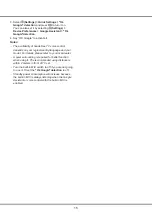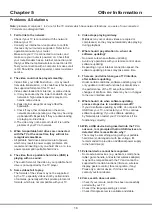2
Table of Contents
Chapter 1: Introduction
Precautions ...............................................................3
Warning ...................................................................3
Product ....................................................................3
Power and Plug .......................................................3
Power Cord and Signal Cable .................................3
Use Environment .....................................................3
Cleaning ..................................................................3
Sockets ......................................................................4
Remote Control Functions........................................5
RC802V remote control .............................................5
RC802N remote control .............................................6
Chapter 2: Getting Started
Switching On .............................................................7
Switching Off .............................................................7
Network Connection .................................................8
TV Buttons ...........................................................9
Initial Setup .............................................................9
Chapter 3: Basic TV Operations
Accessing Channels ..............................................10
By RC802V remote control ...................................10
By RC802N remote control.....................................10
Watching Connected Devices ...............................10
Adjusting Volume ...................................................10
Accessing Smart TV Homepage ............................
0
1
Accessing TCL Channel .........................................10
Using System Settings Menu .................................10
Using TV Settings Menu ........................................10
Chapter 4: Using More of Your TV
Installing Channels ......................................11
Common Inter face.....................................................11
Using the Common Interface Function.....................11
Accessing Common Interface Services....................11
Using Subtitles ........................................................11
Turning On/Off Subtitles .........................................11
Enabling Subtitle Languages on Digital TV Channels .......11
Selecting a Subtitle Type on Digital TV Channels ...12
Using Teletext .........................................................12
Selecting Decoding Page Language ......................12
Digital Teletext Language .......................................12
Using Instant Power On ..........................................12
Network Wake Up ................................................12
T-Link .......................................................................12
Enabling or Disabling T-Link ...................................12
Using Auto Power On .............................................12
Using Auto Standby .................................................12
Using EPG
(Electronic Programme Guide)
.................12
Bluetooth Function ..................................................13
Time Shift ..................................................................13
PVR
(Personal Video Recorder)
.................................13
T-Cast.........................................................................14
Reset Shop ...............................................................14
..........14
Password in Parental Control ................................14
Using the Hands-free TV Voice Control ..............14
Chapter 5: Other Information
Problems & Solutions .............................................16
Troubleshooting .....................................................17
Legal Statement ......................................................18
Mount the Stand ......................................................19
Summary of Contents for 55C815
Page 2: ...55C815 65C815...
Page 22: ...55C815 65C815...
Page 24: ...3 1 N TCL 5...
Page 25: ...1 USB 2 USB 2 0 TCL FVC LAN USB 2 0 HDMI HDMI HDMI ARC V L R V L R V L R Av HDD...
Page 27: ...6 TCL Channel P Smart TV EXIT LANG GUIDE TEXT SUBT RC802N 1 2 3...
Page 28: ...7 2 1 2 3 75 4...
Page 29: ...8 ISP ISP RJ45 1 Ethernet Ether net Ethernet LAN 2 Ethernet Ethernet 3 1 2 1 Smart TV 2 3 LAN...
Page 30: ...MIC...
Page 36: ...15 4 Google 2 Ok Google Google...
Page 37: ...16 5 6 7 8 9 USB USB 10 USB USB 11 nScreen 12 Google 1 Ethernet 2 USB 3 4 USB 5 1 2...
Page 38: ...17 1 2 3 4 1 2 3 4 1 2 3 1 2 1 2 1 2 3 4 1 1 2 1 3 1 4 1 5 1 6 2 7 1 8 1 9 MINI JACK 1...
Page 39: ...18 TCL TCL TCL TCL TCL TCL TCL TCL TCL...
Page 40: ...19 1 3 2...
Page 42: ...5 15150 69 5 40 75 100 1 15150 69 5 40 TCL http tcl com ru...
Page 43: ......