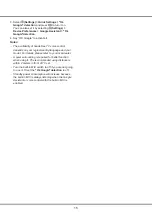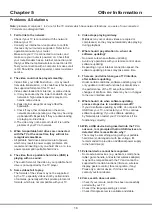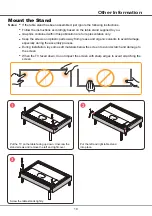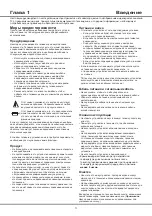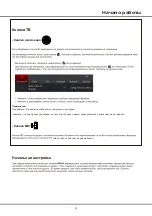14
Follow the on-screen instructions to scan the QR
code on the TV screen and download T-Cast.
Note:
Make sure the smart device and your TV are
in the same home LAN (local area network) or
network segment to use TV remote function.
Reset Shop
Allows you to reset the TV to factory default settings.
1.
Press on the remote control to display the
homepage,
Press
▲/◄/►
to select
(Settings)
>
Device Preferences > Reset
and press
OK
to
enter.
2.
Press
▲
/
▼
to select
Factory data reset
and press
OK
to enter. Then select
Erase everything
and
press
OK
to confirm.
3.
Enter 1234 or the PIN according to the on-screen
prompt.
4.
Select
OK
and press
OK
to confirm.
5.
The
Initial setup
wizard appears. Follow the
instructions in the section
Initial setup
.
Netflix
Settings
Netflix provides on-demand movies and TV shows
delivered via the Internet. Netflix is available in certain
countries.Unlimited membership is required. More
information can be found at www.netflix.com <http://
www.netflix.com/> .
Note:
you can directly access Netflix via clicking the
Netflix
button on the remote control.
Password in Parental Control
• The default password is 1234. You can change it to a
new one.
• The super password is 0423. If you forget your code,
enter the super password to override any existing
codes.
Using the Hands-free TV Voice
Control
(* not available for some models)
Before using the hands-free TV voice control, connect
the TV to the network and make sure it can access the
Google website first. Then follow the steps below to
access.
1. Turn the built-in MIC switch (next to the power button)
to on before using this function.
2. Access the Android TV homepage by pressing on
the remote control.
Allows you to record your favourite TV programmes.
Before you use the function, connect a USB drive to the
TV first.
Note:
The feature is available only in selected products
and, due to specific TV network limitations and country
technical requirements, might not be available in
product or place of installation. Feature might also be
blocked by TV network due to copyright protection (HD
content, recording protection). Please use on the
remote control to check if the feature is available in your
product.
1.
Press
on the remote control and select
PVR
.
2.
Press
OK
/► to enter and select
Record
. It starts to
record automatically.
3.
Press blue button to access
Settings
and use
▲/▼/◄/► to adjust the recording duration.
4.
Press
OK
or to stop recording manually, the
recorded file will be saved. In normal operation, the
recording will stop automatically when the recording
duration expires.
Note: you can find
and color buttons on the virtual
remote control keyboard for RC802V.
5.
In recording, the PVR mini pane will also show on
the screen to indicate the recording progress.
6.
To watch the recorded programme, exit PVR mode
first.Press
and select
PVR > PVR list
, then select
the related record file. Press
OK
to play.
(It is the
same if you record a digital radio programme.)
Notes:
- This feature is available only for digital non encrypted
channels.
- Before you connect the USB drive to the TV, make
sure you have backed up the data in the drive to avoid
the loss of your important data due to unforeseen
malfunction.
- The bigger the USB drive free memory for the PVR
function, the bigger the recording length.
- If you want to change channel or signal source during
recording, store the recording data before changing the
channel or source.
- The TV cannot play files normally if the parameters
of the file exceed the limitations of the system, the file
format is not supported, the file is damaged, or the file
cannot be decoded.
- Do not disconnect the USB drive when the system is
reading a file or transmitting data, otherwise the system
or the drive may be damaged.
T-Cast
T-Cast lets you enjoy plenty of videos
,
rich of
applications, and share great contents on large
screen. It also allows you to turn a smart device
into a sophisticated remote control, providing more
features than your normal TV remote control. You
can then control your TV through your smart device.
Using More of Your TV
Summary of Contents for 55C815
Page 2: ...55C815 65C815...
Page 22: ...55C815 65C815...
Page 24: ...3 1 N TCL 5...
Page 25: ...1 USB 2 USB 2 0 TCL FVC LAN USB 2 0 HDMI HDMI HDMI ARC V L R V L R V L R Av HDD...
Page 27: ...6 TCL Channel P Smart TV EXIT LANG GUIDE TEXT SUBT RC802N 1 2 3...
Page 28: ...7 2 1 2 3 75 4...
Page 29: ...8 ISP ISP RJ45 1 Ethernet Ether net Ethernet LAN 2 Ethernet Ethernet 3 1 2 1 Smart TV 2 3 LAN...
Page 30: ...MIC...
Page 36: ...15 4 Google 2 Ok Google Google...
Page 37: ...16 5 6 7 8 9 USB USB 10 USB USB 11 nScreen 12 Google 1 Ethernet 2 USB 3 4 USB 5 1 2...
Page 38: ...17 1 2 3 4 1 2 3 4 1 2 3 1 2 1 2 1 2 3 4 1 1 2 1 3 1 4 1 5 1 6 2 7 1 8 1 9 MINI JACK 1...
Page 39: ...18 TCL TCL TCL TCL TCL TCL TCL TCL TCL...
Page 40: ...19 1 3 2...
Page 42: ...5 15150 69 5 40 75 100 1 15150 69 5 40 TCL http tcl com ru...
Page 43: ......