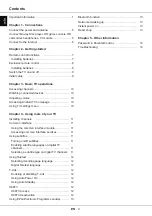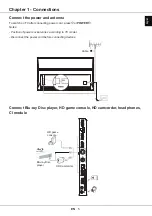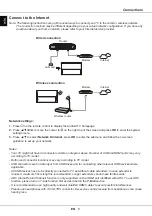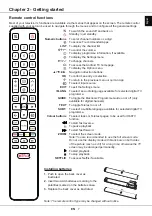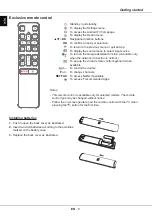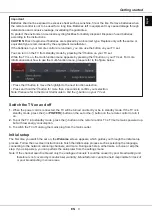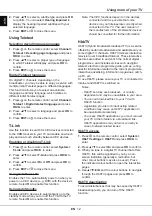EN
5
English
Connect the power and antenna
To switch on TV after connecting power cord, press or
POWER/
.
Notes:
- Position of power socket varies according to TV model.
- Disconnect the power cord before connecting devices.
Cable
Chapter 1 - Connections
(Optical)
Digital
audio out
USB 2.0
(Service port)
5V 0.5A
MAX
LAN
HDMI 1 (4K)
HDMI 2 (4K)
ARC
Antenna/Cable input
Satellite input
13/18V 0.4A
MAX
HDMI 3 (4K)
USB 2.0
5V 0.5A
MAX
Common interface
AV adapter
HD game
console
Blu-ray Disc
player
HD Camcorder
Connect Blu-ray Disc player, HD game console, HD camcorder, headphones,
CI module