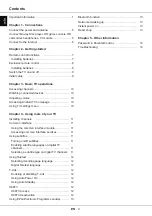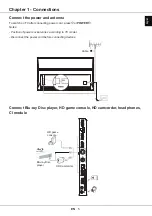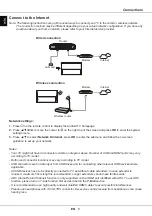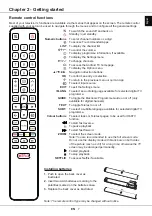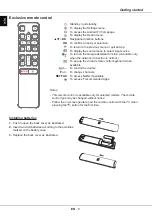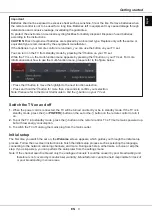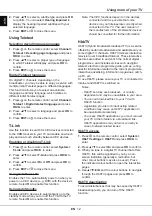EN
13
English
Using more of your TV
1.
Press
on the remote control, select
System >
HbbTV settings > HbbTV
and press
OK/
►
to
enter.
2.
Press
▲
/
▼
to select
Off
and press
OK
to confirm.
Using EPG (Electronic Programme
Guide)
EPG is an on-screen guide that displays scheduled
digital TV programmes. You can navigate, select and
view programmes.
1.
Press
GUIDE
on the remote control, the
Programme Guide
menu will appear, which
allows you to get information about the current
or next programme playing on each channel.
Navigate through the different programmes using
the
▲
/
▼
/
◄
/
►
buttons on the remote control.
2.
Use the related buttons shown at the bottom of the
screen to view EPG.
-
Watch now
or
More
: Press
OK
to watch the
selected channel or view more information about
the selected programme.
-
Programme filter
:
Press to display programme
filter for digital TV programmes.
-
Custom schedule
: Press the red button to set a
schedule.
-
Select date
: Press the green button to select
date.
-
Schedule list
: Press the yellow button to view
your schedule list.
3.
Press
GUIDE
or
EXIT
to exit EPG.
Bluetooth function
(* not available for some models)
Bluetooth® is a wireless technology standard for
exchanging data over short distance between
Bluetooth devices. You can connect Bluetooth audio
device, mouse or keyboard via the TV.
1.
Press on the remote control, press ▲/▼/◄/►
to move the cursor to on the right top of the
screen and press
OK
to enter.
2.
Select
Remotes & Accessories > Add accessory
and press
OK
to enter. The TV will search nearby
Bluetooth devices automatically. Select an
available device, press
OK
and follow the guides
on the screen to connect it.
Note: Bluetooth technology (if available in your TV)
uses 2.4GHz frequency thus close proximity
to Wi-Fi access points, routers or microwave
ovens might interfere with Bluetooth audio
streaming. If you face interruptions in
audio reception, you should restart your
Bluetooth device to find frequency with less
interferences and if you continue to face
issues you should move closer to TV or
increase space between TV and source of
interferences.
The Bluetooth word mark and logos are registered
trademarks owned by Bluetooth SIG, Inc. and any
use of such marks by TCL is under license. Other
trademarks and trade names are those of their
respective owners.
Networked waking up
This function allows you to turn on your TV from
standby mode via a network. To use this function,
please make sure:
1.
Your TV is connected to an effective home
network;
2.
The desired controller, such as a smartphone, is
connected to the same network as your TV;
3.
An App which supports networked waking up
function, has been installed into the controller;
4. Networked standby
is turned on
in the
Network
& Internet
menu from the homepage.
When the TV is in networked standby mode, you can
use the App to wake up the TV remotely.
Instant power on
It enables you to turn on your TV faster from standby
mode than turning this function off, but it will also
increase standby power consumption.
1.
Press on the remote control, select
> Device
Preferences > Power >
Instant power on
and
press
OK
to toggle between on and off
.
2.
Press to return to the previous menu.
Reset shop
Allows you to reset the TV to factory default settings.
1.
Press on the remote control, select
> Device
Preferences > Reset >
Factory data reset >
Erase everything
and press
OK
to confirm.
2.
Use the numeric buttons on the remote control to
enter the password 1234 or your own password in
case you have changed it.
3.
Select
OK
and press
OK
to confirm.
4.
The
Welcome
screen appears. Follow the
instructions in the section
Initial setup
.