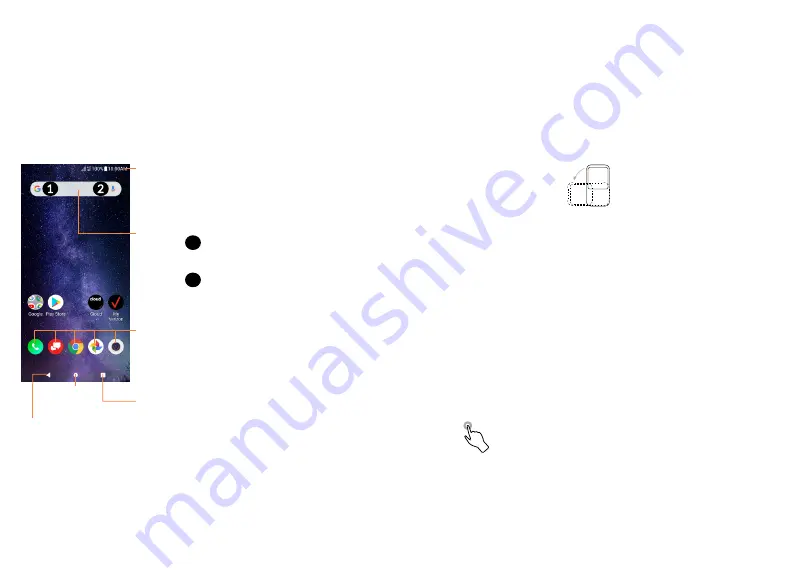
35
36
The Home screen is provided in an extended format
with multiple panes to allow more space for adding
applications, shortcuts etc. To navigate to the
additional panes swipe your finger on the screen
horizontally to the left.
Swipe left to see more pages for Home screen
applications.
Auto-rotate screen
The auto-rotate functions allows the screen to be
displayed horizontally or vertically, depending on
how you hold the phone. Automatically change the
screen orientation from portrait to landscape by
turning the phone sideways to have a better screen
view.
From the Home screen, Swipe up to open the App
drawer, then tap
Settings > Display > Advanced >
Auto-rotate screen
to enable or disable the function.
1.3.1 Using the touchscreen
Tap
To access an application, tap it with your finger.
1.3 Home screen
The Home screen provides quick access to all the
items (applications, shortcuts, folders and widgets)
you like to use most frequently.
Touch the
Home
symbol to get instant access to the
Home screen.
Google Search bar
Touch
1
to enter text search
screen.
Touch
2
to speak to Google
Assistant.
Favorite applications tray
Touch to enter the applications.
Touch and hold to move or change
applications.
Notification bar
Touch and drag down to
open the notifications panel.
Back
Home
Recent apps






























