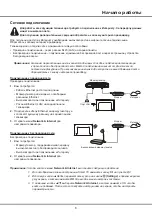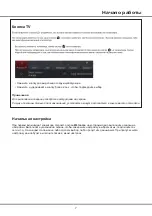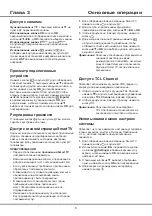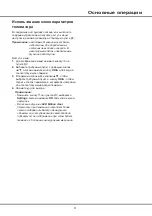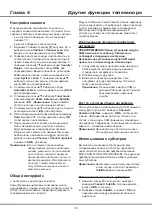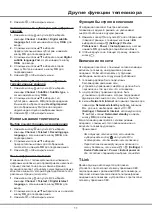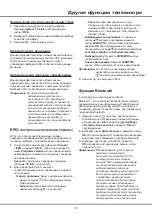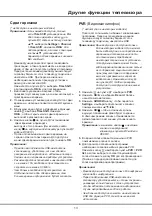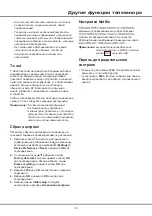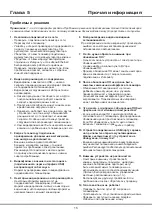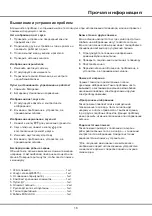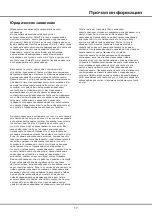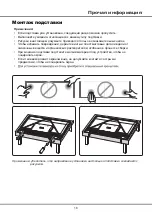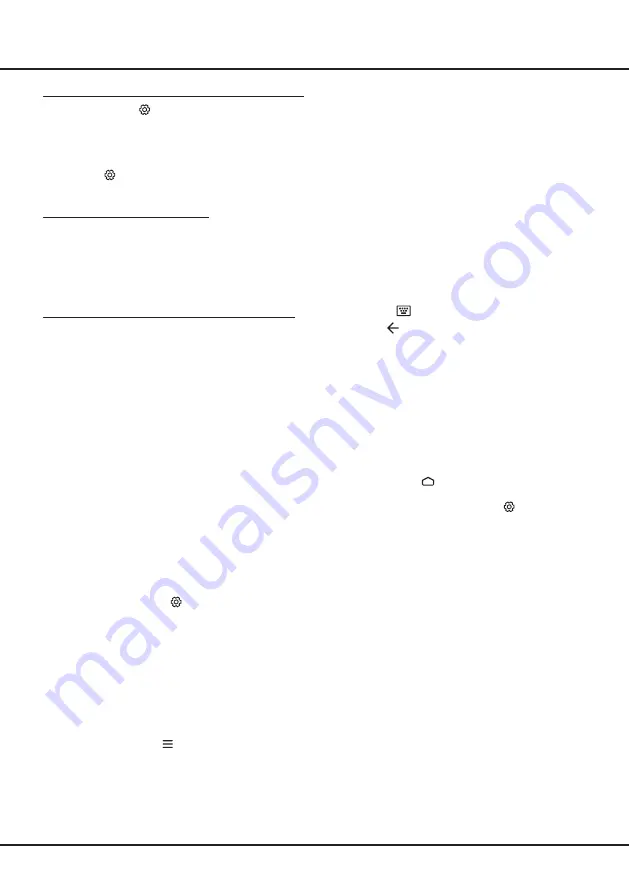
12
•
Выберите один или несколько типов,
которые вы хотите выделить в списке типов,
и нажмите
OK
, чтобы сделать выбор или
отменить его. У выбранного типа появится
галочка справа.
-
Индивидуальное расписание:
С помощью
кнопок ▲/▼ выберите программу, нажмите
кнопку
КРАСНУЮ
, чтобы составить
расписание,
нажмите
OK
для подтверждения, а
затем
используйте кнопки ▲/▼ для выбора параметров
S
ch
edule reminder
или
S
ch
edule recordin
g
.
-
Выберите дату:
Нажмите
ЗЕЛЕНУЮ
кнопку,
чтобы выбрать дату.
-
Список расписаний:
Нажмите
ЖЕЛТУЮ
кнопку, чтобы просмотреть список расписаний.
Примечание:
для доступа к цветным кнопкам
необходимо сначала нажать кнопку
для вызова виртуальной клавиатуры.
3.
Нажмите для выхода из EPG.
Функция Bluetooth
(* недоступно в некоторых моделях)
Bluetooth
®
-
это технология беспроводного обмена
данными между разнообразными устройствами на
небольшом расстоянии. Вы можете подключить к
телевизору аудиоустройство, мышь или клавиатуру с
поддержкой Bluetooth.
1.
Нажмите кнопку на пульте дистанционного
управления для отображения главной страницы,
используйте ▲/◄/► для выбора
(Settings)
> Remotes & Accessories
и нажмите
OK
для
подтверждения.
2.
Выберите пункт
Add accessory
и нажмите кнопку
OK
для подтверждения. Телевизор автоматически
выполнит поиск ближайших устройств Bluetooth.
3.
Выберите доступное устройство, нажмите
OK
и следуйте инструкциям на экране, чтобы
подключить его.
Примечание:
В блоке Bluetooth
(
если таковой
имеется в телевизоре)
используется частота 2
,
4 ГГц,
поэтому близость к точкам
доступа
W
i-Fi, маршрутизаторам
или микроволновым печам может
неблагоприятно влиять на
потоковую передачу аудиосигналов.
Если аудиосигналы принимаются
с перебоями, перезапустите
устройство Bluetooth для поиска
частоты, менее подверженной
действию помех. Если проблему не
удается устранить этим способом
,
приблизьте устройство к телевизору
или увеличьте расстояние между
телевизором и источником помех
.
Подключение и отключение функции T
-
Link
1.
Нажмите кнопку на пульте ДУ, выберите
команды
System > T-Link
, а затем нажмите
кнопку
OK
/►.
2.
Выберите
T-Link,
а затем нажмите
OK
для выбора
опций Вкл или Выкл.
3.
Нажмите , чтобы закрыть меню.
Автоматическое включение
Данная функция позволяет автоматически включать
телевизор при включении устройства
CEC
(например,
DVD-плеера) с помощью отдельного пульта
управления. Выберите
OK
, чтобы включить данную
функцию.
Автоматический переход в спящий режим
Данная функция позволяет автоматически
переводить все устройства CEC в режим ожидания
при выключении телевизора с помощью пульта ДУ.
Выберите OK, чтобы включить данную функцию.
Примечание:
Функции CEC зависят от
подключенных устройств и
не исключено, что некоторые
устройства не смогут корректно
взаимодействовать с телевизором.
В случае возникновения проблем с
каким-либо из подобных устройств
за дополнительной информацией
обращайтесь к руководству
пользователя или к производителю
устройства.
EPG
(
электронная программа передач)
EPG - это электронная программа передач
цифрового телевидения. Вы можете перемещаться
по списку, выбирать и просматривать программы.
1.
На пульте ДУ нажмите , выберите
Channel
> EPG
и нажмите
OK
/►, чтобы войти,появится
меню
Programme Guide
,которое предоставляет
информацию о текущей и следующих передачах
на каждом канале.
Выбирайте различные передачи с помощью
кнопок ▲/▼/◄/► на пульте ДУ.
2.
Для просмотра EPG используйте
соответствующие кнопки, показанные в нижней
части экрана.
-
Фильтр программ:
Фильтр цифровых передач.
•
Нажмите кнопку для отображения списка
типов программ.
•
Выбирайте различные типы программ с
помощью кнопок ▲/▼ на пульте ДУ.
Другие функции телевизора
Summary of Contents for 43P615
Page 1: ...43P615 50P615 55P615 65P615...
Page 19: ...43P615 50P615 55P615 65P615...
Page 21: ...2 1 N TCL 5...
Page 24: ...5 1 AAA 2 3 ANTENNA IN 75 VHF UHF CABLE IN 4 2...
Page 26: ...7 TV 2 Welcome...
Page 28: ...9 1 2 OK 3 OK 4 Settings OK LED Motion clear...
Page 34: ...15 6 7 8 9 USB 10 USB 11 nScreen 12 Google 1 Ethernet 2 USB a A b c d 3 4 USB 5 1 2 5...
Page 35: ...16 1 2 3 4 1 2 3 4 1 2 3 1 2 1 2 1 2 3 4 1 1 2 65P615 1 3 1 4 1 5 1 6 2 7 1 8 1 9 MINI JACK 1...
Page 36: ...17 SmartTV SmartTV SmartTV...
Page 37: ...18...
Page 39: ...5 15150 69 5 40 75 100 1 15150 69 5 40 TCL http tcl com ru...