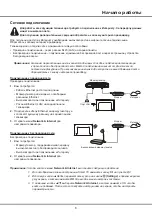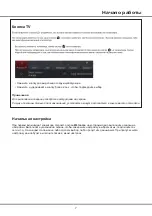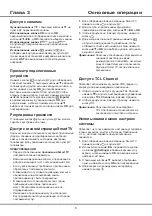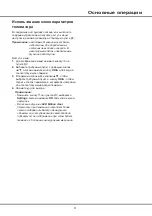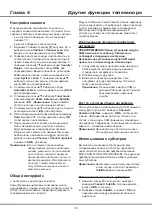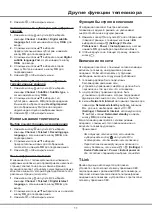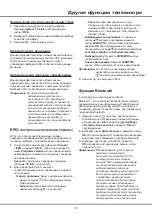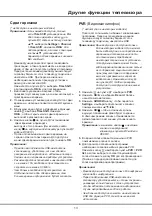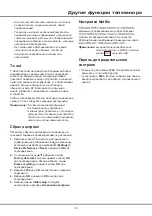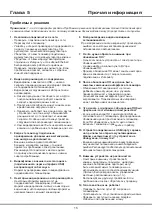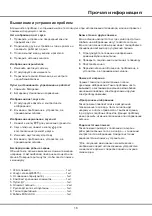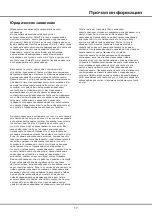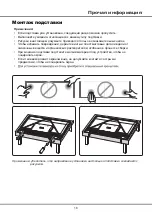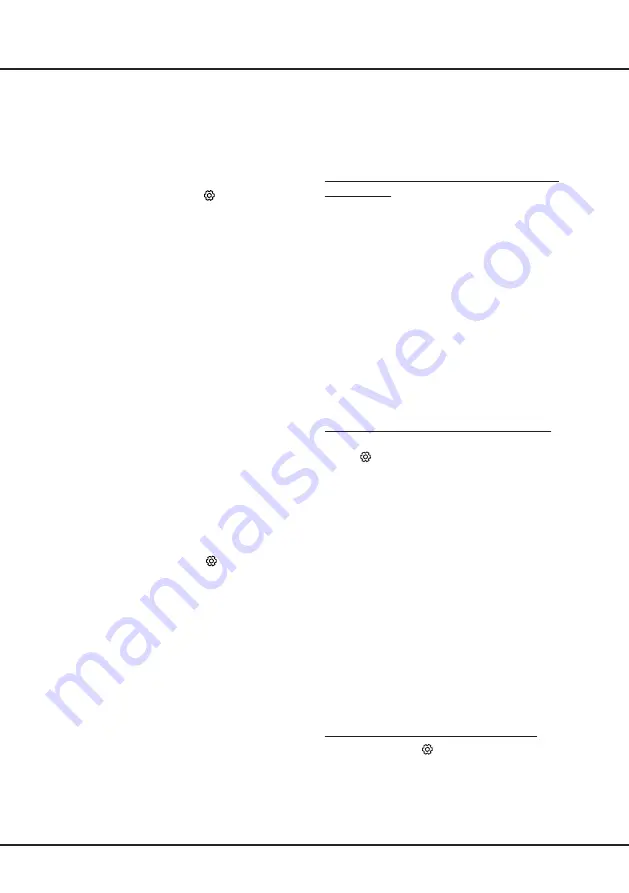
10
Модуль
CAM
может предоставлять разные цифровые
услуги в зависимости от выбранного вами оператора
и услуг (например, коммерческого телевидения).
Для получения подробной информации об
услугах и условиях их использования свяжитесь с
телеоператором.
Использование функции стандартный
интерфейс
ПРЕДУПРЕЖДЕНИЕ! Перед установкой модуля
CAM выключите телевизор. Обязательно
соблюдайте следующие инструкции.
Неправильная установка модуля CAM может
привести к поломке модуля и телевизора.
1.
Следуя инструкциям, напечатанным на модуле
CAM, аккуратно вставьте модуль в разъем
стандартного интерфейса телевизора.
2.
Вставьте модуль до упора.
3.
Включите телевизор и дождитесь, пока
интерфейс не будет активирован. Это может
занять несколько минут.
Примечание:
Не вынимайте модуль CAM из
разъема. Удаление модуля может
деактивировать цифровые
службы.
Доступ к услугам общего интерфейса
После установки и активации модуля CAM нажмите
кнопку на пульте ДУ, выберите
Channel >
Common Interface
и нажмите
OK
/►, чтобы войти
в меню.
Настройки меню доступны только в том
случае, если модуль CAM правильно установлен и
активирован. Содержание, появляющееся на экране,
зависит от телевизионной компании.
Примечание:
Данная функция доступна только
для цифровых источников сигнала.
Использование субтитров
Вы можете использовать субтитры для всех
телевизионных каналов. Субтитры передаются
через телетекст или канал цифрового вещания
DVB-T/DVB-T2/DVB-C/DVB-S/DVB-S2.
При наличии
цифрового вещания вы можете выбрать удобный
язык субтитров.
Примечание:
Некоторые опции доступны только
в том случае, если для параметра
Subtitle
выбрано значение
On
.
Включение/выключение субтитров
1.
Нажмите кнопку на пульте ДУ, выберите
команды
Channel
> Subtitle
, а затем нажмите
кнопку
OK
/► для входа.
2.
Выберите опцию
Subtitle
, и нажмите
OK
для
переключения между режимами включено и
выключено.
Настройка каналов
В данном разделе описывается, как искать и
сохранять каналы автоматически. Это может быть
сделано в любом из перечисленных ниже случаев:
-
вы получили сообщение, что нет каналов в
режиме
TV;
-
вы хотите обновить список каналов.
1.
В режиме TV нажмите кнопку на пульте ДУ и
выберите меню
Channel
> Channel scan
. Для
входа в этот режим нажмите кнопку
OK
/►.
2.
Телевизор настроит каналы и расположит их в
соответствии с порядком трансляции, который
принят в вашей стране или в вашем регионе. С
помощью кнопок ▲/▼ выберите опцию
Country/
Region
, а затем нажмите кнопку
OK
/► для
подтверждения. Введите пароль по умолчанию
1234
или свой пароль, если вы изменили его в
меню
System > Lock
. С помощью кнопок ▲/▼
выберите страну или регион, а затем нажмите
кнопку
OK
для подтверждения.
3.
С помощью кнопок ▲/▼ выберите опцию
Automatic search
, а затем нажмите кнопку
OK
/►
для подтверждения.
4.
С помощью кнопок ▲/▼ выберите
T
uner mode
,
а затем выберите
Cable
,
Antenna
или
Satellite
кнопками ◄/►. (
Примечание:
Опция Satellite
доступна только на некоторых моделях.
)
5.
С помощью кнопок ▲/▼ выберите другие опции и
используйте кнопки ◄/► для настройки.
6.
После завершения настройки выберите команду
Search
кнопкой ▼, а затем нажмите кнопку
ОK
,
чтобы начать поиск каналов.
7.
Поиск каналов может занять несколько минут.
После автоматического поиска все каналы
будут размещены в определенном порядке.
Если вы хотите скрыть или переместить какие-
либо каналы, нажмите кнопку на пульте ДУ,
выберите команды
Channel > Channel organizer
и нажмите
OK
/► для входа.
Примечание:
Если система поиска каналов
обнаруживает только аналоговые
каналы, возможно, это происходит
из-за слабого сигнала. Гарантия
производителя на такие случаи не
распространяется. Изготовители
не несут ответственности за
отсутствие вещания или низкое
качество вещания.
Общий интерфейс
(* недоступно в некоторых моделях)
Зашифрованные цифровые телеканалы можно
декодировать с помощью модуля условного доступа
(CAM), предоставляемого оператором цифрового
телевидения вместе с картой.
Глава 4
Другие функции телевизора
Summary of Contents for 43P615
Page 1: ...43P615 50P615 55P615 65P615...
Page 19: ...43P615 50P615 55P615 65P615...
Page 21: ...2 1 N TCL 5...
Page 24: ...5 1 AAA 2 3 ANTENNA IN 75 VHF UHF CABLE IN 4 2...
Page 26: ...7 TV 2 Welcome...
Page 28: ...9 1 2 OK 3 OK 4 Settings OK LED Motion clear...
Page 34: ...15 6 7 8 9 USB 10 USB 11 nScreen 12 Google 1 Ethernet 2 USB a A b c d 3 4 USB 5 1 2 5...
Page 35: ...16 1 2 3 4 1 2 3 4 1 2 3 1 2 1 2 1 2 3 4 1 1 2 65P615 1 3 1 4 1 5 1 6 2 7 1 8 1 9 MINI JACK 1...
Page 36: ...17 SmartTV SmartTV SmartTV...
Page 37: ...18...
Page 39: ...5 15150 69 5 40 75 100 1 15150 69 5 40 TCL http tcl com ru...