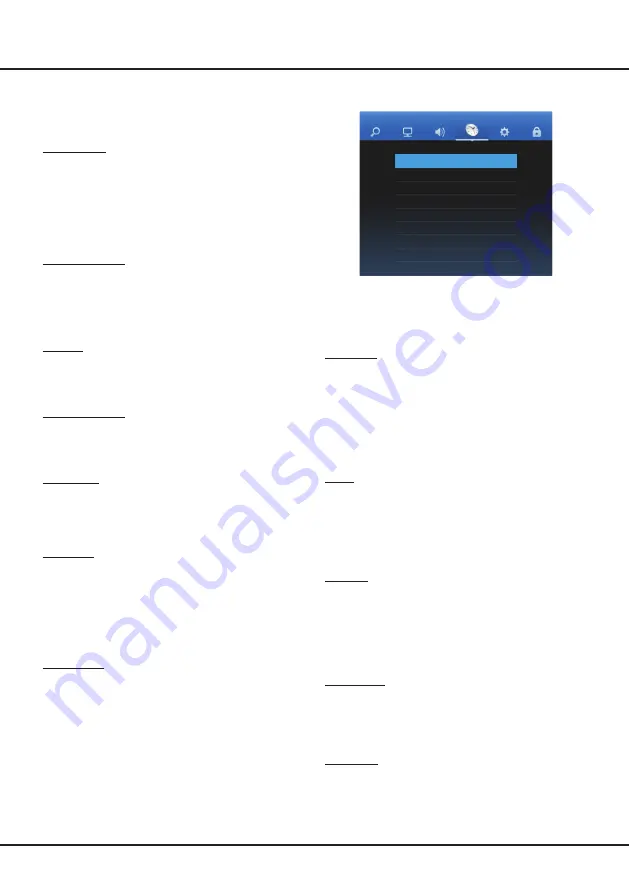
1
7
System Settings Menu
The
SOUND
menu allows you to adjust each option for
your listening pleasure.
The options are as follows:
Sound Mode
Press
OK
to enter, and then press ◄/►
to select among
Normal
,
Music
,
Movie
,
News
, and
User
.
Note
: When
Sound Mode
is set to
User
, five more
sound options (
120
Hz
,
500
Hz
,
1.5
KHz
,
5 KHz
, and
10
KHz
) will be available, which enable you to adjust the
frequency levels desired.
Audio Language
Press
OK
to enter, press ◄/► to select Primary or
Secondary, and then press ▲/▼/◄/►
to select your
desired audio language.
Note
: This option is only available for digital channels.
Balance
Press
OK
to enter, and then press ◄/►
to balance the
volume between the left and right speakers. Set to “50”
in the normal condition.
Surround Sound
Press
OK
to enter, and then press ▲/▼ to
select
the simulated surround sound feature to be
Off
or
Surround
.
Audio Type
Press
OK
to select the sound type mode to be
Visual
Impaired
or
Normal
.
Note
: This option is only available for digital channels.
AD Switch
Press
OK
to enter, and then press ◄/► to
select the
audio description (AD) to be
On
or
Off
. When set to
On
, you can press ▲/▼ to select
AD Volume
, and then
press ◄/► to adjust the volume for audio description.
Note
: This option is only available when
Audio Type
is
set to
Visual Impaired
.
SPDIF Mode
This option controls the type of audio stream sent
to the
SPDIF
socket. Press
OK
to select
PCM
if the
audio device connected to the SPDIF socket is only
compatible with linear PCM signal. Otherwise, select
Auto
.
Time
TIME
Auto Sync On
Clock 03:47
Off Time
Sleep Timer
Time Zone
The
TIME
menu allows you to set the sleep time and
turn off time.
Note
: The TV is set by default to turn off after 15
minutes if no signal is being displayed on the screen.
Auto Sync
Press
OK
to select
On
or
Off
. If
On
is selected, the
TV will get the date and time automatically from DTV
signals, and the
Clock
option is not available. If you
select
Off
, you should manually set the
Clock
.
Note
: If
Off
is selected, the time set in
Clock
option will
not be memorized when turning on the TV next time,
and the TV’s time will start from the default.
Clock
Sets the current time. Press
OK
to access the interface
for setting clock, and then enter the current date or time
by pressing
▲/▼/◄/►
.
Note
: This option is only available when
Auto Sync
is
set to
Off
.
Off Time
Sets a specific time at which the TV automatically turns
off. Press
OK
to enter, and then press ◄/►
to select
the repeat mode among
Off
,
Once
, or
Every
Day
. If you
select
Once
or
Every Day
, you should set a time when
the TV automatically switches off at
Minute
and
Hour
options by pressing
▲/▼/◄/►
.
Sleep Timer
Sets a period of time after which the TV automatically
goes into standby mode. Press
OK
to enter, and then
press
▲/▼
to select among
Off
,
10
min
,
20
min
,
30
min
,
60
min
,
90
min
,
120
min
,
180
min
,
240
min
.
Time Zone
Press
OK
to enter, and then press ▲/▼/◄/►
to select
your time zone.
Note
: This option is only available when
Auto Sync
is
set to
On
.





















