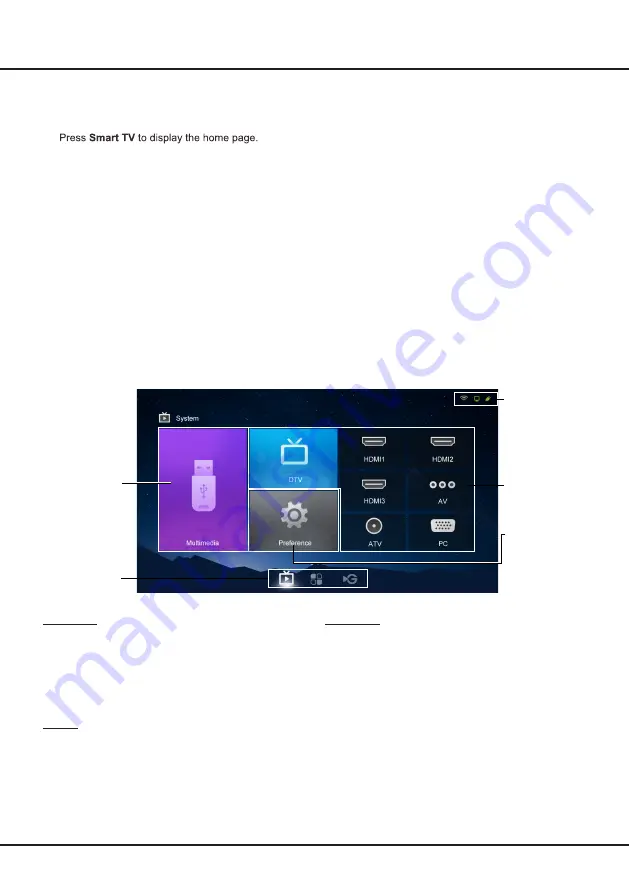
1
1
Note:
This manual is for common use.
Figures and illustrations in this User Manual are provided for reference only
and may differ from actual product appearance. And for some models, certain options are not available.
You can select all the features from homepage.
1.
2.
Press
▲/▼
/
◄/►
to select icons from the screen list.
3.
Press
OK
to enter each option.
4.
To exit the menu, press
EXIT
.
WARNING:
• Configure the network settings before using Smart TV.
• Slow responses and/or interruptions may occur, depending on your network conditions.
• If you experience a problem using an application, please contact the content provider.
• According to circumstances of the contents provider, an application’s updates or the application itself may be
discontinued.
• Unsupported fonts within the provider's content will not display normally.
• Depending on your country’s regulations, some applications may have limited service or not be supported.
Using Homepage - System
Note
: The actual screen may differ from the image below.
Multimedia
Source
Status:
Notifications /
Network Status
Preference
System / App /
GoLive
:
Use ◄/► to focus
on each item.
Chapter 3
Homepage
Preference
Contains all of the necessary configurations to
customize your TV settings. For details, refer to
Chapter
4: System Settings Menu
.
Multimedia
You can enjoy picture/music/video content via USB
devices. For details, refer to
Multimedia
on page 1
4
.
Note
: For the function of
Multimedia
, first the TV set
should be equipped with a USB storage device (mobile
hard disk, U-disk, etc.).
Source
Press
▲/▼/◄/►
to select the signal source from
DTV
,
ATV
,
PC
,
HDMI 1
,
HDMI 2
,
HDMI 3
, and
AV
.
Note
: The available source may differ depending on the
model.























