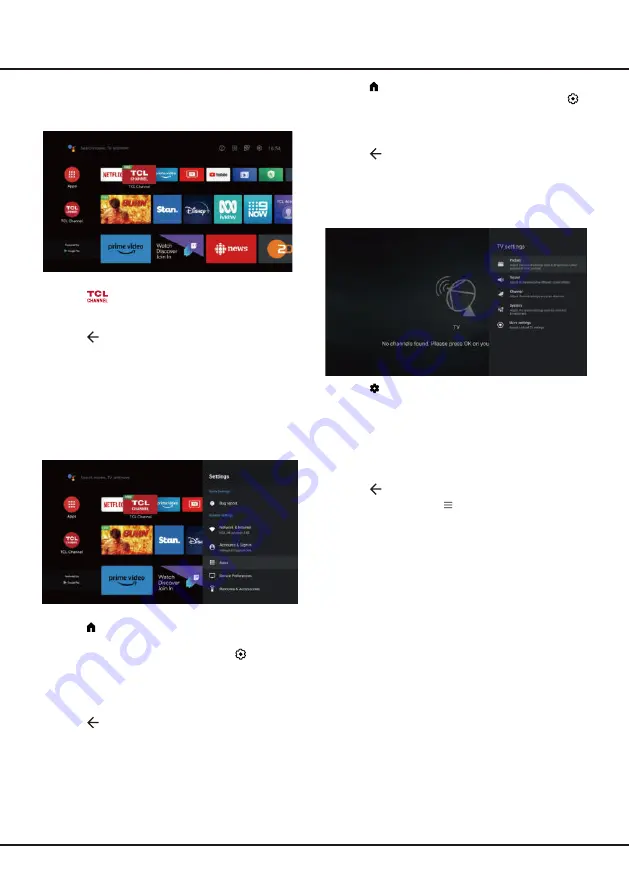
11
Basic TV Operations
1.
Press on the remote control to display the
homepage, Press
Up/Down/Left/Right
to select
(Settings) > Device Preferences > Quick start
> Enable quick start
and press
OK
to toggle
between on and off
.
2.
Press
to return to previous interface.
Using TV Settings Menu
Allows you to adjust TV settings, such as picture and
sound.
1.
Press
on the remote control to display the TV
settings menu.
2.
Press
Up/Down
to select the desired item, then
press
OK/Right
to enter the corresponding submenu.
3.
In submenus, press
Up/Down
to select menu
options, then press
OK/Right
to enter the option list
or the corresponding submenu, or press
OK
to toggle
on or off, or press
Left/Right
to adjust the setting.
4.
Press
to return to the previous menu.
Note:
You can also press
o
n the remote control, se-
lect
TV settings
(if available) and press
OK
to enter the
TV settings menu. Some options may not be available
for certain signal sources.
Accessing TCL Channel
Allows you to enjoy more VOD(Video on Demand)
contents or featured applications.
1.
Press
on the remote control to enter TCL
Channel, or access through the
TCL Channel
icon
on homepage.
2.
Press
to return to the previous menu.
Note:
UI layout of TCL Channel will vary according
to models or countries.
Using Advanced System Settings Menu
Allows you to not only adjust device settings, such as
Network & Internet, Accounts & Sign-In and Apps, etc.,
but also set preferences.
1.
Press on the remote control to display the Smart
TV homepage.
2.
Press
Up/Right
to move the cursor to
(Settings)
on the right top of the screen and press
OK
to enter
the advanced system settings.
3.
Press
Up/Down
to choose the items and press
OK
to enter.
4.
Press
to return to previous interface.
Using Quick Start Function
It enables you to turn on your TV faster from standby
mode than turning this function off, but it will also
increase standby power consumption.
Summary of Contents for 32S5400AF
Page 1: ...S5400A SERIES...





































