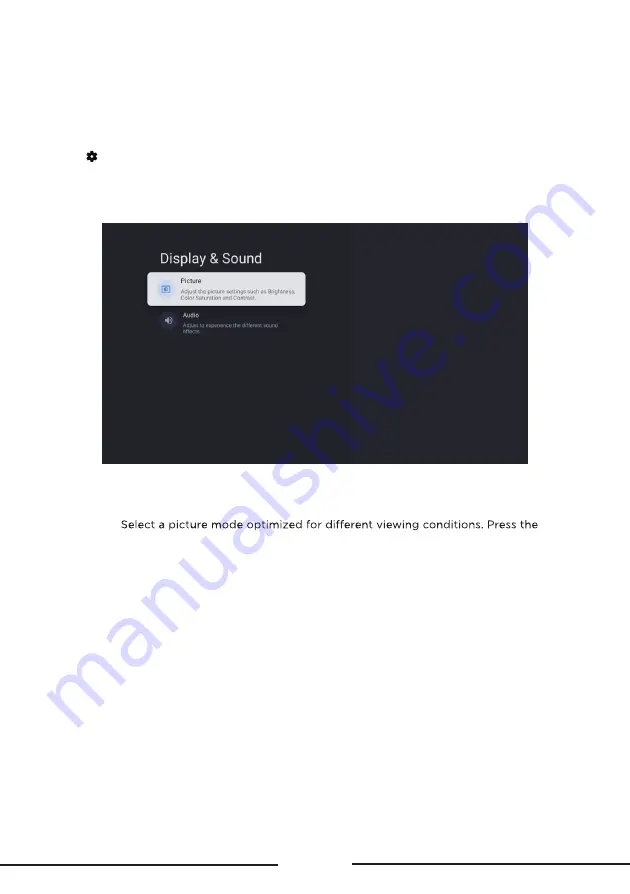
17
Display & Sound
The menus are used to obtain the best picture and audio settings according to your preference and
the type of program you are watching. The menus can be set up at every broadcasting type and
every input source.
1. Press
on the remote control, select
Settings
and go to
Display & Sound
.
2. Press the
Up/Down
button to select the item you want to set, and then press
OK
.
3. Set the picture and audio items to your preferences one by one.
Note: The options available may vary depending on the picture mode you set.
Picture
Picture Mode:
Up/
Down
button to select an option and then press
OK
.
Brightness:
Adjust the luminance level of the screen. Press the
Left/Right
button to set the
preferred brightness.
Color Saturation:
Adjust the color saturation level of the picture. Press the
Left/Right
button to set
the preferred color saturation.
Advanced Settings:
Adjust more picture options.
Brightness Settings:
Adjust settings such as Contrast, Brightness and Black level.
Color:
Adjust settings such as Color saturation
,
Temperature and Tint.
Clarity:
Adjust settings such as Sharpness and Digital Noise Reduction.
Motion:
Control settings such as Motion Clarity and Judder Reduction.
Expert Calibration:
Adjust advanced picture settings such as White Balance and Color Space.
Screen Settings:
Adjust settings such as Aspect Ratio.
Apply All Picture Settings:
Select whether to apply the picture settings to the current input or to
all inputs.
Restore Defaults:
Reset all custom picture settings. Press the
Left/Right
button to select
OK
and
then press
OK
.









































