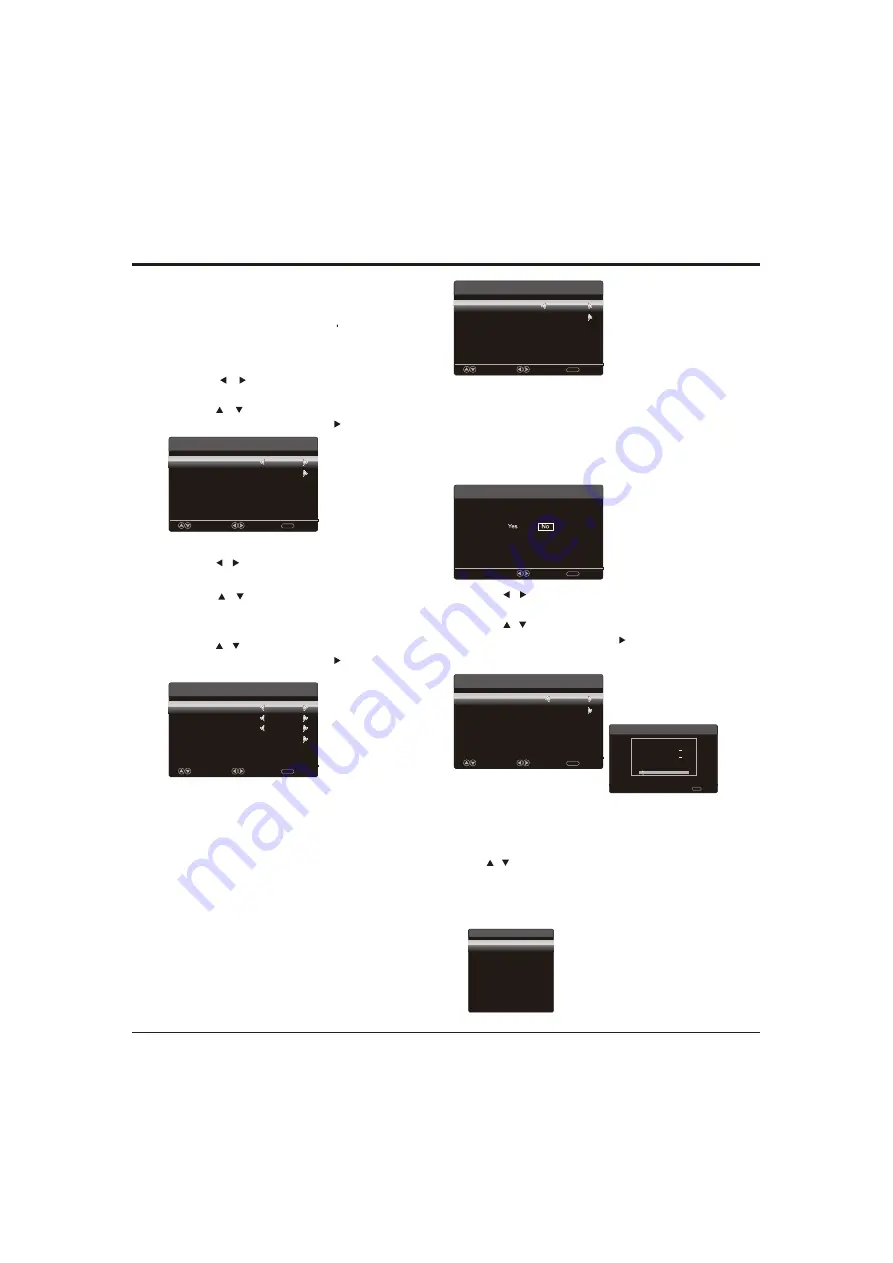
8
General Operation
Setup Wizard
Connect an RF cable from the Tv s input called
“
RF-In
”
and to your TV Aerial socket.
Select Language
1. Press / button on the remote control to select
the language to be used for menus and message.
2. Press / button on the remote control to select
go to next step and press OK/ button to go.
Time
3. Press / button on the remote control to select
go to next step and press OK/ button to go.
Setup Wizard
Menu Language
Go to next step
Please select your preferred language
Move
Select
Clear
MENU
2. Press / button on the remote control to select
the time zone, daylight saving time and time format
you want to.
1. Press / button on the remote control to adjust
time zone.
Setup Wizard
Select the time zone & Daylight saving time
Time Zone
Daylight Saving Time
Time Format
Go to next step
Pacific
Off
12-hour
Move
Select
Return
MENU
English
1. Press / button on the remote control to select
the antenna type.
2. Press / button on the remote control to select
go to next step and press OK/ button to start auto
scan.
Setup Wizard
Air/Cable
Go to next step
Select the antenna type then auto scan
Setup Wizard
Clear
MENU
Analog :
Digital :
RF CH
:
7
Total Found
:
Move
Select
Return
MENU
Cable
0
Source elect
S
Press INPUT button to display the input source list,
Press / button to select the input source.
Press OK button to enter the input source,
Press Clear button to quit.
Source Select
TV
Component
HDMI1
HDMI2
PC
Media
AV
Setup Wizard
TV Location
Go to next step
Please select your preferred mode
Move
Select
Clear
MENU
Retail Mode
Setup Wizard
Select
Return
MENU
Are you sure you select your retail mode
TV Location
1. Press ◄/► button on the remote control to select
Home Mode or Retail mode.
2. Press
▲/▼
button on the remote control to select
go to next step and press OK button to go.
Retail mode
Press ◄/► button on the remote control to select Yes/No
.
Note:
If you select Yes, a screen menu will proceed to select the
antanna type.
If you select No, a screen menu will go back to the previous
menu to select Home Mode.
Home mode defaul settings are recommended for
in-home use, ECO Save. Retail mode is intended for
in-store display
Note: Choosing “Home Mode” for the TV assigns the
optimal picture settings for most home environments.
Choosing “Retail mode”, which is not ECO Save
compliant, sets the unit up with predefined settings
for retail displays. In this setting, the power
consumption may exceed the requirements of the
ECO Save. When operate forced menu, please
don't press “Clear” button.
Summary of Contents for 28D2700
Page 1: ......
Page 2: ......
Page 3: ...they exit is...











