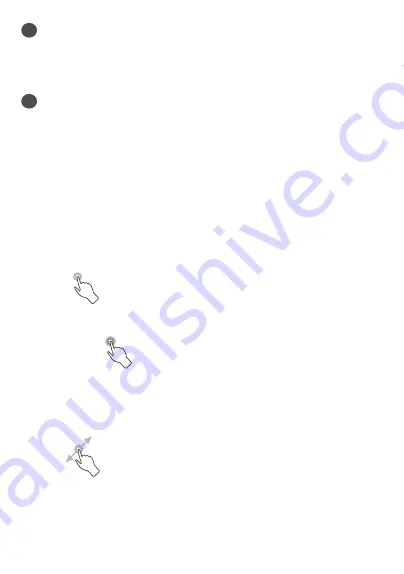
9
1
Status bar
•
Status/Notification indicators
•
Swipe down to open the Notification panel.
2
Favorite tray applications
•
Enter the application.
•
Long press to move or remove applications.
Auto-rotate screen
From the app list, touch
Settings > Display > Auto-
rotate screen
to enable the function.
1.3.1
Using the touchscreen
Touch
To access an application, touch it with your finger.
Long press
To enter the available options for an item, long press
the item. For example, select a contact in Contacts, long
press this contact, an option list will appear.
Drag
Long press an item and drag it to another location.
Summary of Contents for 10 TABMAX
Page 1: ......
Page 2: ......
Page 49: ...47 8 17 6 Regulatory safety Touch to view product information ...


























