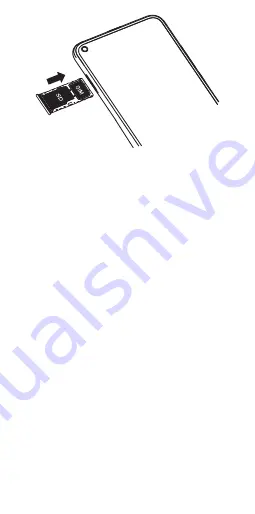
4
Step 4.
S
lide the tray slowly into the SIM tray
slot. It only fits one direction. Do not force into
place. Keep the SIM tool in a safe place for
future use
NOTE:
The microSD card is sold separately.
*
A Subscriber Identity Module (SIM) card is a
“smartcard” that houses personal information,
such as your mobile number, calling plan and
account information. The Verizon 5G UW SIM
card is compatible with any Verizon 5G UW
certified device that uses the same size SIM
card. The 5G UW SIM card can move from one
device to another, and your wireless service
will support the services that are compatible
with your new device and service plan. To see
which devices are compatible with the Verizon
5G UW SIM card, visit
verizonwireless.com/
certifieddevice
Summary of Contents for 10 5G UW
Page 1: ...Quick reference guide...


































