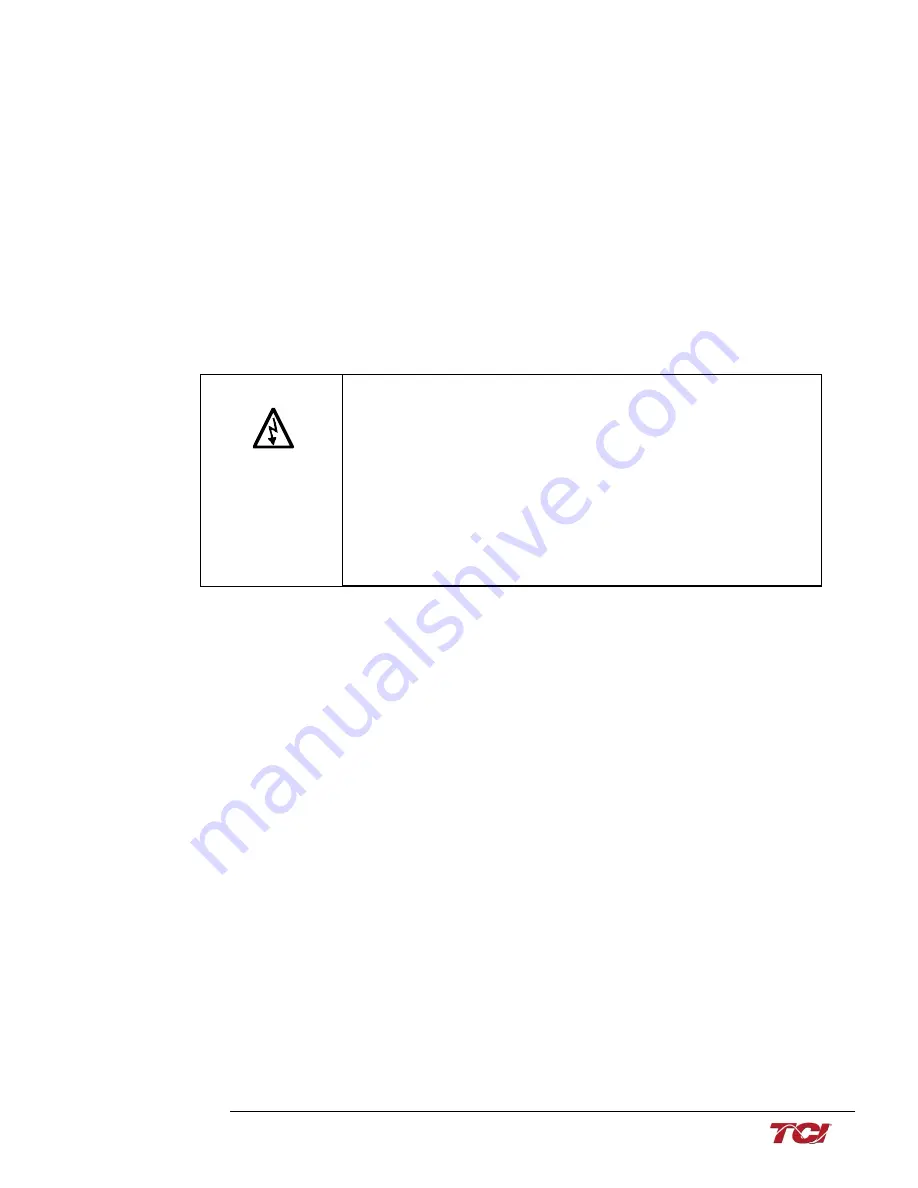
HGL IOM Manual - Rev. B
9
HarmonicGuard
®
Low Capacitance
Installation
Check to see that the installation environment remains free from exposure to excessive dirt and
contaminants. Refer to the
Pre-installation Planning
section of this manual.
Check to make sure that the enclosure ventilation openings are clean and unobstructed.
Clean the air filter in units that have filtered air inlets. Clean as often as necessary to prevent dirt build-
up from impeding air flow.
Check the operation of the cooling fan
Inspect the interior of the enclosure for signs of overheated components. Clean the interior of the
enclosure whenever excess dirt has accumulated.
Torque all power wire connections, loose connections can overheat and damage the filter.
All electrical connections must be re-torqued annually.
Troubleshooting
Note: when disconnecting wires from components and terminations, mark the wires to
correspond to their component and terminal connection.
Replacement Parts
If replacement parts are needed, please contact your TCI representative. To ensure that the HGL filter
continues to perform to its original specifications, replacement parts should conform to TCI specifications.
Warning
Only qualified electricians should carry out all electrical installation and
maintenance work on the HGL filter.
Disconnect all sources of power to the drive and HGL before working on
the equipment. Do not attempt any work on a powered HGL filter.
The harmonic filter contains high voltages and capacitors. Wait at least five
minutes after disconnecting power from the filter before you attempt to
service the harmonic filter. Check for zero voltage between all terminals on
the capacitors. Also, check for zero voltage between all phases of the line side
of the fuses, Fu1(a)–Fu2(a)–Fu3(a), and all input terminals L1, L2 and L3 of
the line reactor (KDR). All setup, maintenance, and troubleshooting must be
done by a qualified electrician. Failure to follow standard safety procedures
may result in death or serious injury.
Summary of Contents for HarmonicGuard Series
Page 6: ......















































