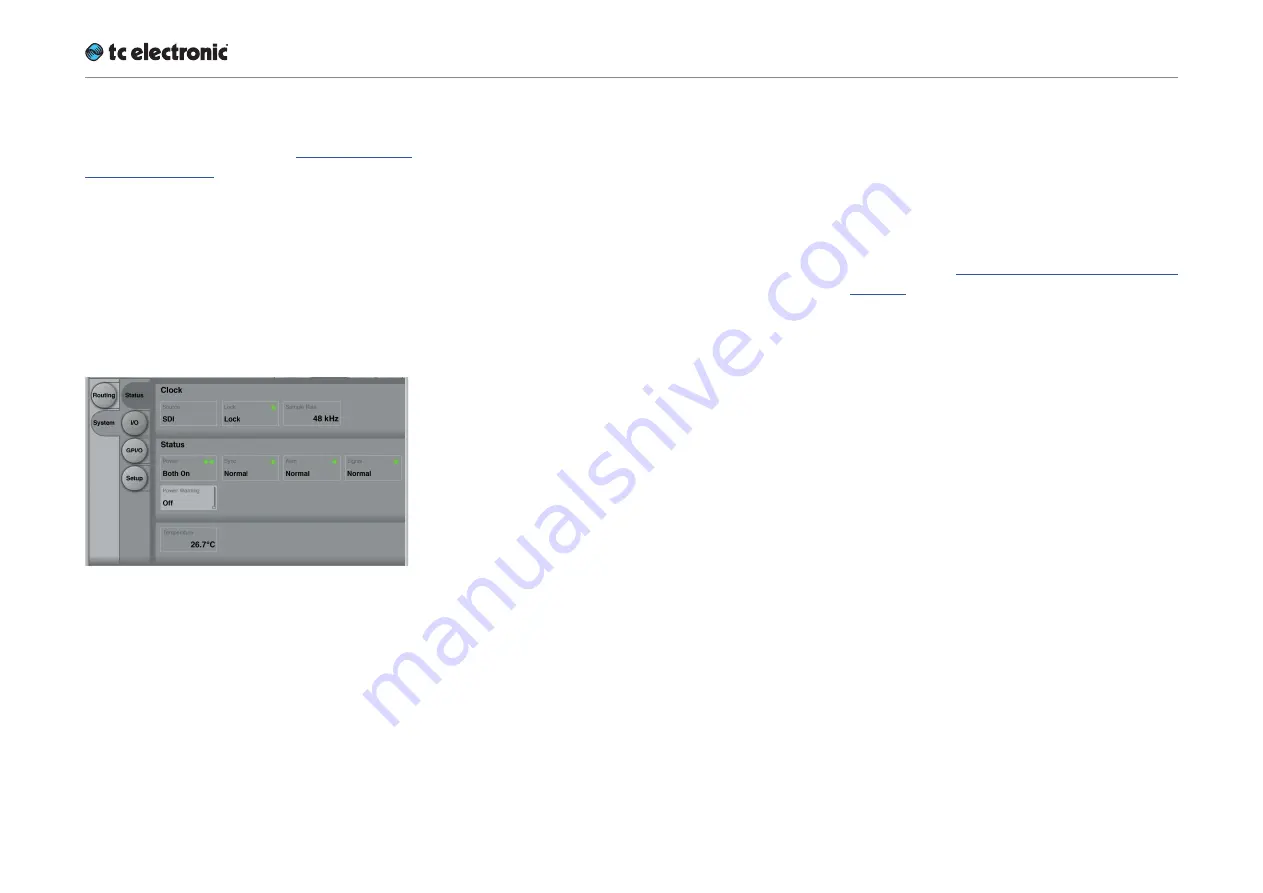
Obtaining UpCon status information
UpCon English Manual (2014-10-07) 46
Please note that the LEDs on the front of a Up-
Con will display basic status information as long
as the device is powered – see “Front panel indi-
cators” on page 24.
Additional status information can be obtained
using TC Icon, where you can also define how
certain error states should be indicated on the
device.
To display status information about UpCon, go to
Frame / System / Status.
Fig. 24.: UpCon (SDI) Status page
This page will display the following status infor-
mation:
Clock section
Source indicator
Indicates the source of the clock signal UpCon is
currently following.
Lock indicator
Indicates wether synchronization has been
achieved. If no synchronization has been
achieved, a red LED will be shown in this field.
Nominal Rate indicator
Shows the detected sample rate of the signal
UpCon is synced to.
Status section
Power indicator
Displays the current state of the UpCon power
supplies.
A power supply failure may be indicated as de-
scribed under “Power Warning parameter” on
page 46.
Power Warning parameter
A failing supply is
always
indicated by a red LED
on the front panel of the device. TC Icon can also
indicate a failing power supply, depending on the
setting of the “Power Warning” parameter.
“Off” setting
A failing power supply is not reported in the Icon
remote app.
“Warning” setting
A failing power supply is indicated by a
yellow
“Power” label in the respective UpCon Frame in-
dicator, and a yellow LED will be shown on the
Frame tab when it is selected.
“Error” setting
A failing power supply is indicated by a
red
“Power” label in the respective UpCon Frame
indicator, and a red LED will be shown on the
Frame tab when it is selected.
Summary of Contents for UpCon
Page 4: ...Important safety instructions UpCon English Manual 2014 10 07 1 Important safety instructions...
Page 8: ...About this manual UpCon English Manual 2014 10 07 5 About this manual...
Page 10: ...Before you get started UpCon English Manual 2014 10 07 7 Before you get started...
Page 12: ...Unpacking and setup UpCon English Manual 2014 10 07 9 Unpacking and setup...
Page 20: ...UpCon An introduction UpCon English Manual 2014 10 07 17 UpCon An introduction...
Page 34: ...Setting up UpCon UpCon English Manual 2014 10 07 31 Setting up UpCon...
Page 40: ...Basic operation UpCon English Manual 2014 10 07 37 Basic operation...
Page 45: ...Accessing UpCon UpCon English Manual 2014 10 07 42 Accessing UpCon...
Page 52: ...Setting up audio and syncing UpCon English Manual 2014 10 07 49 Setting up audio and syncing...
Page 59: ...UpCon remote control UpCon English Manual 2014 10 07 56 UpCon remote control...
Page 77: ...Updating UpCon firmware UpCon English Manual 2014 10 07 74 Updating UpCon firmware...
Page 84: ...Icon Setup UpCon English Manual 2014 10 07 81 Icon Setup...
Page 90: ...The UpCon algorithm UpCon English Manual 2014 10 07 87 The UpCon algorithm...
Page 100: ...The UpCon algorithm UpCon English Manual 2014 10 07 97...
Page 104: ...Appendix 2 UpCon GPI O page UpCon English Manual 2014 10 07 101 Appendix 2 UpCon GPI O page...
Page 107: ...Technical specifications UpCon English Manual 2014 10 07 104 Technical specifications...
Page 114: ...Technical specifications UpCon English Manual 2014 10 07 111...
















































