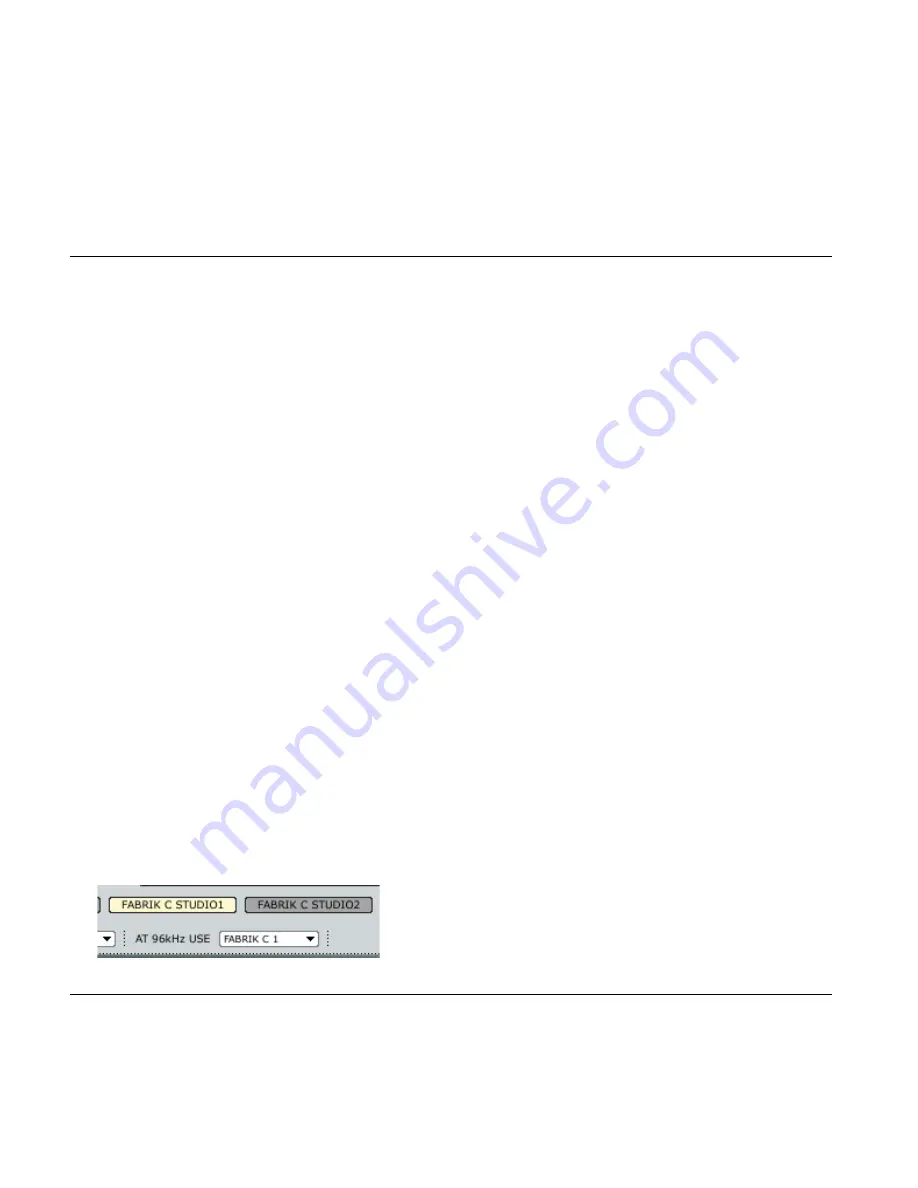
Introduction
Fabrik C Studio is based on the innovative Meta Intuitive Navigation Technology (MINT™) that redefines the way you use
professional audio plug-ins for professional results. We have integrated a simple yet highly effective and intuitive approach
to working with audio, and the result is a user-interface with few handles that are effective but simple to use. Often people
think that if you want to create professional results the process has to be tedious and complex – we don’t agree. The Fabrik
plug-ins introduce a new way of working with audio, and they build on proven and award-winning TC technology, ensuring
the highest level of audio quality.
Fabrik C Studio is a full-blown channel strip plug-in with EQ, De-Esser, 3-band Compressor and Limiter in one single plug-
in. With MINT™ you have total control of all parameters, using only a few dedicated knobs. The EQ section is a 4-band
parametric EQ with high/low-pass filters – choose between 4 different filter types. Based on no-nonsense design, the De-
Esser is controlled using a single fader.
With a built-in 3-band intelligent compression technique the Compressor is not only one of the best compressors available,
- it also gives you the means to avoid bad side effects compared to traditional compression. Combined with the Limiter the
compression section can be used in a musical way without worrying about overshoots.
Main features
•
Built-in MINT™ (Meta Intuitive Navigation Technology)
•
Three main sections with TC technology: EQ, de-esser and compressor
•
Predefined presets based on source selection
•
Intuitive and easy control of dedicated parameters – Instant gratification
•
4-band parametric EQ
•
Scalable de-esser
•
3-band/full band compressor
•
Limiter
•
Control multiple parameters with few knobs
•
48 bit double precision
FABRIK C STUDIO
40
•
Access the Fabrik C Studio channel strips by
pressing Fabrik C Studio 1 or Fabrik C Studio 2
Summary of Contents for Studio Konnekt 48
Page 1: ...User s Manual English Version Studio Konnekt 48...
Page 2: ......
Page 12: ...CONTROL PANEL MIXER PAGE 10...
Page 18: ...SETUP PAGE 16...
Page 61: ...59...
















































