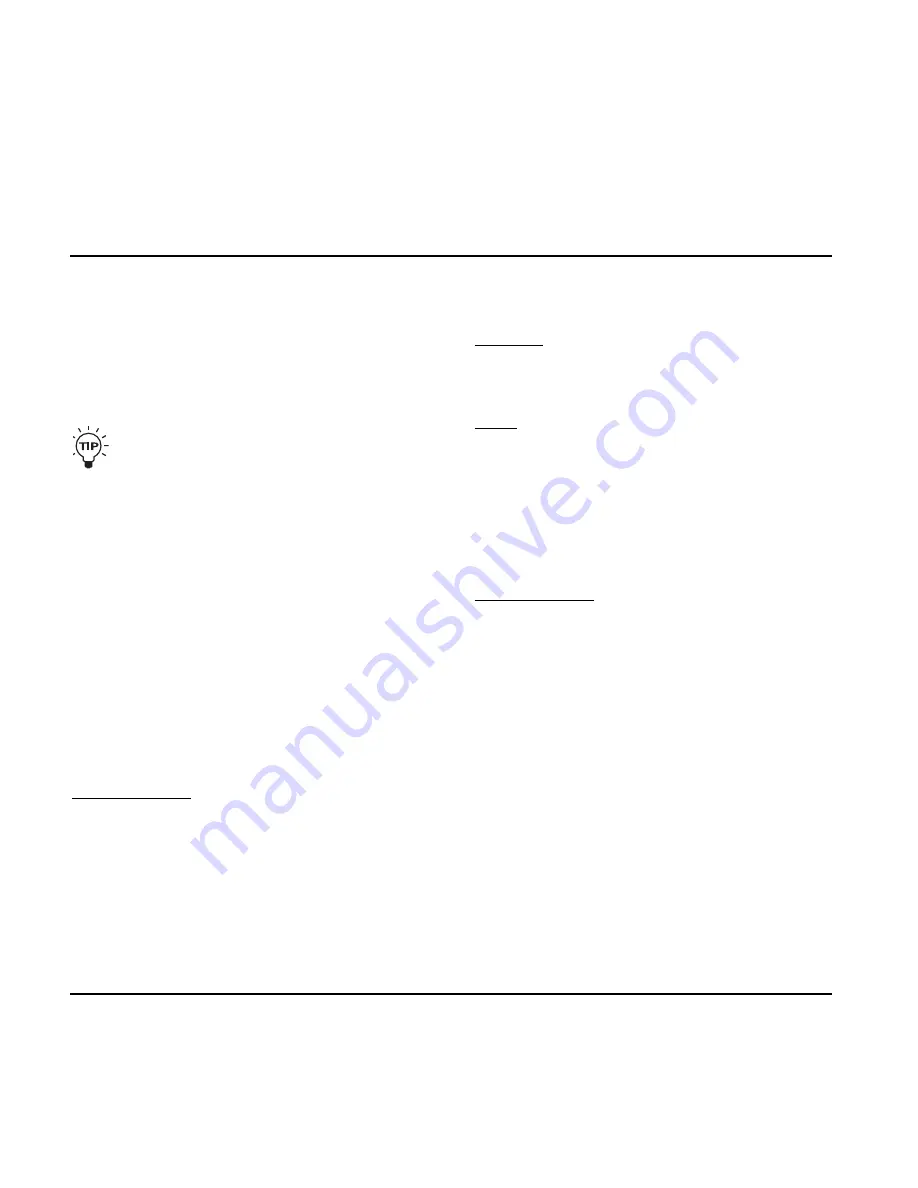
- Encoder C changes characters
- Encoder D selects recall, delete or store mode
When selections are made press STORE to confirm.
7 - Levels
Output levels can be set for each preset. All other
parameters in the levels menu are “global” parameters
and do not change with presets.
All preset parameters are marked with a “P” in the
right side of the display.
8 - MENU button
Press to enter the following menus:
- Routing
- Pedal
- Modifiers
- MIDI
- Utility
The menus are described in later chapters of this
manual.
9 - Effect status LEDs
The LEDs indicate which effect is selected in each block.
10 - MOD
On/off switch for the modulation block.
Secondary function:
Press and hold to increase preset bank.
11 - DELAY
On/off switch for the Delay block.
12 - BOOST
On/off switch for the Boost function. different boost levels
can be set for individual presets from 0 to 10 dB.
13 - TAP (Tempo) & Hold for TUNING
This switch has two functions.
Tap Tempo:
By tapping the switch you enter the global tempo for
NOVA System. This tempo can be used for delay and
modulation effects.
Tuning:
Press and hold to enter Tuner mode. Per default the
outputs are muted when in Tuner mode, but via the
Tuner menu chose between setting the “Tuner Out” to
mute or on. The Tuner parameters are automatically
accessible when Tuner mode is accessed.
14 - PITCH
On/off switch for the Pitch block.
Secondary function:
Press and hold to decrease preset.
15 - REVERB or PRESET 1
In Pedal mode this switch acts as an on/off switch for the
Reverb.
In Preset mode you may press this switch to recall preset
#1 in the current bank.
16 - COMP or PRESET 2
In Pedal mode this switch acts as an on/off switch for the
Compressor.
In Preset mode you may press this switch to recall preset
#2 in the current bank.
17 - DRIVE or PRESET 3
In Pedal mode this switch act as an on/off switch for the
Drive section. In Preset mode you may press this switch
to recall preset #3 in the current bank.
OPERATION
8
Summary of Contents for NOVA System
Page 1: ...User s Manual NOVA System...
Page 6: ...OVERVIEW 6...









































