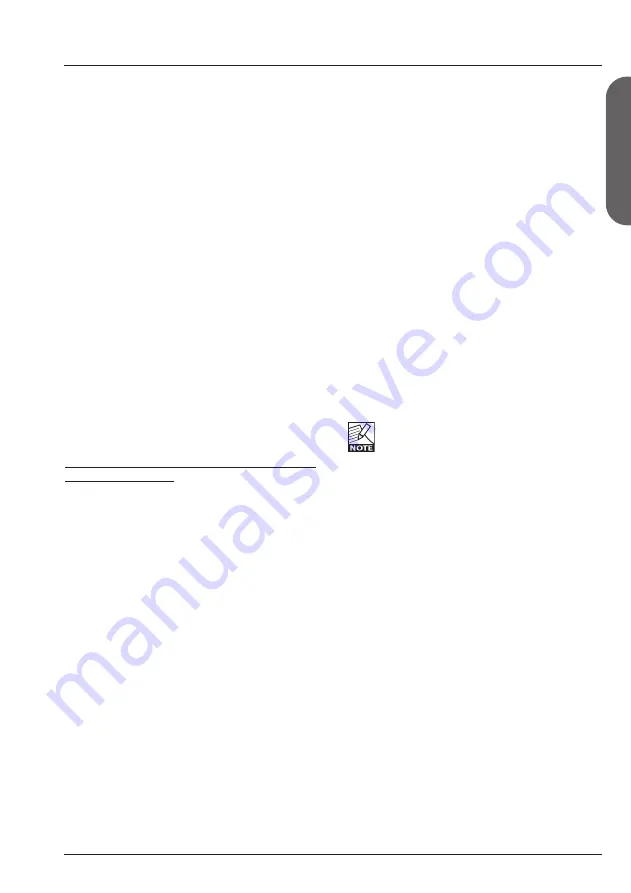
15
GLOBAL MENU
E
N
G
L
IS
H
Momentary type pedals are similar to the hold
pedals typically used with keyboards (where
there is only a connection between tip and
ground when the pedal is pressed). Alternating
pedal types “stay connected” when pressed
and must be pressed again to be deactivated.
Use the default setting “Exp/Vol” when working
with an Expression pedal.
Pedal Calibrate
To use an expression pedal for controlling
G-Major 2 parameters, G-Major 2 must be
calibrated to that specific pedal. This is how
you calibrate G-Major 2:
1. Connect your pedal and select the
appropriate pedal type (see parameter Pedal
Type).
2. Select “Pedal Calibrate” and press ENTER.
3. Move the pedal to its maximum position (“toe
down”) and press ENTER.
4. Move the pedal to its minimum position (“toe
up”) and press ENTER.
Your pedal has been calibrated.
Depending on the pedal type you are
using, you may be asked to repeat steps
3 and 4.
Introduction
In the Global menu you will find a lot of
important parameters, such as Input Type,
Clock, Input/Output Range. These parameters
must be set correctly to ensure you get the
most out of G-Major 2!
All parameters in the I/O menu are “general”
parameters that are not stored as part of
G-Major 2 presets.
Basic operation
• Press the GLOBAL key.
• Select parameters using the UP/DOWN keys
and change parameter values using the
ADJUST wheel.
Kill Dry
Settings: On/Off
We always recommend using G-Major 2 in a
serial or loop setup as this will allow you to
benefit from all the unit’s effects and features.
If, however, you intend to use G-Major 2 in a
parallel setup or in a parallel loop, its Kill Dry
function will come in handy.
With Kill Dry activated, no direct signal is
passed to the outputs of G-Major 2.
A few comments regarding the Kill Dry function
and a parallel setup:
First of all:
• In such a setup, we recommend using the
Parallel routing.
• When the Kill Dry parameter is set to “On”, no
clean signal is passed to the outputs, and the
“Mix” parameter changes to “Wet” in all
algorithms.
You should also be aware that the way the
signal is routed in a parallel loop is similar to the
signal path within a mixer. The signal is split:
One part runs unprocessed to the output and
never passes the actual effects processor. The
other part of the signal is processed within
G-Major 2 and summed with the unprocessed
signal. Therefore, you will not get to enjoy the
benefits from all effects when running a parallel
setup. This goes especially for level-based
effects such as Tremolo and Panner, but the
Chorus/Flanger/ Phaser/Vibrato and Pitch
blocks will be affected as well.
Pedal type
Defines up the pedal type used on the Ext.
Control ¼" jack. Select between Momentary,
Alternating or Expression/Volume pedal types.






























