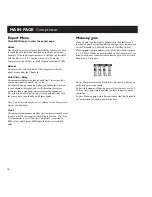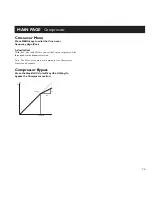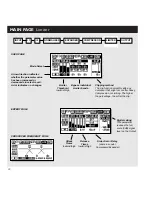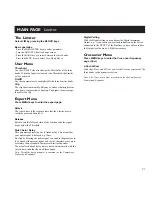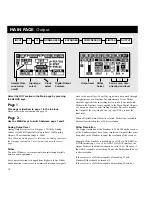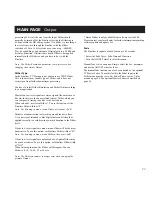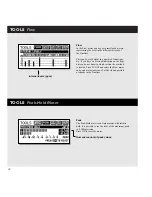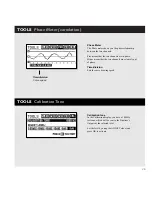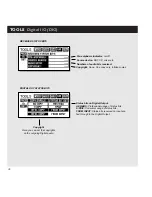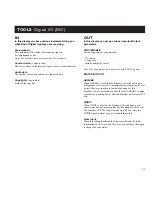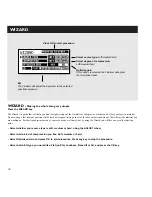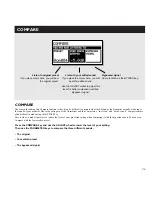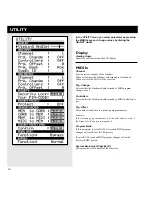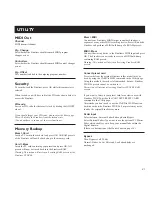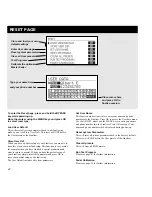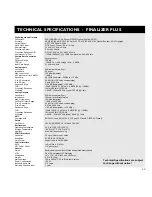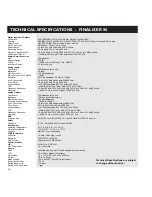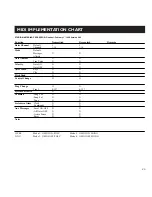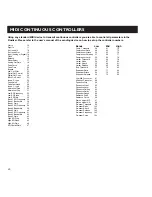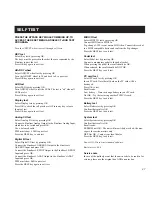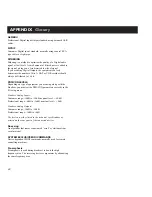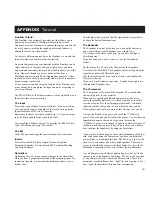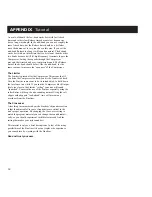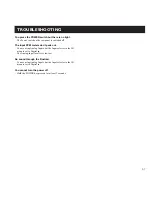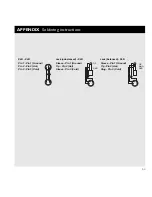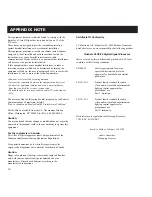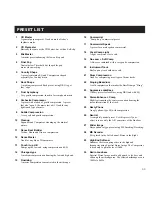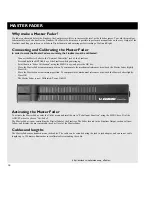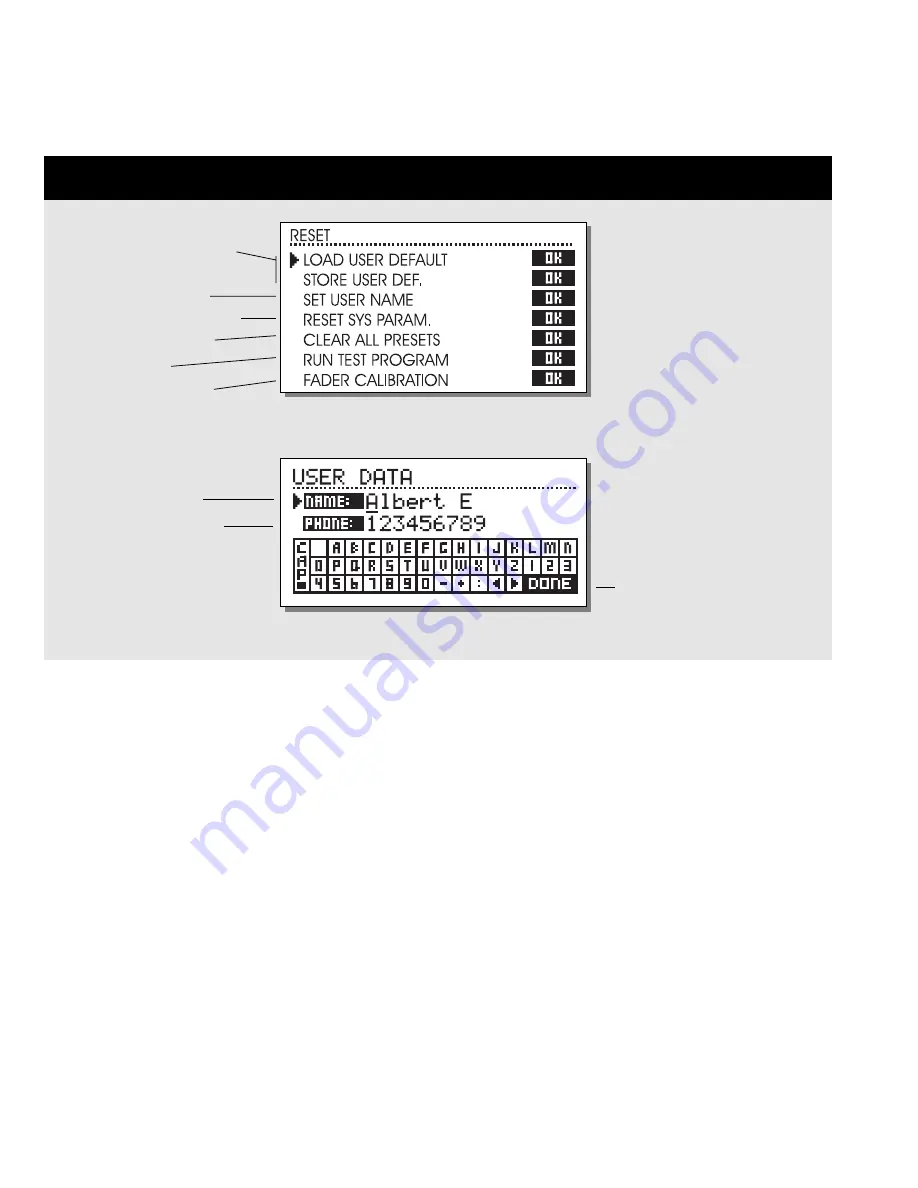
42
RESET PAGE
To enter the Reset page; press and hold the BYPASS
key while powering up.
Move the marker using the MENU keys and press OK
to select reset type.
Load User Default
This will reset all system parameters back to a default setup
made by you (see Store User Def.). This reset will NOT delete
the User presets of the Finalizer.
Store User Def.
When you have a perfect setup of your Finalizer, you are able to
store this as your own default setup. This function is very useful,
for example when you have finished a special production and
want to return to normal. When you have the perfect setup of
your Finalizer, simply select this parameter and press OK to
store your normal setup as a default setup.
The User Default includes all system parameters.
Set User Name
This function makes it possible to enter your name and phone
number into the Finalizer. Press OK to access the User data menu.
Use the ADJUST wheel and the MENU keys to write your name
and phone number into the Finalizer. Press OK to accept. Your
name and phone number will be displayed during power-up.
Reset System Parameters
This will reset all system parameters back to the Factory default.
This reset will NOT delete the User presets of the Finalizer.
Clear all presets
This will clear all RAM presets.
Run Test Program
Please see page 47 for further information.
Fader Calibration
Please see page 56 for further information.
Store and load your own
default settings
Enter User data page
Reset system parameters
Clear all User presets
Test Programs
Type your name here
and your phone number
Place cursor here
and press OK to
finalize session.
Calibrate the optional
Master Fader
Summary of Contents for Finalizer 96K
Page 1: ...USER S MANUAL Finalizer PLUS 96K STUDIO MASTERING PROCESSOR...
Page 2: ......
Page 4: ......
Page 17: ...17 This page is intentionally blank...