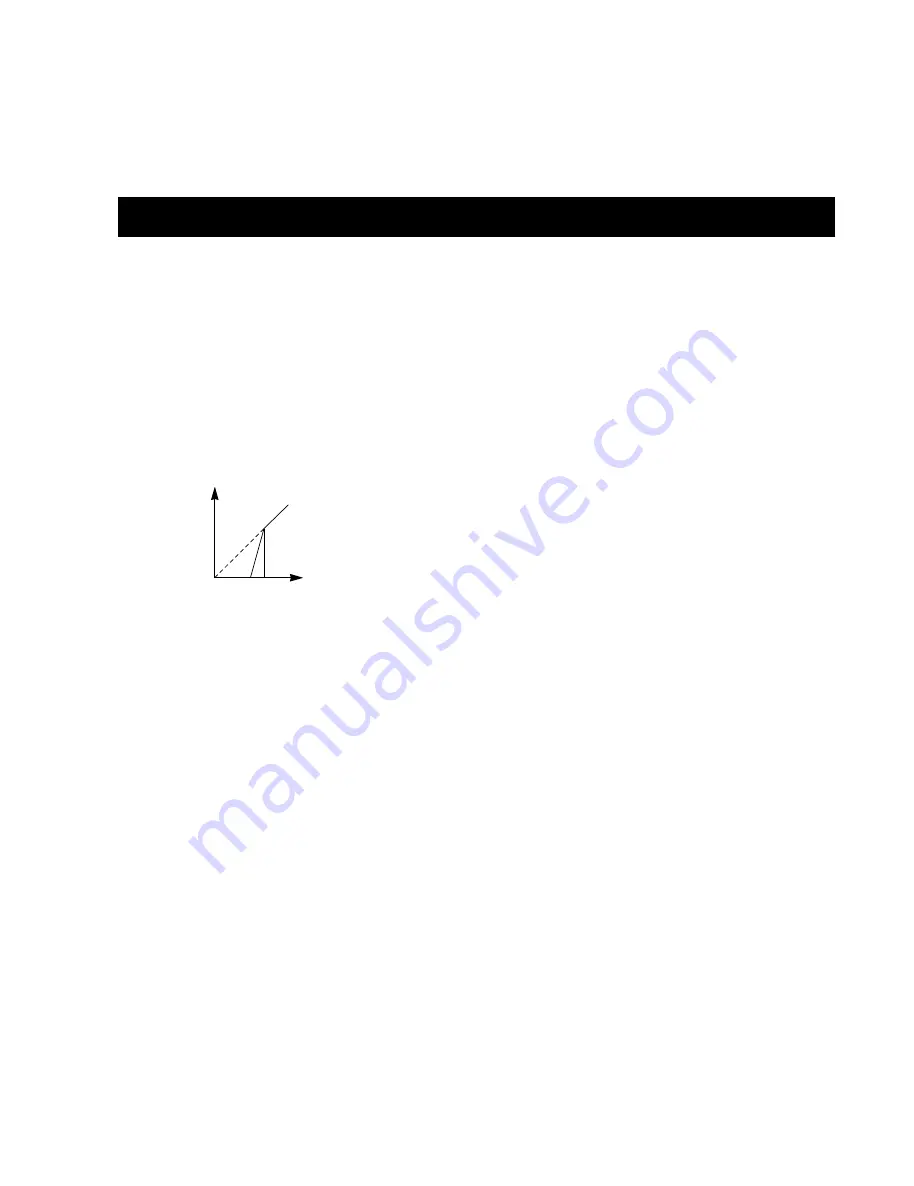
29
Expander
Expander Bypass
Press the gray BLOCK on/off key to bypass the Expander
block.
Select EXP by pressing the BLOCK keys
Expander/Gates are often used to remove unwanted background
noise. Both the Gate and the Expander perform what is called
Downward Expansion. In general this means that below a
certain Threshold the Input signal gain is reduced on the Output
according to a specific Ratio. If for instance the Expander has a
Ratio of 1:2, the Output is decreased with 2dB for every single
dB the Input is decreased below Threshold.
Basic Operation
- Press the PARAMETER keys to select parameter.
- Turn the ADJUST wheel to change values.
- Press the BAND keys to select between the five bands.
- Press the MENU keys to select Page1-3.
Page 1
Threshold
The Thresholds refer to Ref. Level in the Ref. Level menu.
Individual bands can be selected by pressing the BAND keys.
Range
The Expander Range determines the maximum amount of gain
reduction in each of the five bands in the Expander. E.g. when set
to 6dB, the Expander will only reduce the Output by 6dB no
matter how much the signal drops below Threshold. This enables
you to use the Expander to simply reduce the signal below a
certain Threshold instead of a complete shut-off.
Gain Reduction - Monitor
Graphical indication of the performed gain reduction in each of
the five bands.
Page 2
Press Menu keys to select page 2
Attack
Attack is the time the Expander uses to bring the reduced signal
to 1:1 when the signal exceeds the Threshold.
Release
The Release time is the time the Expander uses to reach the gain
reduction specified by the Ratio parameter.
Ratio
The Ratio of the gain reduction. Use these parameters to adjust
the Ratios of the five Expander bands. If the Ratio is set to 4:1
you will get a 4dB decrease on the Output signal for every 1dB
the Input signal is decreased below Threshold.
Example: If the Input signal drops 4dB below Threshold, with
the Ratio set to 1:4 and the Release time set to 20 ms, the
DBMAX will use 20ms to reach a total gain reduction of 16dB.
Page 3 - Cross-over Menu
Press MENU keys to enter Page 3.
This page is common for the Compressor, Expander
and Limiter. Please see the description on page 33.
The Edit Guide
The symbol in the lower left corner of the display is an Edit
guide. This indicator will help you get back to the parameter
values of the latest Recalled preset.
Example:
If you have been working on various parameters within a preset
and would like to get, lets say, the original Ratios back without
changing the Attack/Release times, simply select the Ratio
parameters one by one and follow the Edit guide.
MAIN PAGE
Expander
In
Threshold Out
All manuals and user guides at all-guides.com






























