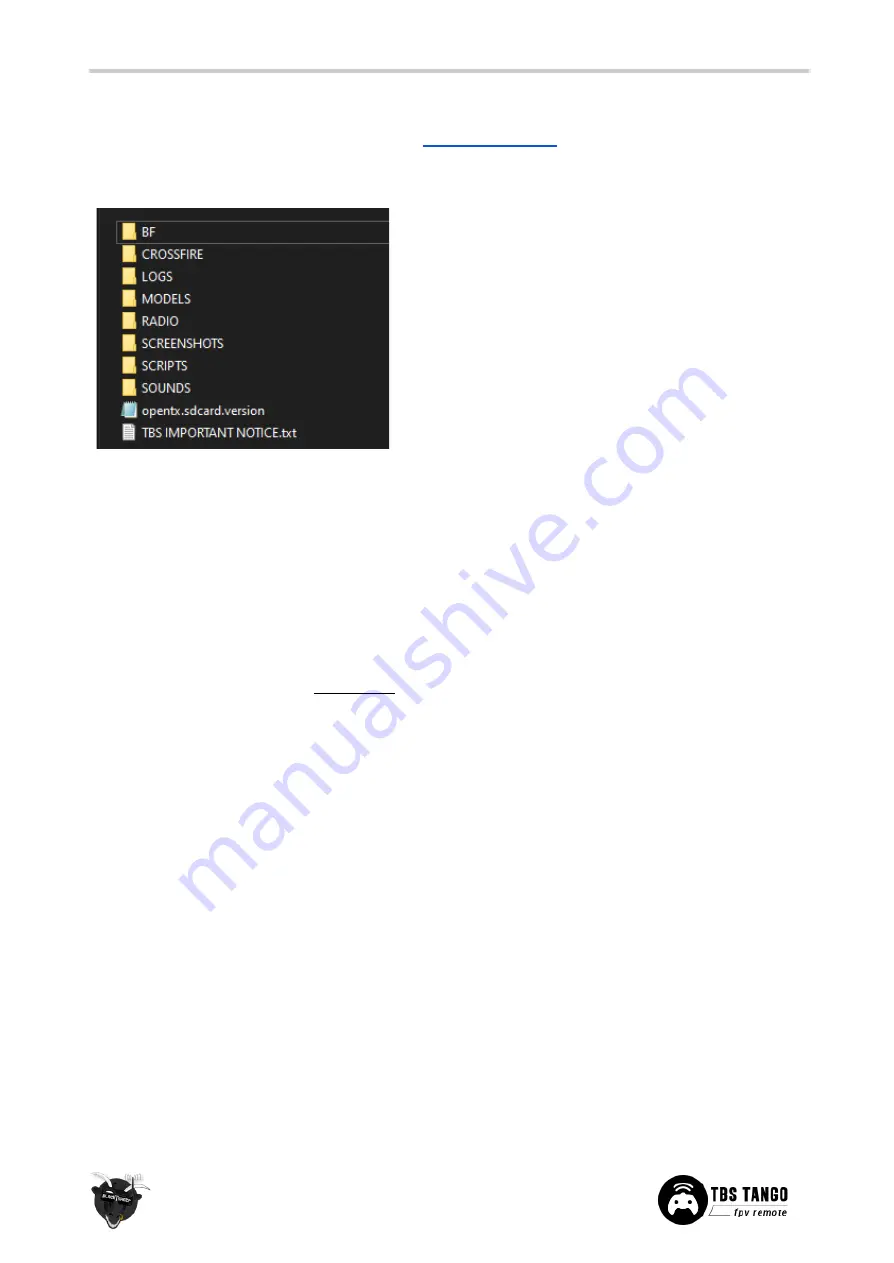
Update the SD card content
You can download the content manually from the
when you scroll down - make sure
to select the correct version depending on your FreedomTX version.
1. Power up your TANGO 2 and connect it by
USB-C
2. In the prompt, select
USB Storage (SD)
3. Wait for your pc to mount the drive
4. Copy the complete content into the SD card of
the TANGO 2 and override the existing files
Update from FreedomTX 1.XX to 1.2X or later
Due to the massive changes coming with FreedomTX 1.2X, the update process from a lower version differs
from the normal update routine:
●
Update FreedomTX
●
Now the update process stops at
Verification
and the T2 Display shows
Pls update CROSSFIRE
●
When you leave the FreedomTX overview in Agent X you’ll find the Micro TX in Bootloader mode -
update the CROSSFIRE to 4.00 or later
●
This will take only a few seconds and the radio will then boot up normal
●
Now update the CROSSFIRE Micro TX again - in the first time only the transmitter firmware sent to
the radio - now you also the receiver firmware are transferred
●
Update your SD card content
Once you are on 1.2X or later, this is no longer necessary.
Firmware dependencies
Certain firmware versions require other devices to have a minimum version to work properly:
●
FreedomTX 1.1X -> CROSSFIRE 3.XX
●
FreedomTX 1.2X -> CROSSFIRE 4.00 (or later)
●
FreedomTX 1.25 -> CROSSFIRE 4.10 (or later)
●
FreedomTX 1.29 -> CROSSFIRE 4.11 (or later)
45







































