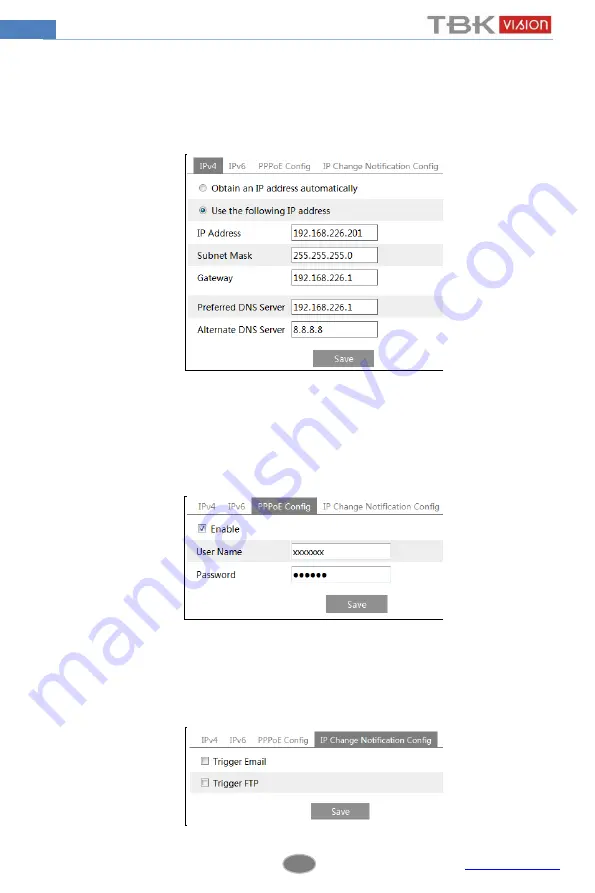
26
Network Camera User Manual
4.5
Network Configuration
4.5.1
TCP/IP
Go to Config
Network
TCP/IP interface as shown below. There are two ways for network
connection.
Use IP address (take IPv4 for example)-
There are two options for IP setup: obtain an IP
address automatically by DHCP protocol and use the following IP address. Please choose one
of the options for your requirements.
Use PPPoE-
Click “PPPoE Config” tab to go to the interface as shown below. Enable PPPoE
and then enter the user name and password from your ISP.
You can choose either way of the network connection. If you use PPPoE to connect internet,
you will get a dynamic WAN IP address. This IP address will change frequently. You may
use the function of IP change notification.
Click “IP Change Notification Config” to go to the interface as shown below.






























