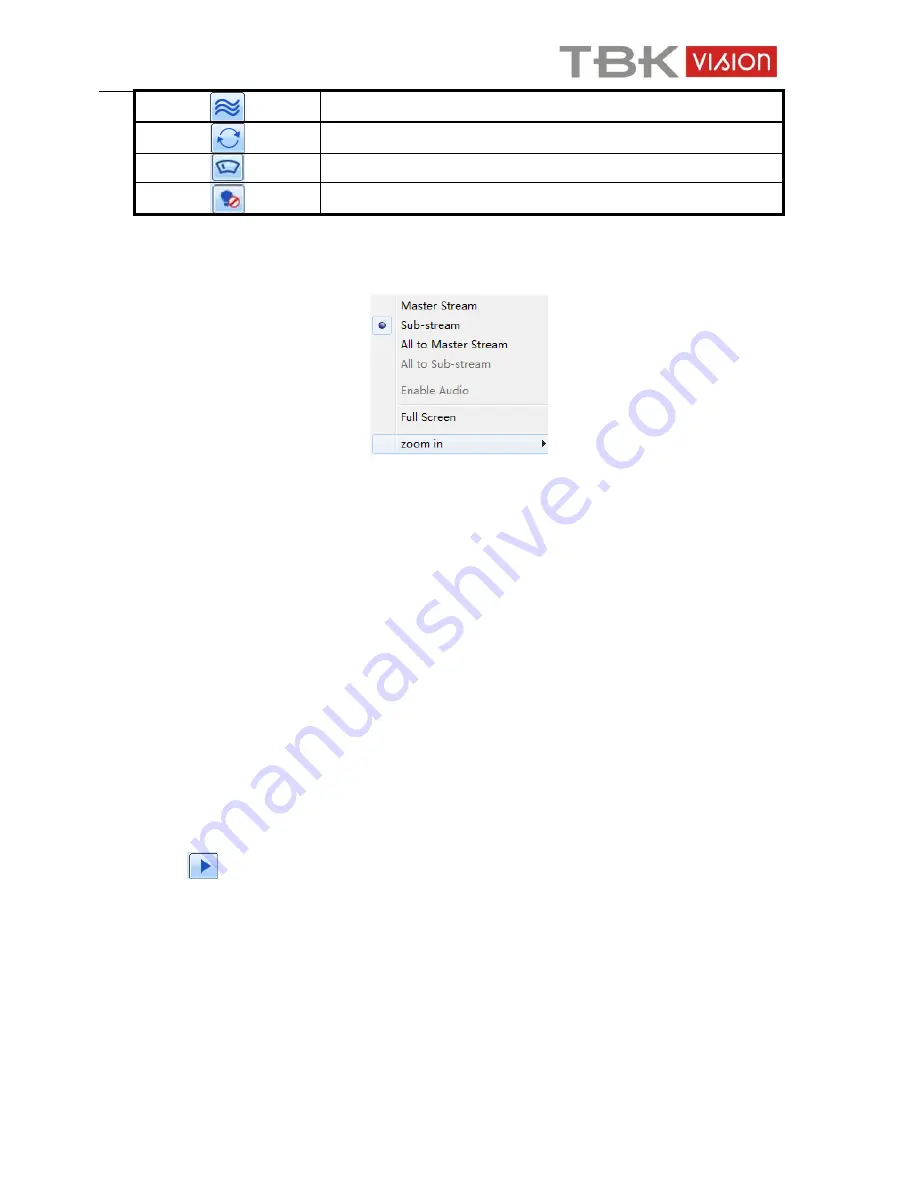
User manual TBK-NVR5004 TBK-VISION PLUS
58
www.tbkvision.com
Track
Auto scan
Wiper button
Light button
Click the right mouse on the live interface. This will take you to a pull-down menu.
Stream:
This device supports master stream and sub stream. Master stream has higher frame
rate, max 25FPS(PAL)/30 FPS(NTSC)for every channel, but it needs higher network
bandwidth simultaneously. Sub stream has low frame rate, max 6FPS (PAL)/7FPS(NTSC)for
every channel, it requires low network bandwidth. Therefore, you can select the stream
according to your bandwidth.
All to master/sub stream:
Set all channel to master stream or sub stream.
Enable audio:
Enable or disenable audio.
Full screen:
In full screen status, the live preview picture will display with full screen and
the tool bar will be hid. Double click left mouse or click right mouse to return.
Zoom in:
Single channel large screen electronic amplification. Click the channel which
needs to be zoomed. Right click to select zoom in button to zoom in the image. Double click
or right click to exit.
14.3 Remote Playback & Backup
Remote Playback
Click
button to go to record playback interface.
Select the record date and channels and double-click the file name in the record file list box.
Then you can play that file and preview the picture.


























