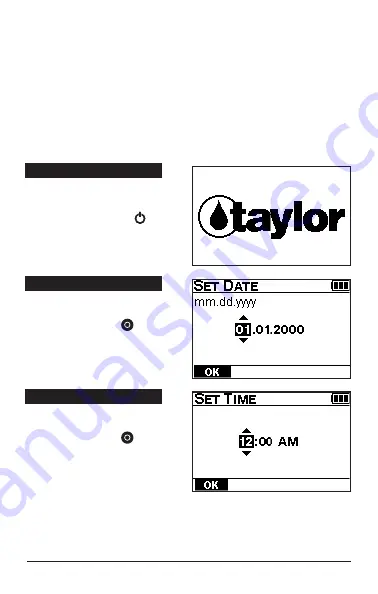
8
TTi
™
Colorimeter Series Quick-Start Guide
initial start-uP and oPeration
The following Quick-Start Test example will walk
you through initial start-up, show you how to perform
a typical test with a timing step, and how to automati-
cally read the sample using the AUTO function. Test
reagents are not required for this example.
STEP 1
turn on the colorimeter
Press POWER button
for approximately 0.5
seconds.
STEP 2*
set date
using
,
;
then press ENTER .
*Step 2 required for
initial
start-up only
STEP 3*
set time
using
,
;
then press ENTER .
*Step 3 required for
initial
start-up only













































