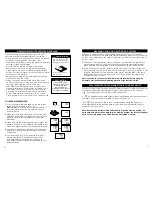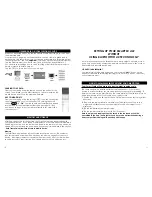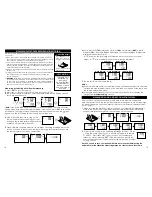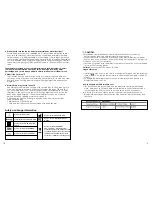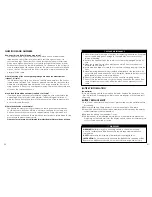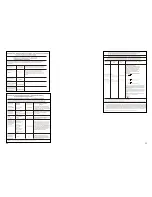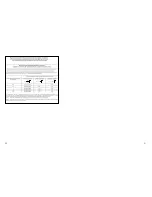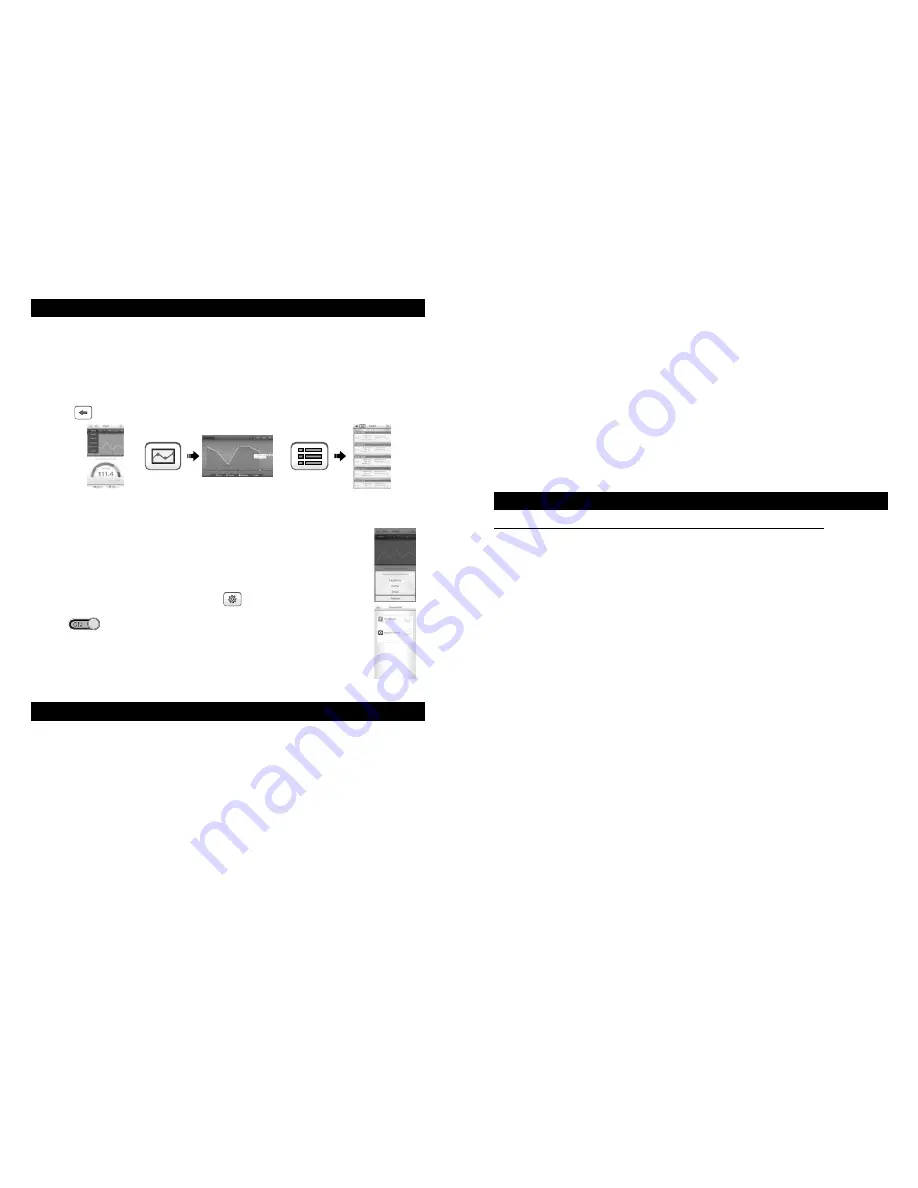
10
11
When you have stepped on the scale and Smart Scale has synced, you can view
the measured data:
From your home page tap on the dashboard: You can view as a graph and a
dashboard at the same time or turn your device horizontally for a larger graph view.
In either graph view, tap the (
weight bar
) to drop down the menu of measurement.
Tap the measurement you want to view (such as Body Fat, Body Water etc...).
You can also tap the page icon to see a full listing of individual data as well as to
delete or manually enter a weight.
Tap the ( ) to return icon to your home page.
VIEWING DATA ON YOUR PERSONAL DEVICE
SHARING YOUR DATA
From your home page, tap the share button on the bottom of the
screen. This will take you to default facebook, twitter or email on the
mobile device and follow the prompts afterward.
APP COMPATIBILITY
From your home page, tap the settings ( ) icon, tap connection,
then select the app you wish to connect to by sliding the on/off
switch ( ) to “
ON
”. Your data will be automatically uploaded
into that app for the measurement that the app supports. If you
decide you no longer want your data to transfer over, simply slide
the switch to off.
MEMORY AND STORAGE
After it has been used for the first time, the Smart Scale will be synchronized with
your personal device. If you take a measurement on the scale without immediately
uploading to your device, the data will be stored in the scale’s memory and can be
uploaded to your personal device when a connection is re-established. See section
“
Data Transmission from Smart Scale to Mobile Device
”.
Memory
The SmarTrack app itself can store unlimited results for each user. The number of
records that can be viewed will be based on the memory capacity of the user’s
device. New measurements will overwrite the oldest ones. All of your data will be
saved in a cloud so that if your device is damaged your history will not be lost.
Graph and
Dashboard
view
Graphs
Views
Text
Views
A user may choose to use the Smart Scale as a basic weight only scale, or view
a one-time current body composition estimate on the scale only, without use of
Bluetooth® and a mobile device app.
SET UNIT OF MEASUREMENT
Your scale is set to read weight in pounds (lb). Press the “
UNIT
” button on the
bottom of the scale to select kilograms (kg) or stone (st lb) (1 stone = 14 pounds)
units of measurement.
SETTING UP YOUR SMART SCALE
WITHOUT
USING BLUETOOTH® 4.0 TECHNOLOGY
WEIGHT ONLY MEASUREMENT WITHOUT USING BLUETOOTH®
Your Smart Scale will operate as a basic weight-reading scale.
The scale needs to be initialized after battery installation or if it is moved or
bumped. At all other times, you may step directly on the scale for a reading. To
initialize the scale, simply press firmly on the scale platform. The display will turn on
and automatically turn off. Your scale is now ready for use.
1.
Position the scale on a flat, hard surface. Carpeted or uneven floors may affect
accuracy.
2.
Step onto the scale platform and remain still. The display counts up to your
weight and will flash twice when the weight is locked. Your weight is now
displayed.
3.
The scale will display your weight value.
4.
The scale will automatically turn off after 10 seconds.
Note: A weight only reading will not be saved in the scale and will not be
transmitted to the app. The weight will only be saved and transmitted during a
body composition reading while paired up with the app.
Summary of Contents for 7222F
Page 15: ...28 29...
Page 16: ...30 31...