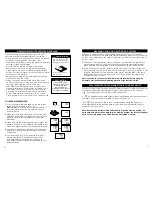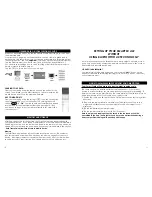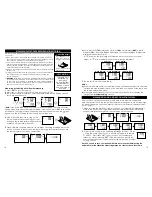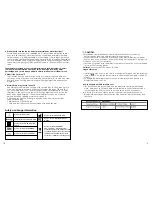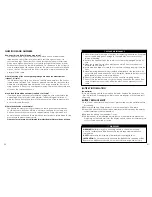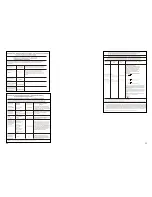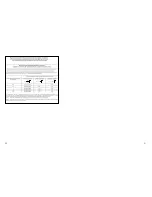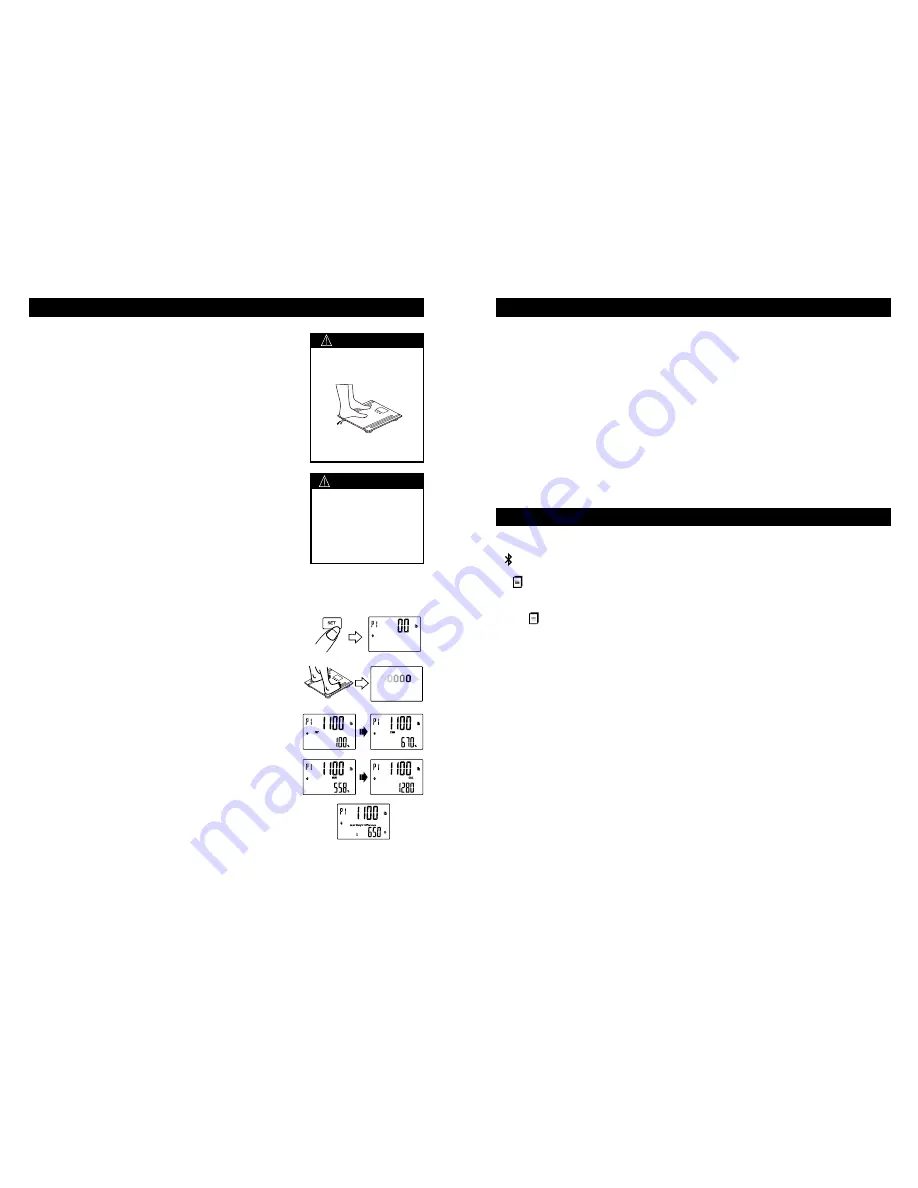
9
8
To ensure accuracy, use these tips to get the most
accurate and consistent readings from your scale:
• Place the scale on a flat, hard floor surface. Carpeted
or uneven floors may affect accuracy. If you
experience any difficulty, move the scale to a different,
hard flat surface and try again.
• You must have bare feet for estimation results.
Remove your shoes and socks before proceeding.
Clean, slightly moist feet will provide the best results.
Position your feet for maximum contact with the metal
electrodes on the platform.
• Balance your weight evenly between both feet and
stand still while on the scale.
• Weigh yourself at the same time each day to see
consistent trends. Your weight and other measures will
naturally vary during the course of the day.
• IMPORTANT: The scale needs to be initialized after
battery installation or if it is moved or bumped. At all
other times, you may step directly on the scale for
a reading. To initialize the scale, simply press firmly
on the scale platform. The display will turn on and
automatically turn off. Your scale is now ready for use.
MEASUREMENT PROCEDURES WITH BLUETOOTH®
PRECAUTION !
The scale must be
started up after each
battery insertion/
replacement of
battery or each time it
is moved or bumped.
PRECAUTION !
Do Not step on scale
unevenly (X)
To avoid injury, do not
step with wet feet or on
the edge of the platform.
TO TAKE A MEASUREMENT:
1.
If your user information is already in the scale, then
simply step on the scale to turn it on.
OR
Press “
SET
” to turn the scale manually on and to
select the user number that you paired with your
personal device.
2.
When the scale shows zero, step on the scale with
bare feet, positioning your feet evenly on the scale
platform with maximum contact with the metal
electrodes.
3.
Stand still while the scale measures your weight. The
display counts up to your weight and will flash twice
when the weight is locked. Your weight is displayed.
4.
Continue to stand still on the scale. A moving zeros
pattern shows while the scale estimates your body
composition.
5.
Your body fat % (FAT), total body water % (TBW),
muscle mass (MUS), Cal-Max™ estimate (CAL),
and the difference between your current and
goal weights are automatically transmitted to your
personal device.
MEASURING USING AUTO RECOGNITION FEATURE
After you have saved your personal profile data into a memory number and
weighed yourself once, the scale will automatically recognize you for future weigh-
ins. It does this based upon the weight of the user (it will detect all profiles /-
4.4 lbs / 2 kgs):
1.
When you step the platform if there is only one user whose last weight data is
close to the current one, the memory number will be selected automatically.
When estimates are completed, the results appear on your personal device.
2.
If two or more users are in a similar weight range (/- 4.4 lbs / 2 kgs), the
scale will notify you to choose between, for example, P1 and P2. Press “▲” or “▼”
to get to the correct number and select the user by pressing ‘
SET
’. If the scale
cannot identify the user’s memory number, it will only display the weight. See
“Problem Solving” section.
Note: You need to save your personal data in a user number before using the
automatic user identification measuring method, or the function will fail.
DATA TRANSMISSION FROM SMART SCALE TO MOBILE DEVICE
When your Smart Scale has been paired up with your phone or other mobile device,
your data results will be transmitted to the device via Bluetooth. An onscreen
“ ” icon indicates a successful Bluetooth® connection.
A ” ” icon appears while data is transmitted, then disappears when transmission is
complete. You may review your data on your mobile device.
If the “ ” icon remains on the screen, the transmission has failed. The scale
will temporarily store the pending data, and it will be transmitted after the next
measurement is complete.
Note: Data will only be transmitted if attached to a specific memory number. If a
personal profile has not been assigned to a memory number, the results will appear
once on the scale display only and will not be transmitted or saved.
Summary of Contents for 7222F
Page 15: ...28 29...
Page 16: ...30 31...