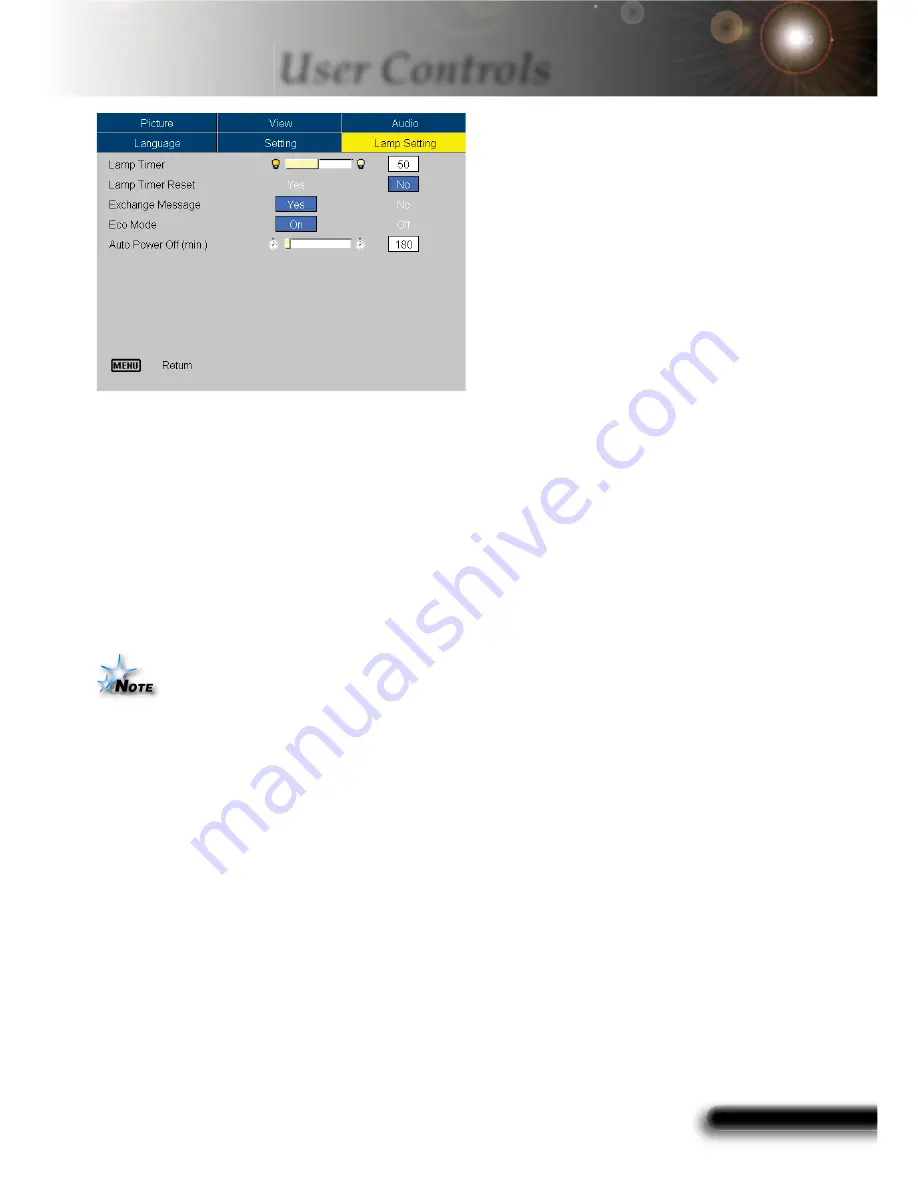
30
English
31
English
30
English
31
English
User Controls
Lamp Timer
Display the cumulative lamp operating time.
Lamp Timer Reset
Reset the lamp timer after replacing a new lamp.
Exchange Message
Choose this function to show or to hide the warning message
when the exchange message is displayed. The message will show
up 30 hours before end of lamp life.
ECO Mode
Choose “On” to dim the projector lamp which will lower power
consumption and extend the lamp life by up to 130%. Choose
“Off” to return to normal mode.
Auto Power Off (min)
Sets the interval of power-off of the system, if there is no signal
input. (In minutes)
Lamp Setting
“Eco Mode” function
is not supported for
U6-112
Model.












































