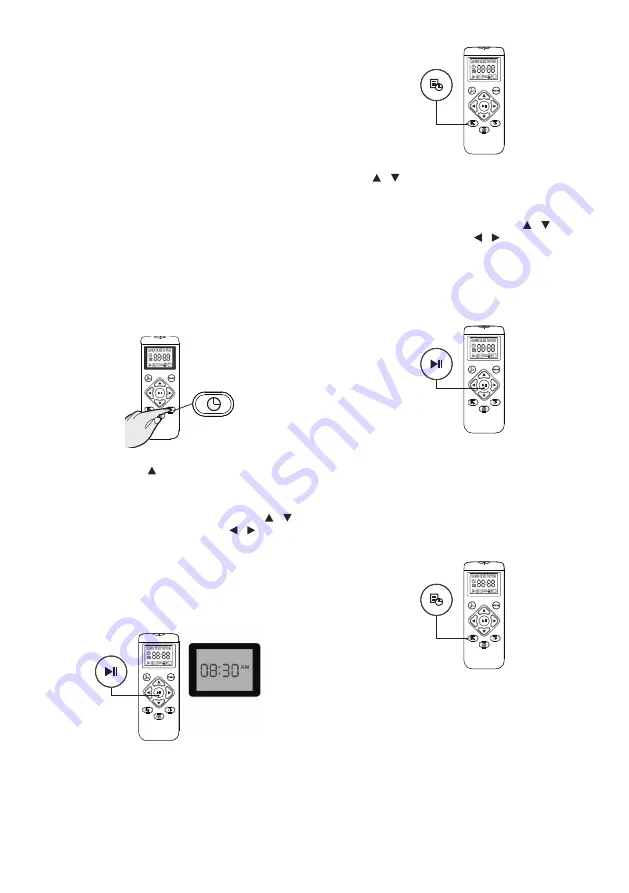
CLEANING SCHEDULE
-The robot vacuum cleaner has cleaning sche-
dule settings that allow you to customize when
you clean your home.
-
These settings can only be confirmed via the
remote control.
IMPORTANT:
-Make sure that the remote control is close to
the robot while setting the clock or time.
-Make sure that the power switch is in the ON
position.
1) CONFIGURE THE CLOCK OF THE REMOTE
CONTROL
-Press the (AN) button on the remote control,
the time selector starts blinking.
-Press the button to select the current day,
press the (AL) button to confirm, and enter the
setting.
-
The hour (Hr) starts to flash, press the
/
button to set the time, press the / button to
switch between hours and minutes, with each
press, the time increases or decreases 1.
-Press the (AL) button in progress or stop the
robot will beep when the time setting is com-
pleted.
2) CONFIGURE THE CLEANING HOURS
-Press the (AM) button to select and the date
will start flashing. If you don’t select a date,
the “SUN” indicator for the day of the week will
start flashing (SUN, MON, TUE, WED, THU,
FRI, SAT).
-Press / button to change the date. After
setting, press the (AL) button to confirm and
enter the time setting.
-
The hour will begin to flash, press
/ button
to adjust time, and press / to switch bet-
ween hours and minutes. With each press, the
time increases or decreases 1.
-Press the (AL) button in progress or stop the
robot will beep when the time setting is com-
pleted.
3) CANCEL THE SETTINGS OF THE
CLEANING HOURS
-Press the (AM) button on the remote control
for 4 seconds, the vacuum cleaner will emit a
beep when the cleaning schedule confirmation
is canceled.
4 sec.
Downloaded by: pm-capetown on 19-09-2022 12:35 CEST










































