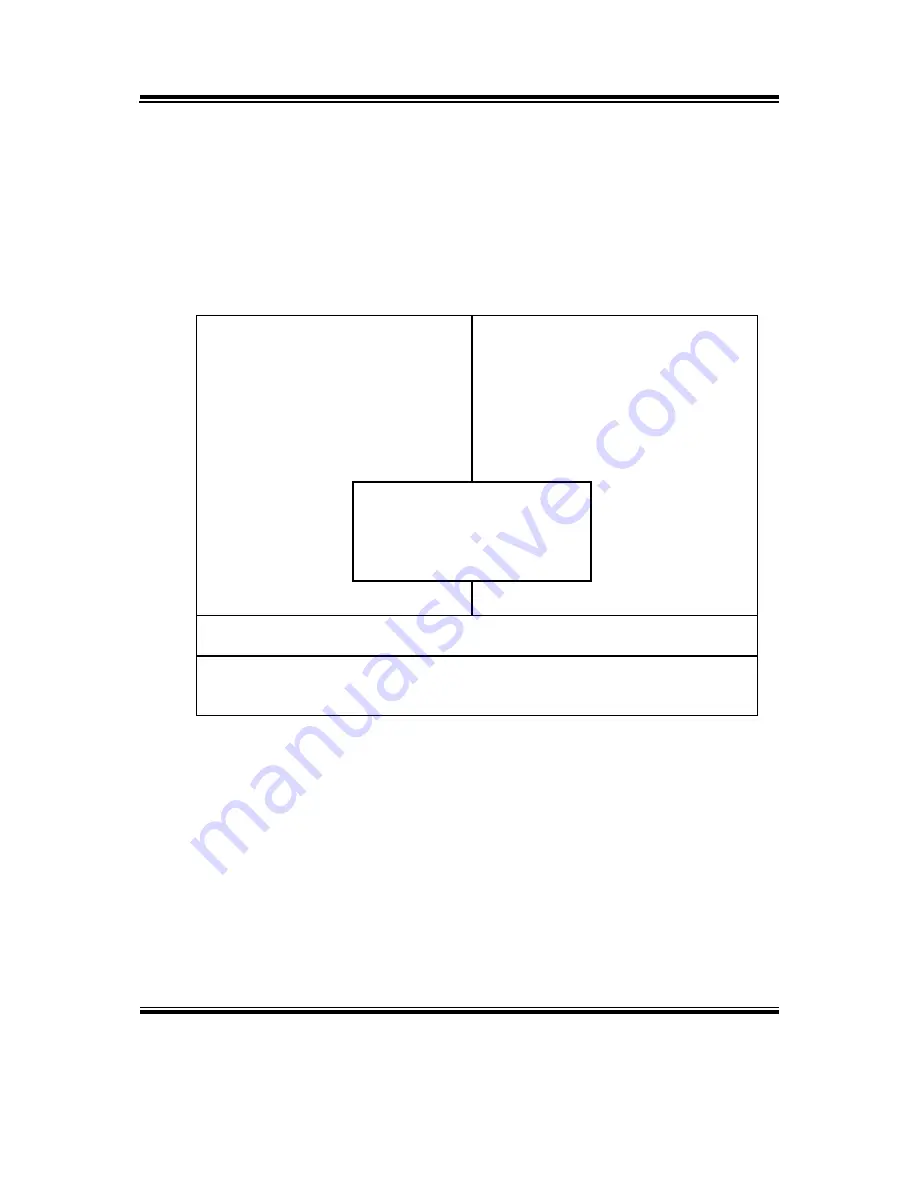
Chapter 4 Award BIOS Setup
POS85M USER
′
S MANUAL
Page: 4-21
4-14. SAVE & EXIT SETUP
After you have completed adjusting all the settings as required, you must
remember to save these setting into the CMOS RAM. To save the settings,
select “SAVE & EXIT SETUP” and press <Enter>, a display will be shown
as follows:
Phoenix – AwardBIOS CMOS Setup Utility
▶
Standard CMOS Features
▶
Advanced BIOS Features
▶
Advanced Chipset Features
▶
Integrated Peripherals
▶
Power Management
▶
PnP/PCI Configura
▶
PC Health Status
▶
Frequency/Voltage Control
Load Fail-Safe Defaults
Load Optimized Defaults
Set Supervisor Password
word
etup
Saving
Esc : Quit F9 : Menu in BIOS
↑↓→←
: Select Item
F10 : Save & Exit Setup
Save Data to CMOS
When you confirm that you wish to save the settings, your system will be
automatically restarted and the changes you have made will be implemented.
You may always call up the setup program at any time to adjust any of the
individual items by pressing the <Del> key during boot up.
Save to CMOS and EXIT Y/N)? Y
Summary of Contents for POS85M
Page 1: ...USER S MANUAL POS85M Intel Pentium M 15 Point of Sale Terminal POS85M M1 ...
Page 8: ...Chapter 1 Introduction POS85M USER S MANUAL Page 1 3 1 2 POS SYSTEM ILLUSTRATION POS85M ...
Page 72: ...Appendix A System Assembly POS85M USER S MANUAL Page A 3 ...
Page 73: ...Appendix A System Assembly Page A 4 POS85M USER S MANUAL EXPLODED DIAGRAM FOR FRONT PANEL ...
Page 74: ...Appendix A System Assembly POS85M USER S MANUAL Page A 5 ...
Page 75: ...Appendix A System Assembly Page A 6 POS85M USER S MANUAL EXPLODED DIAGRAM FOR POS85M STAND ...
Page 76: ...Appendix A System Assembly POS85M USER S MANUAL Page A 7 ...
Page 78: ...Appendix A System Assembly POS85M USER S MANUAL Page A 9 ...
Page 80: ...Appendix B Technical Summary Page B 2 POS85M USER S MANUAL BLOCK DIAGRAM ...
















































