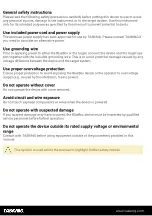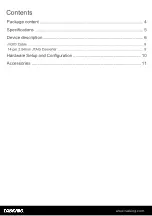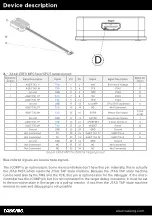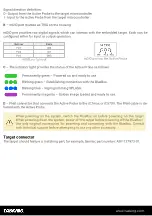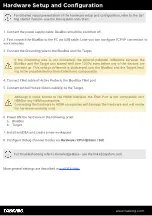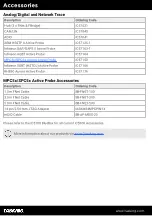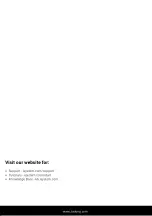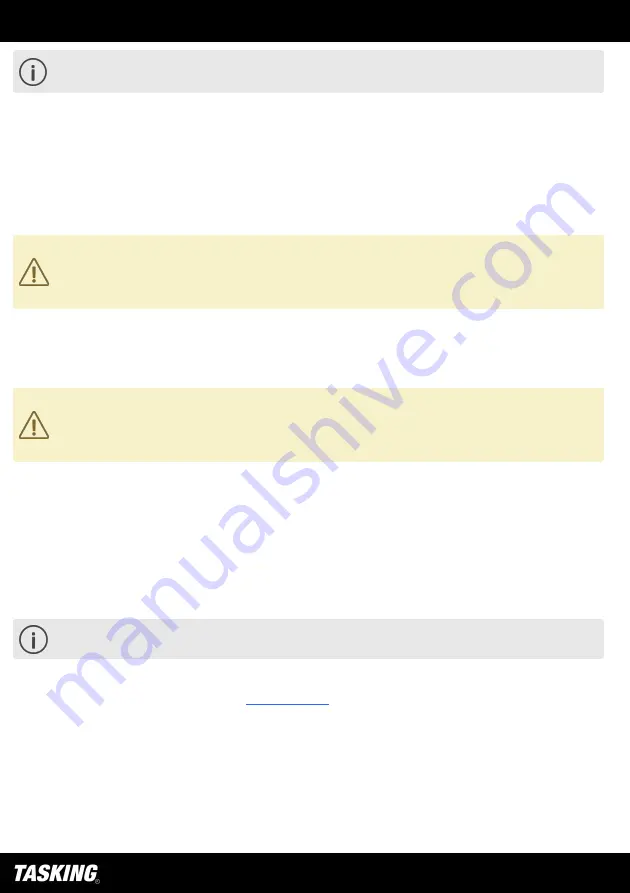
www.tasking.com
Hardware Setup and Configuration
For detailed visual presentation of the hardware setup and configuration, refer to the
Get-
ting started Tutorial
- use the link isystem.com/start.
1. Connect the power supply cable. BlueBox should be switched off.
2. First connect the BlueBox to the PC via USB cable. Later you can configure TCP/IP connection to
work remotely.
3. Connect the Grounding wire to the BlueBox and the Target.
If the Grounding wire is not connected, the ground potential difference between the
BlueBox and the Target can exceed well over 1000V even before any of the devices are
powered up. This voltage difference is discharged over the BlueBox and the Target, lead-
ing to the possible destruction of electronic components.
4. Connect FNet cable of Active Probe to the BlueBlux FNet port.
5. Connect Active Probe's ribbon cable(s) to the Target.
Although it looks similar to the HDMI interface, the FNet Port is not compatible with
HDMI or any HDMI accessories.
Connecting the hardware to HDMI accessories will damage the hardware and will render
the hardware warranty void.
6. Power ON the hardware in the following order:
a. BlueBox
b. Target
7. Install winIDEA and create a new workspace.
8. Configure Debug channel modes via
Hardware / CPU Options / SoC
.
For troubleshooting refer to Knowledge Base - use the link kb.isystem.com.