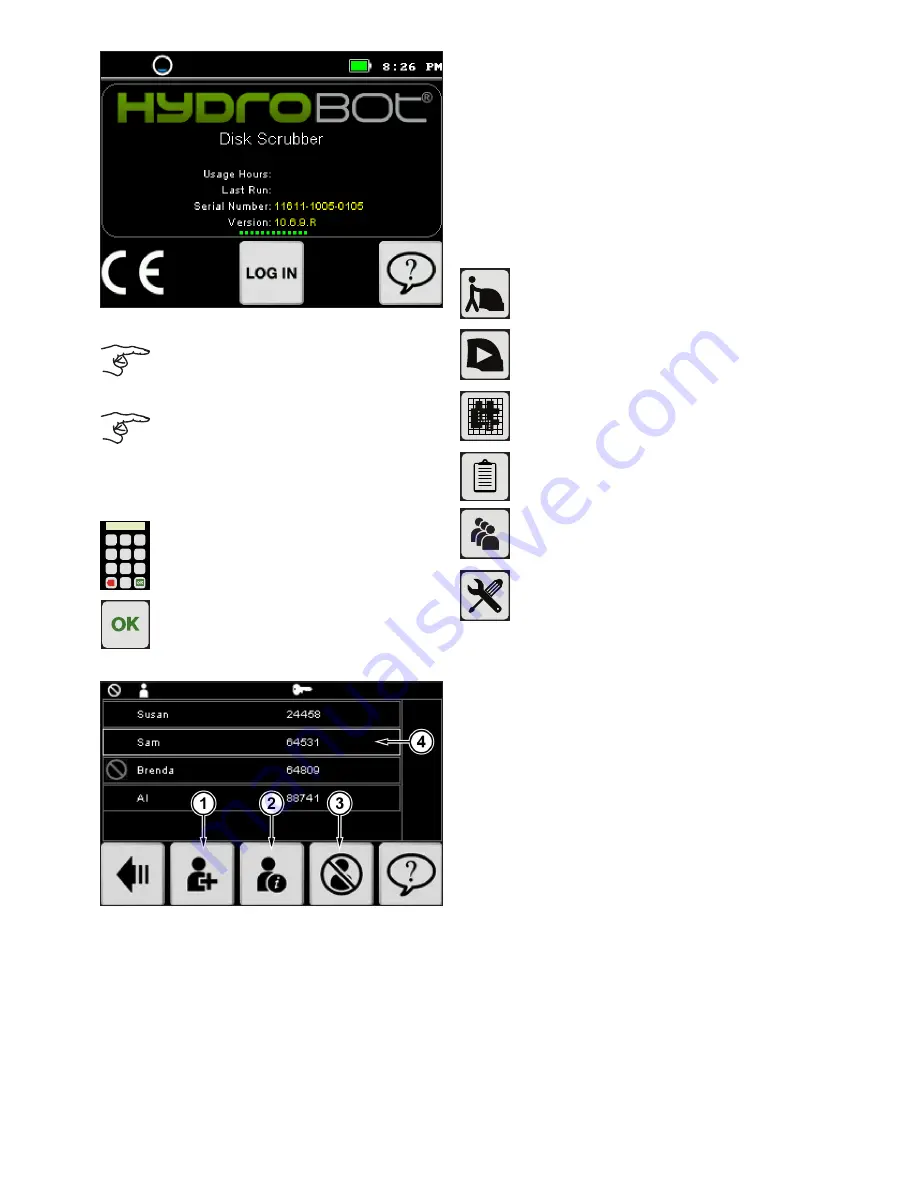
19
Figure: 38
Confirm "CE" is in lower left of screen as a
software update may have occurred since
last use.
If "CE" is not displayed, write down the
serial number and software version,
shut down the machine and then contact
Customer Assistance. Give Customer
Assistance this data and ask for further
instructions.
••••••
1 2 3
4 5 6
7 8
0
9
x
Press the LOG IN key and enter your
administrative password.
The prep guide will appear. Press the OK
button to move to the home screen.
Press the Admin button to access the
administrator screen.
Figure: 39
1
Press the Add Operator key to add a new system
operator.
2
To edit operator information press the information
key to access the user setting screen.
3
To inactivate an operator, press the inactivate
operator key. This prevents an operator from
accessing the machine.
4
To edit or delete an existing operator, press the
operator name.
The following buttons are used to grant or revoke privileges
from the user setting screen:
Pressing the manual mode button allows
the operator to use the machine in manual
mode.
Pressing the robotic mode button allows
the operator to use the machine in robotic
mode.
Pressing the mapping button allows the
operator to create new maps and edit
existing maps.
Pressing the reporting button allow s the
operator to view machine statistics.
Pressing the administrative privilege button
allows the operator to add, modify, or delete
other operators.
Pressing the diagnostics button allows the
operator to view machine diagnostics.






























